Exploring Your Buckets
In addition to managing your physical buckets, you can also explore and manage physical bucket contents and folder structure through the ChaosSearch console.
Create folders
- Click Create Folder
- Enter the folder name
- Click Create
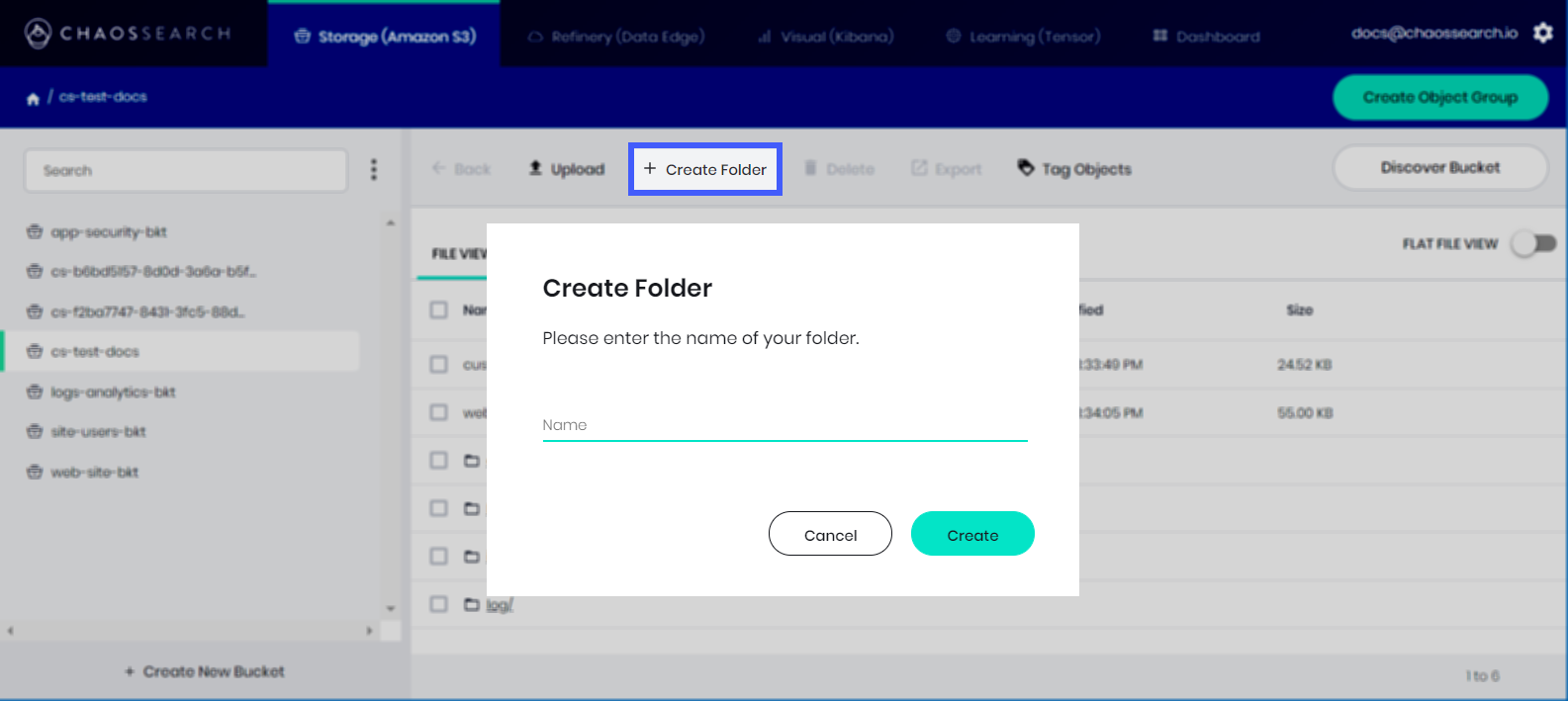
Upload files
- Click Upload
- Drag and drop files or click Upload Files to select from file explorer
- Click Close
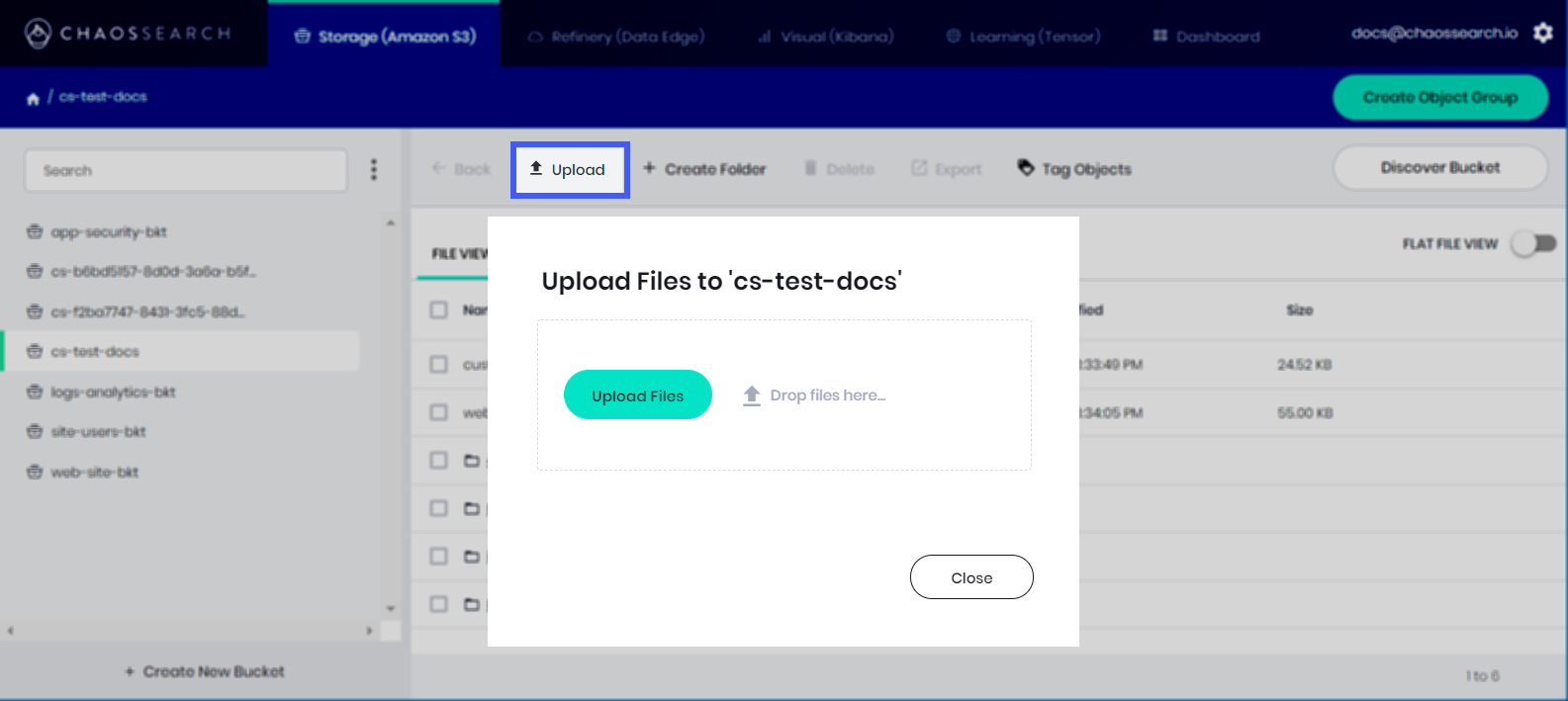
Delete files
- Select the file to delete
- Click Delete
- Click OK to confirm the deletion
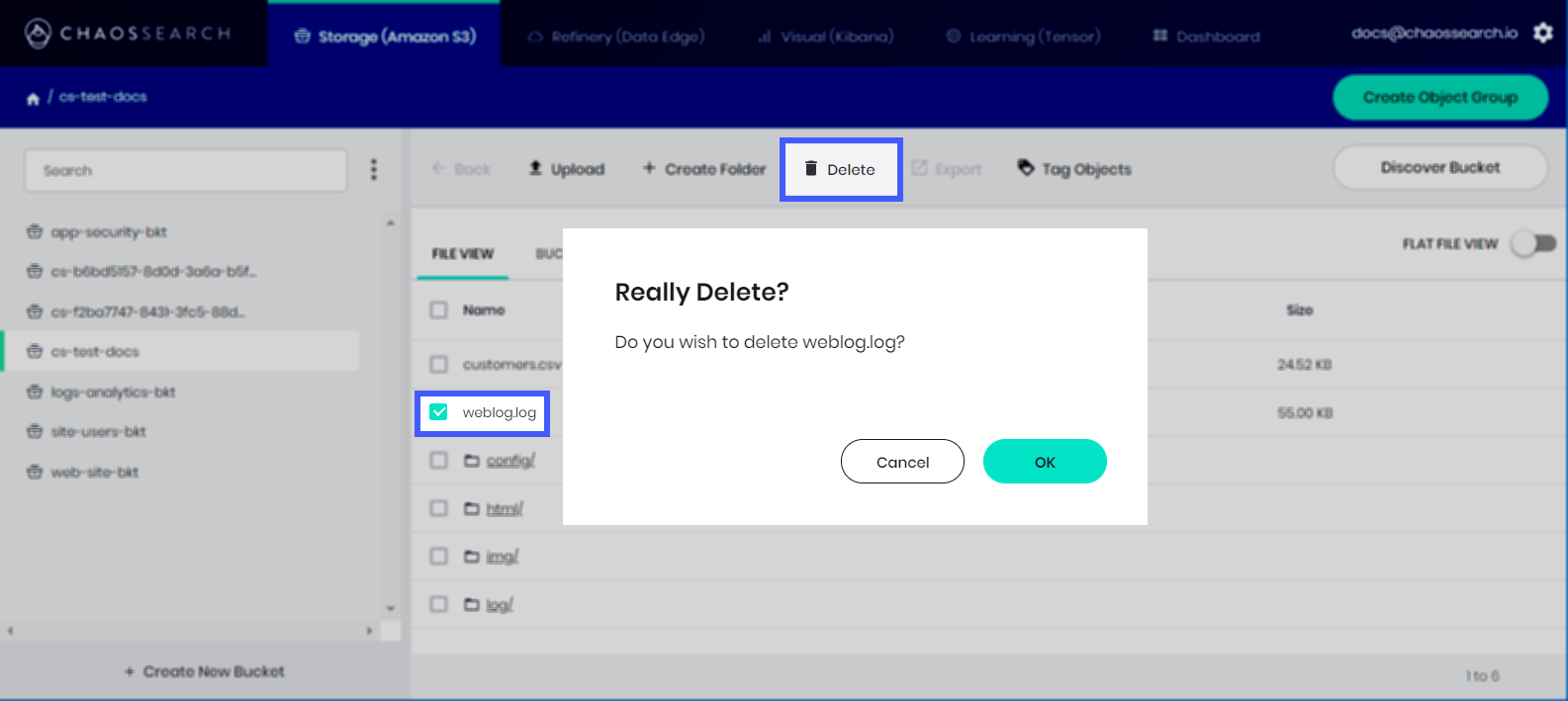
Tag objects
Object tagging provides a way to further categorize your data.
- Select the file(s) to tag
- Click Tag Objects
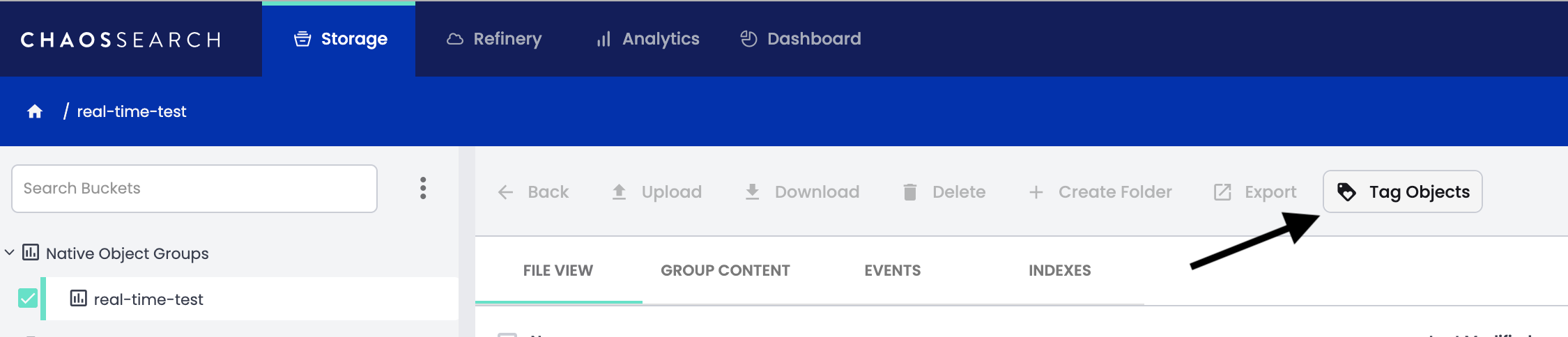
- Each tag is a key-value pair - type a Key and a Value
- Click Save
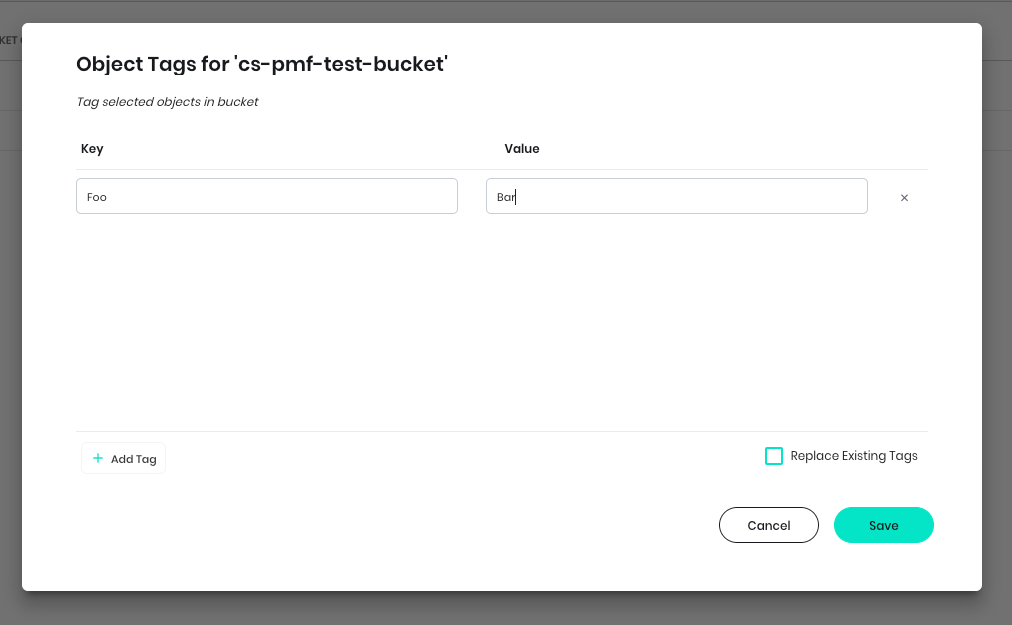

Object tagging rules
- Each object can have up to 10 tags. Tags associated with an object must have unique tag keys.
- A tag key can be up to 128 Unicode characters in length and tag values can be up to 255 Unicode characters in length.
- Key and tag values are case sensitive.
File View - Contents
- Select the file to view
- View the data directly from the console without having to open any other applications
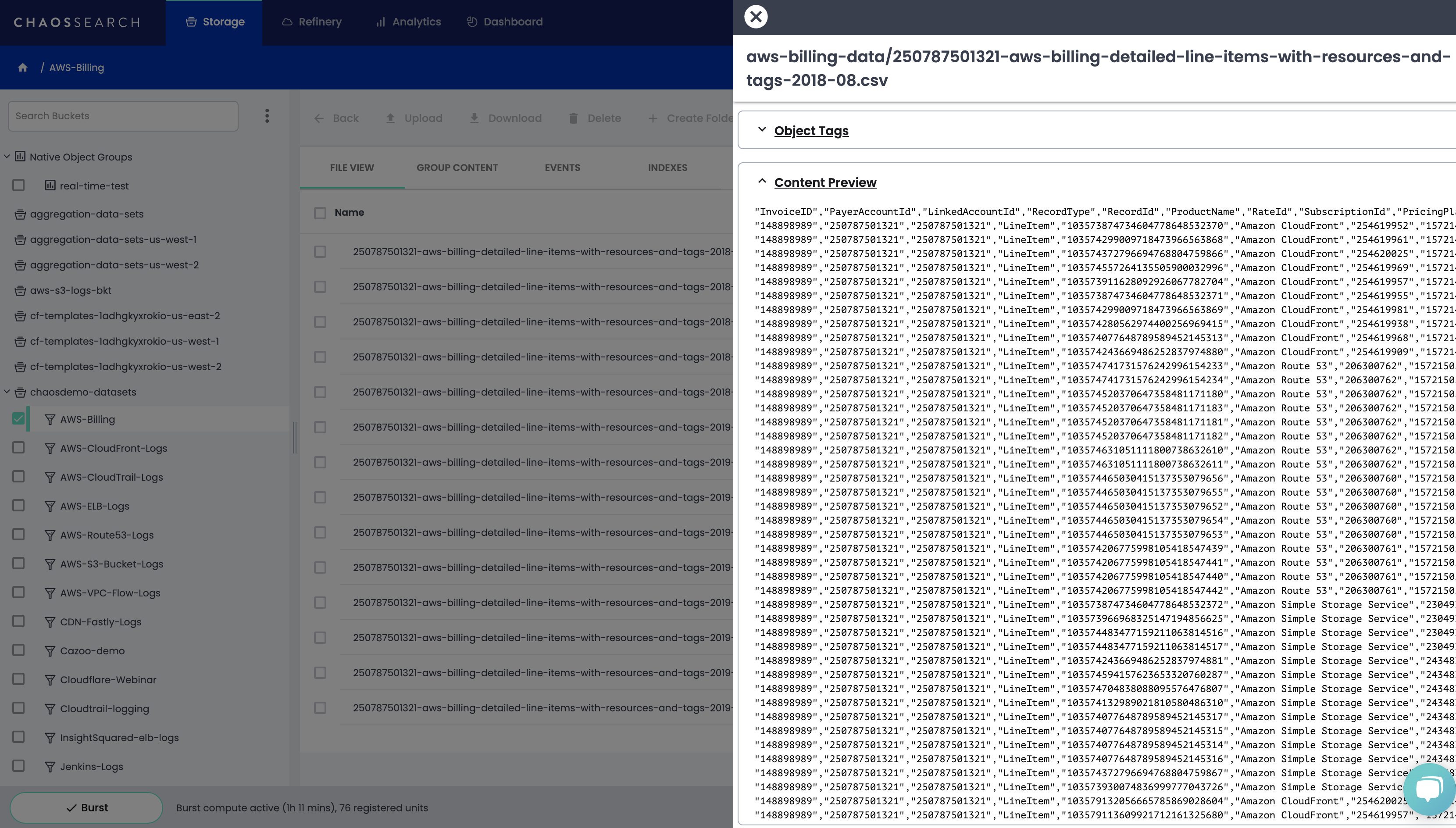
Events
The Events section within your Object Group will inform you of any issues during the indexing of your log files.
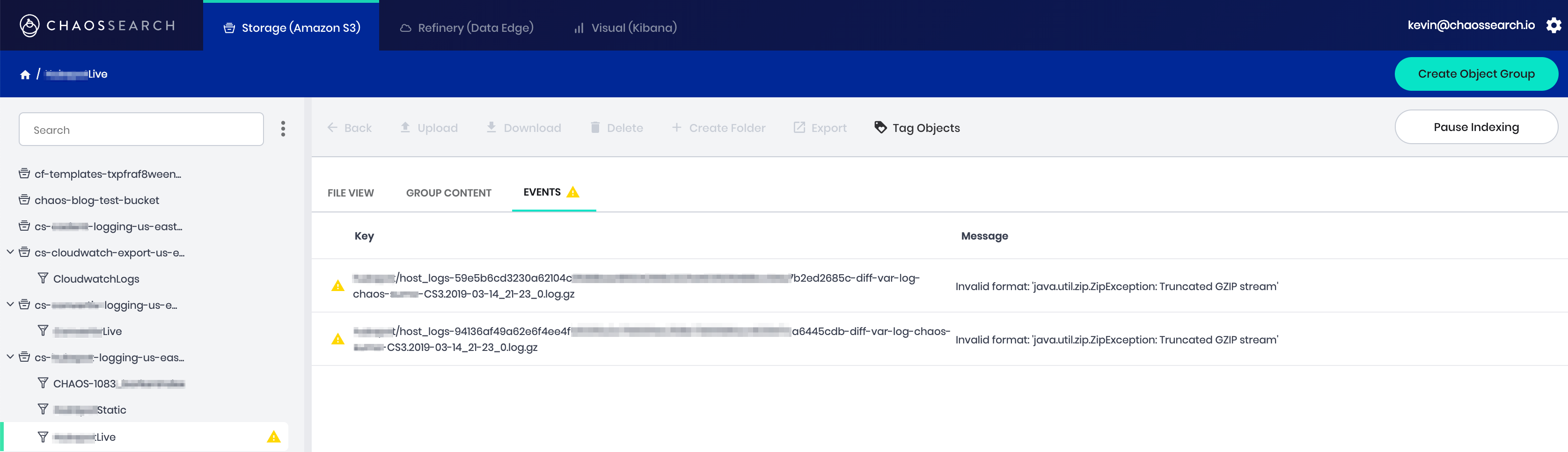

Key
Allows you to identify not only that there is an issue with a file, but also the specific file that is in need of review for ChaosSearch to properly index.
Message
Allows you to identify exactly what the issue is to troubleshoot on your own or reach out to our Support Team.
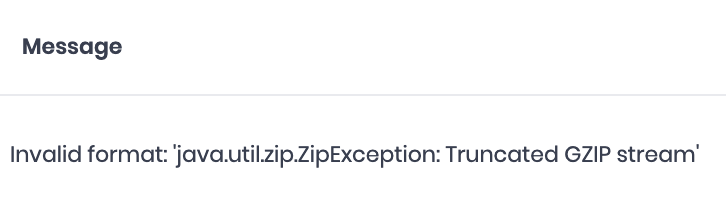
Events Icons
The caution flag indicates that ChaosSearch could not index the file or files within the object group you've created. The files and reason are provided under the Events section for review

The stop flag indicates that ChaosSearch failed to index anything in object group you've created.

Updated 7 months ago
