Manage Dataset Columns
Options for the columns in your Superset datasets
The Columns tab displays all of the column data available within the dataset. The window includes some options for managing the columns to control behaviors such as how the column can be used, and column names and labels to add more clarity. You can also delete a column if you want to hide it from use in charts or dashboards.
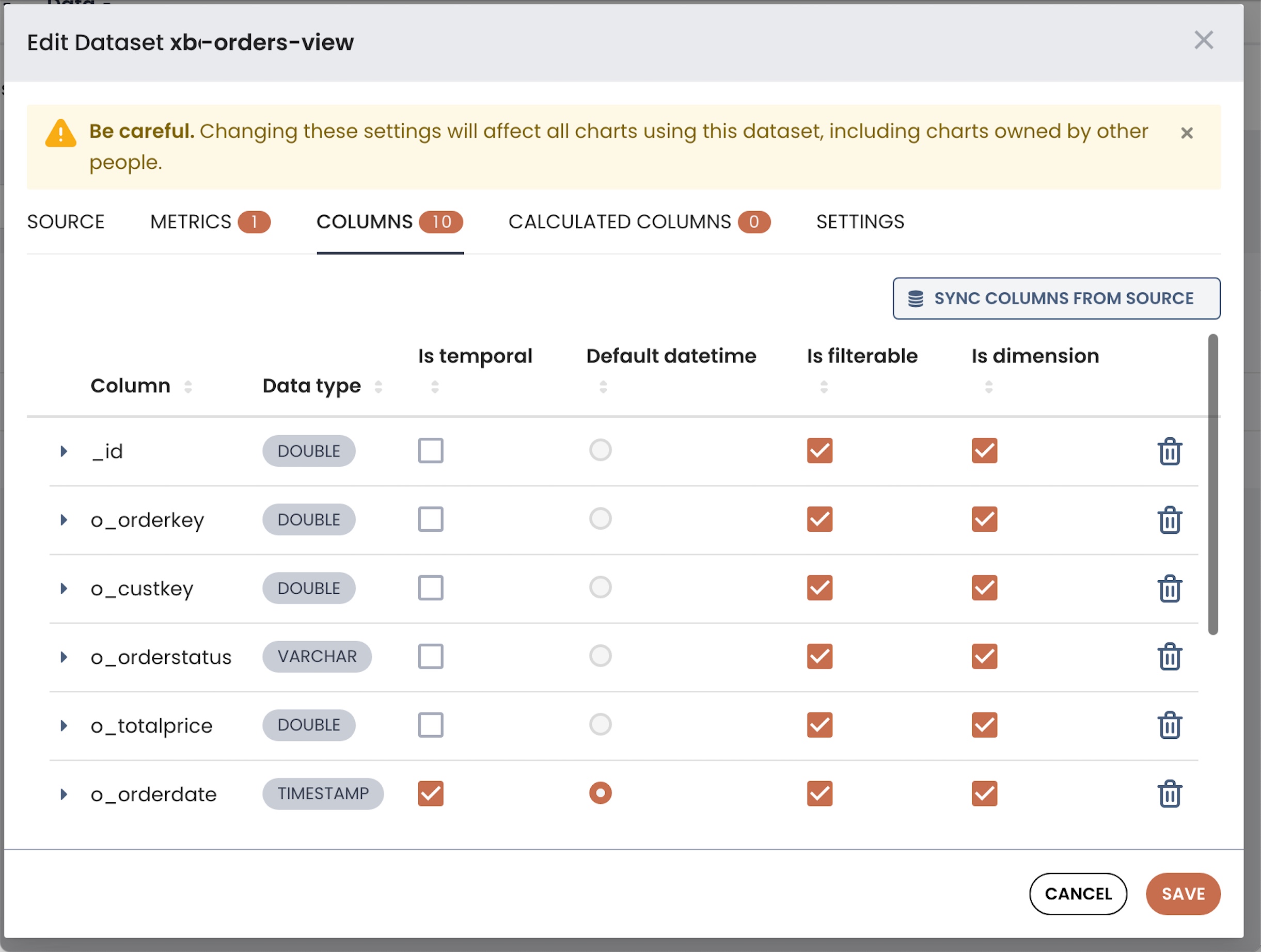
In the Columns window:
-
Column (editable): Displays the name of the column
-
Data type: Displays the type of data within the column (such as integer, float, variable character, timestamp, and so on)
-
Is temporal (editable): If selected, the column is a timestamp and available as an option in the Time panel.
-
Default datetime: Indicates whether a temporal column is the default time value for charts and reports using this dataset.
-
Is filterable (editable): If selected, the column is included as an option in the Filter field for charts and dashboards.
-
Is dimension (editable): If selected, the column is included as an option in the Group By field for charts and dashboards.
-
Delete: Click the trash can icon to delete the column. The column is removed from the dataset not from the Refinery view).
Select the expansion arrow on the left side of the column name to display fields that allow you to define additional column data. In the sample image, note that all of the expansion fields are not shown.
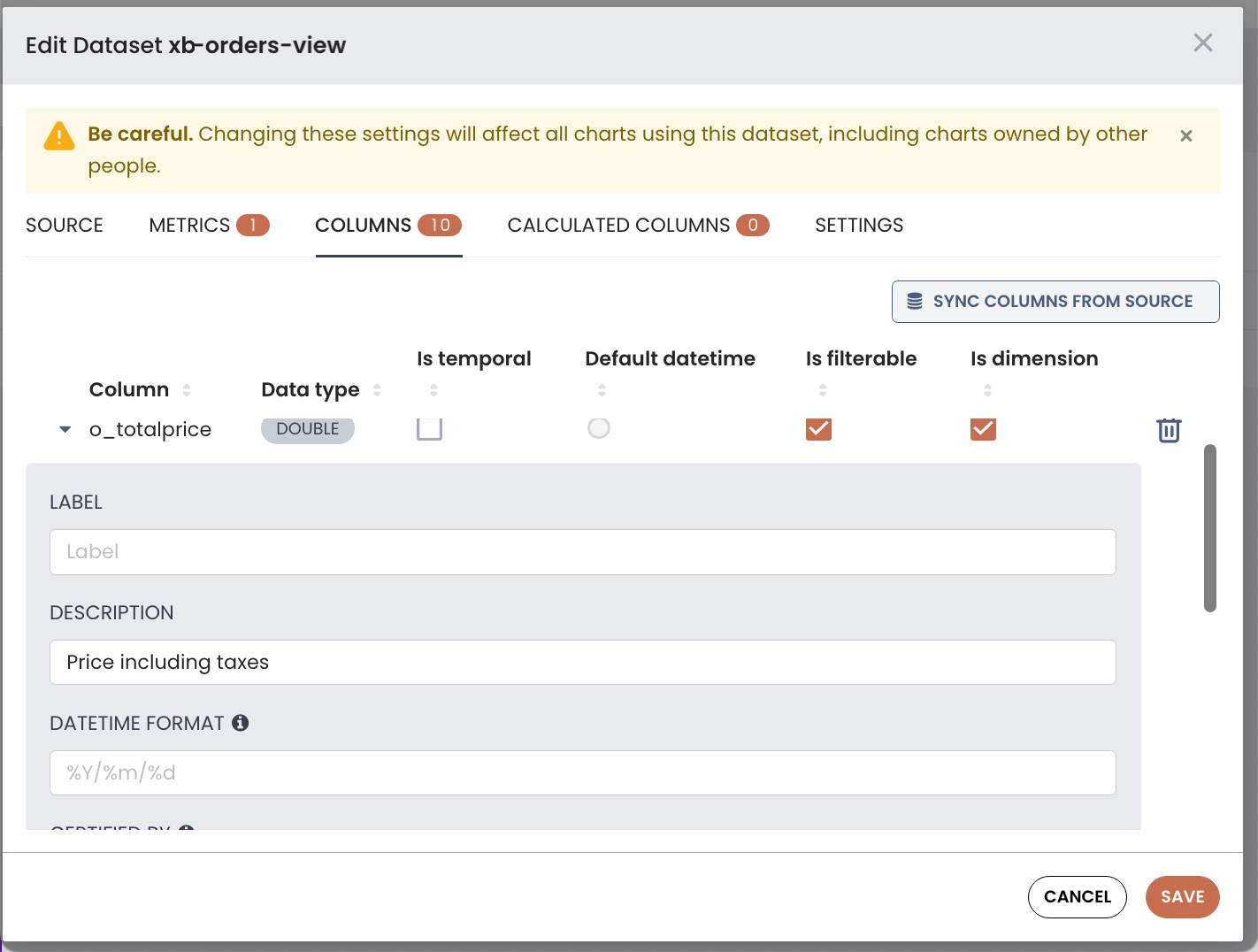
The column fields include the following:
-
Label: Change the label of the column for the users. This can provide a more intuitive name for users if the original name is too technical or obscure.
-
Description: Enter a brief description of the column. This description is displayed as a tooltip when the user hovers over the letter "i" icon next to the column. The description could help to provide more clarification about the column or its data when creating charts and dashboards.
-
Datetime Format: Type the format of the date and time stamp in Python date time string format. Examples:
-
%m-%d-%Y= 02-27-2020
-
%a %d, %y = Tue 2, 2020
-
%x %X = 02/27/2020 17:41:00
-
%B-%Y = February-2020
-
Epoch_m = If date is an epoch integer
-
About the timestamp formatsThe pattern of timestamp format must adhere to the ISO 8601 standard to ensure that the lexicographical ordering coincides with the chronological ordering. If the timestamp format does not adhere to the ISO 8601 standard, you must define an expression and type for transforming the string into a date or timestamp. Time zones are not supported. If time is stored in epoch format, use a format of
epoch_sorepoch_ms. If no pattern is specified, Superset uses the optional defaults on a per database/column name level via the extra parameter.
- Certified By and Certification Details are optional fields that provide some record keeping about the persons or teams that reviewed and certified a metric or column, its calculations, and data.
The Sync Columns from Source button reconnects to the Refinery view source of the dataset to look for any schema changes in the view. Any new columns found in the view are added to the dataset, and any columns no longer present in the view will be removed from the dataset. After syncing, it is a good practice to review the schema changes in the dataset and make any edits as needed using the Columns fields.
Updated 8 months ago
