Deleting Annotation Layers and Annotations
You can delete an annotation from an annotation layer, and you can delete an annotation layer. When you delete the layer, you delete all the annotations defined within that layer.
Delete an Annotation from a Chart
To remove an annotation specified for a chart:
- In the chart editor window, go to the Annotations and layers section.
- Select an annotation that you want to remove. The Edit annotation layer window appears.
- Click Remove to delete the annotation definition for the chart.
- Click Save to update the chart definition.
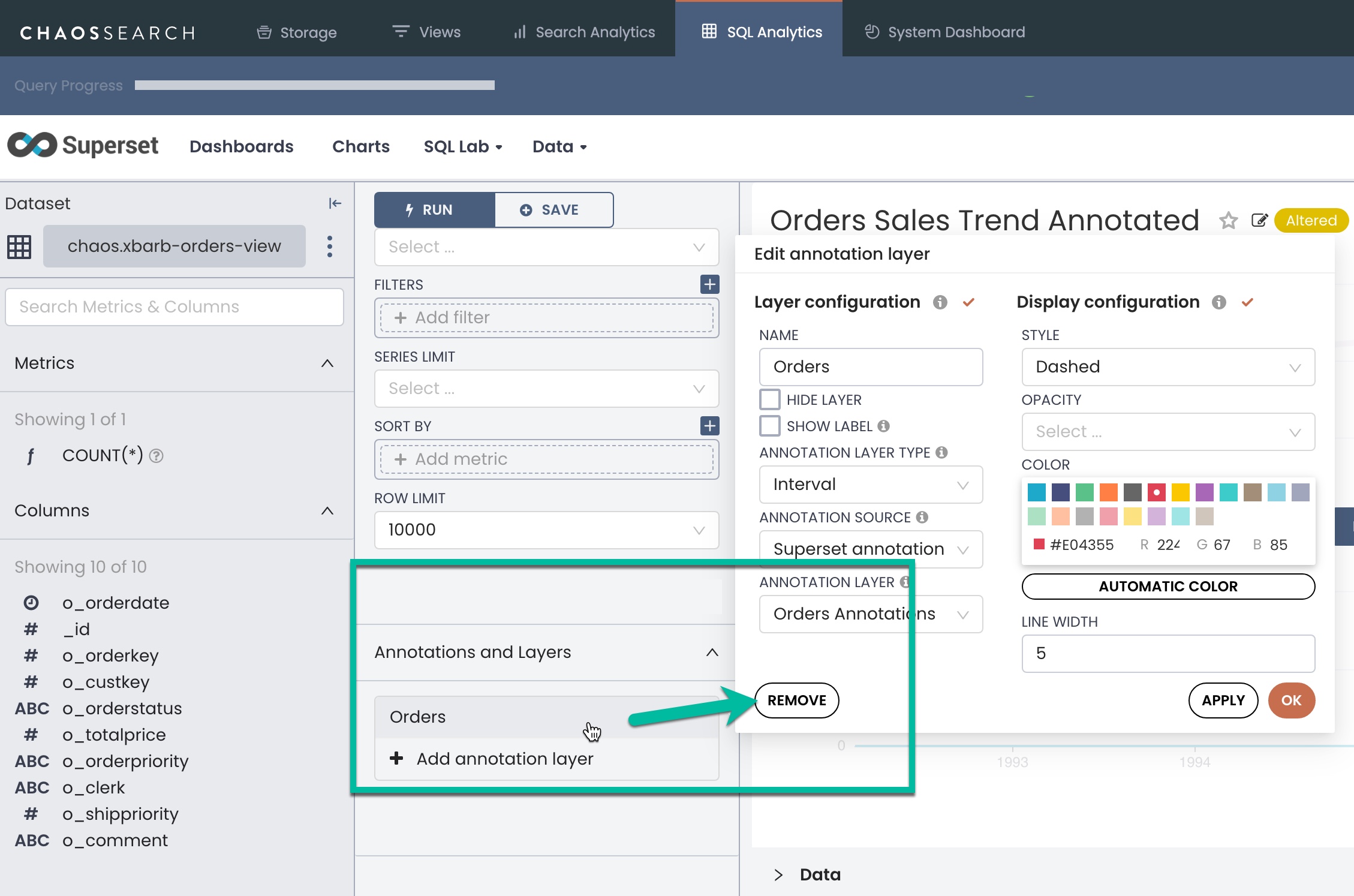
Delete an Annotation from a Layer
To delete an annotation defined within an annotation layer:
-
On the Annotation layers page, select the annotation layer that you want to update to remove a layer.
-
In the layers list, select the Delete icon in the Actions column.
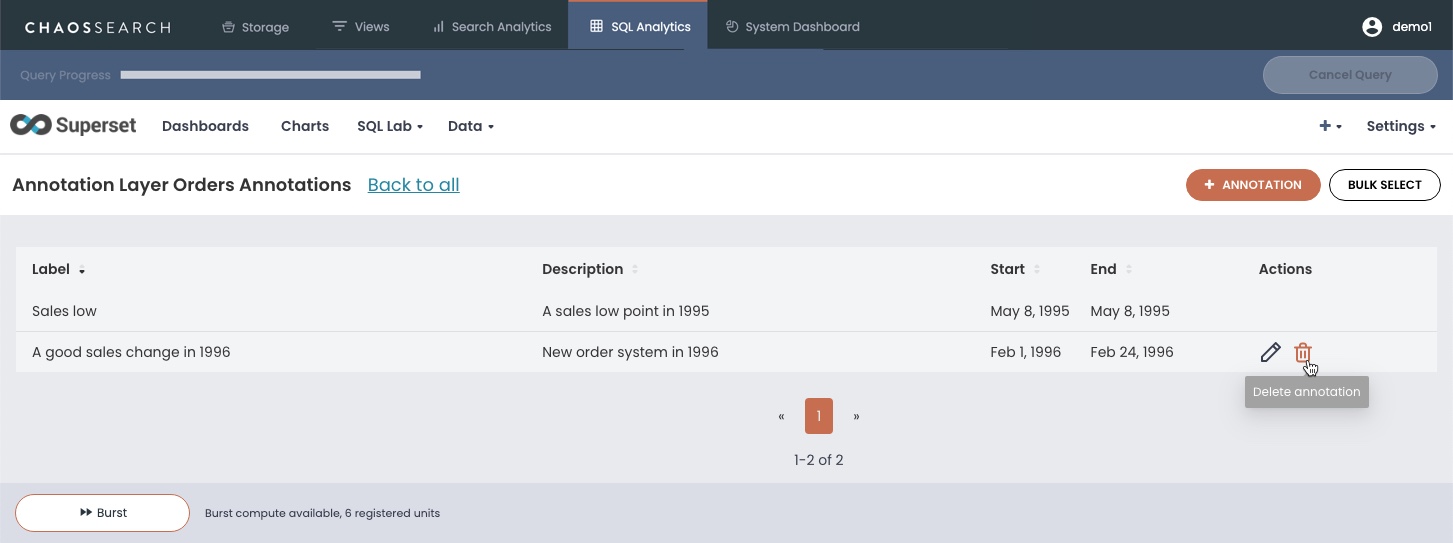
- In the Delete Annotation dialog, type Delete in the confirmation window, then click Delete. The annotation is removed from the layer detail page.

Delete an Annotation Layer
To delete an annotation layer:
- On the Annotation layers page, select the trashcan icon in the Actions column for the layer that you want to remove.
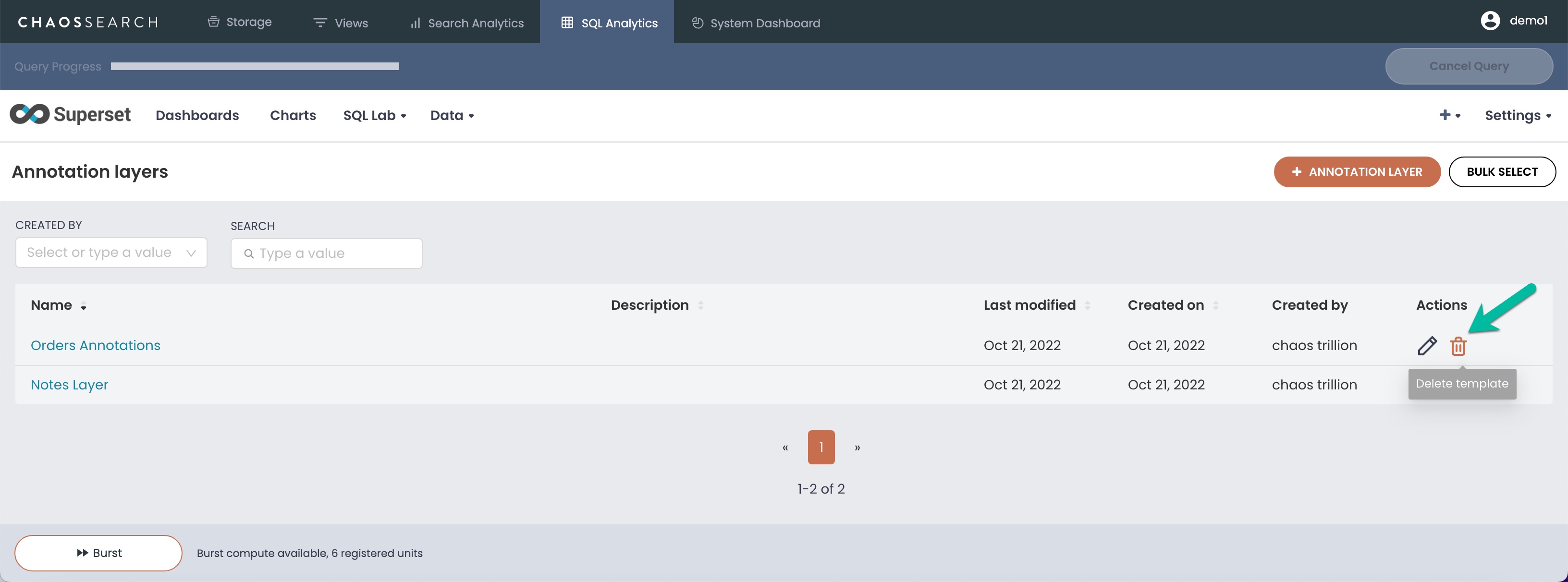
- In the Delete Layer confirmation window, type DELETE in the confirmation field to enable the Delete button.
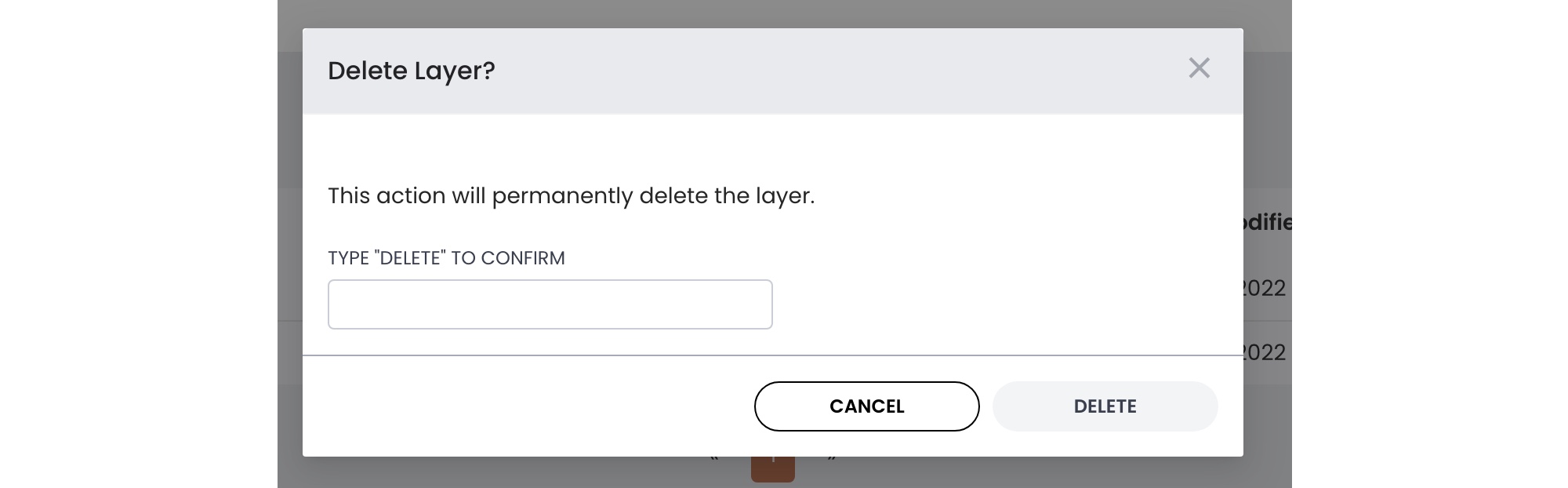
- Click Delete to remove the layer. The Annotation layers page appears and the layer is no longer listed.
Updated 8 months ago
