Default Behaviors of the Chaos AI Assistant
Review these default settings and behaviors for conversations to help tune the questions that you ask
Chaos AI Assistant has some default behaviors and settings to help form efficient and speedy queries against the ChaosSearch indexed data. Review the following behaviors to learn about them and to use the question syntax to specify alternate values when you need to.
Default Time Ranges
If you do not specify a time range as part of a question, Chaos AI Assistant typically uses a default time range of the current day for SQL queries, or the last 15 minutes for Search Analytics Discover queries.
You can use a specific time range by specifying one in the query. For example:
Write a sql query for the number of records in the abc view with a CreateBucket event name in the last year.Write a search query to show the records for failed logins in access-view over the last 3 days.
Default SQL Result Limits
When you create a question that forms a SQL query response from Chaos AI Assistant, the SQL query typically includes a default LIMIT value. The limit helps to keep results more compact for reading within the conversation. For example, the following conversation requests a SQL query to display a top number of resources. Chaos AI Assistant adds a LIMIT 5 to help manage the size of the response.
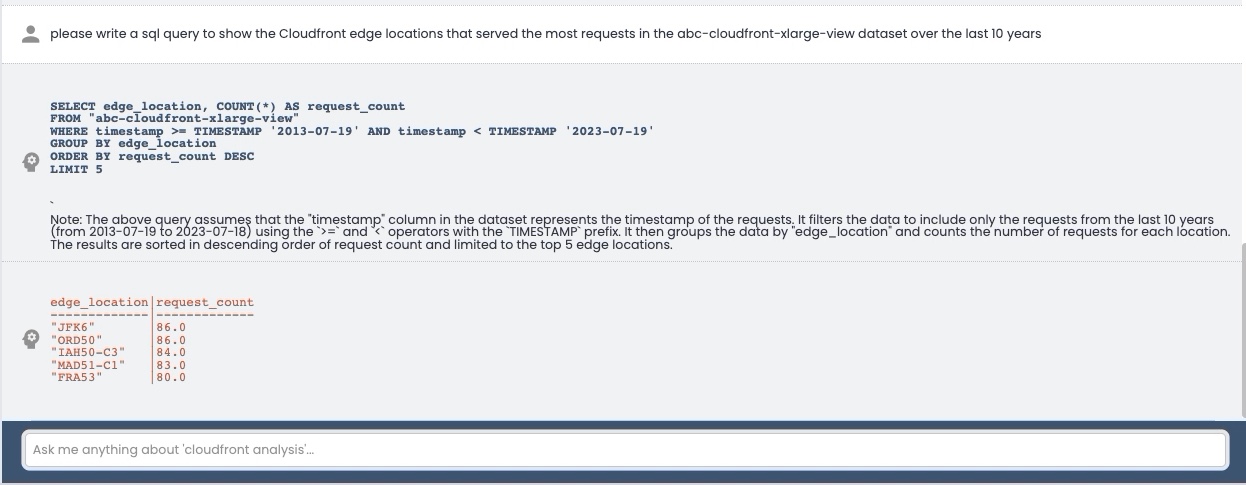
You can ask for a higher limit in the request to specify the number of results that you want to see in the conversation, for example, the following question asks for the top 10 results:
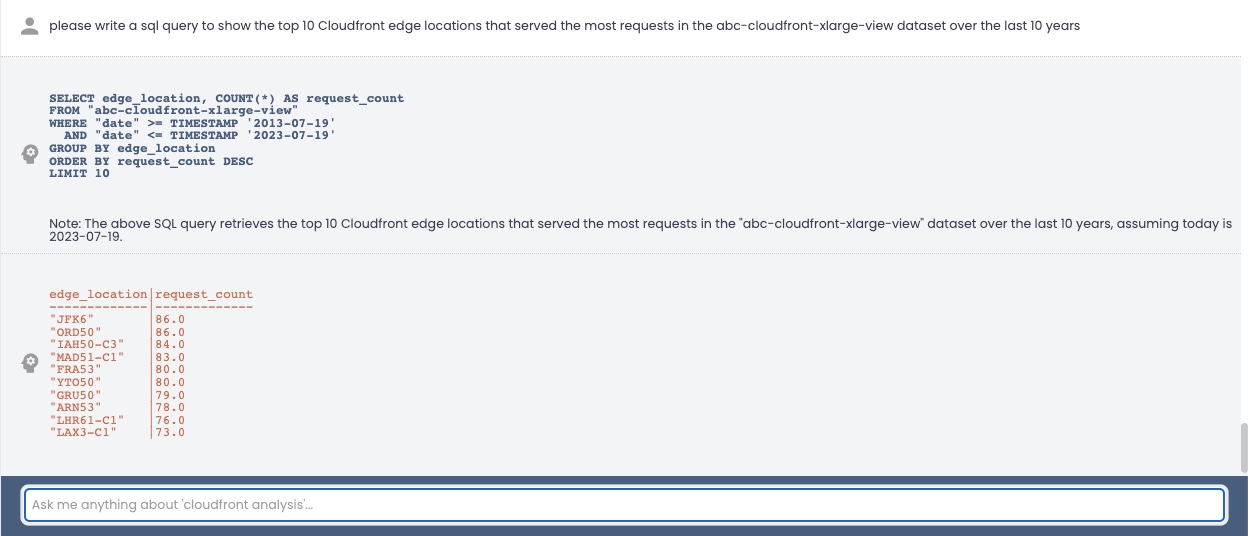
If you ask for a COUNT DISTINCT for a column (for example, a distinct number of users) or a similar operation, the results that appear in the conversation could be truncated to an imposed limit. To run a query and obtain a COUNT DISTINCT without the browser window impact, copy the query and run it in an editor such as the SQL Editor.
Caution for large limits in a conversationAs a good practice for the SQL queries that you run inside the conversation window, keep results more compact with smaller LIMIT values. Very large limits create very large responses to be prepared for the browser window. If you want to query and display much larger result sets, it is better to copy the query to your preferred SQL editor and run the query with larger limits either from a command line or SQL application.
Handling Errors in Questions
Chaos AI Assistant is designed to be a helpful partner and guide in your analytics journey. It offers background or rationale about the queries it creates, and also provides explanations for conditions when it might not be able to intuit an answer to your questions or directives in conversations.
When you type a question for a query, typos and similar mistakes could result in a sample query that cannot be run within the conversation. For example, if you ask a question about a view/dataset but you type an invalid view name or a view that is not initialized for the current conversation, Chaos AI Assistant might create a sample query if possible. However, there will not be a prompt to run that sample query.
For example, the following screen shows a typical question, but in this example there is a mistake: The correct view name is sample-elb-view not sample-elb-dataset:
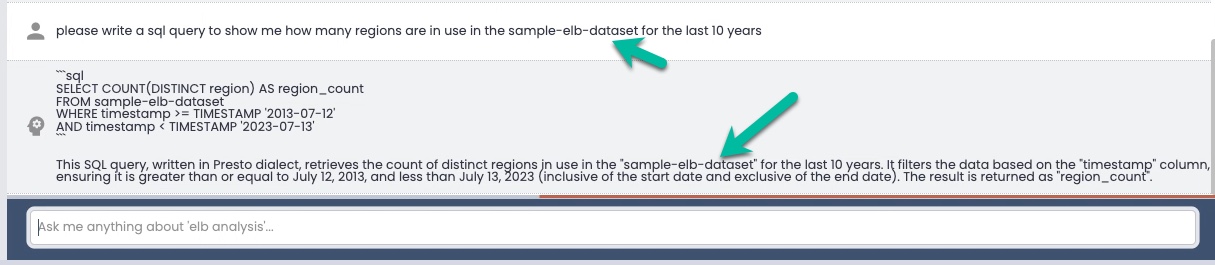
Chaos AI Assistant will create a possible query, but does not display a prompt to run that query because it did not find the view name in the list that you selected for the conversation.
In this case, you can retry the question and correct the typo. If the error is more complex than an invalid view name, you can copy and paste the query inside the quotes into your favorite query UI/command line tool and fix the query to run it.
Updated 8 months ago
