Add Context Links in Datadog
How to link to ChaosSearch from Datadog widgets
Create context links in your Datadog dashboard widgets to create a bridge to the ChaosSearch UIs for direct access to ChaosSearch analysis tools. This section describes how to add context links to ChaosSearch analytics endpoints, offers some examples, and some information about behaviors to be aware of.
Datadog Dashboards to ChaosSearch Kibana/OpenSearch Dashboards
The following steps describe how to add context links to a dashboard widget by defining a context link to ChaosSearch Search Analytics tools.
- In the Datadog UI, create or edit a dashboard widget where you want to add a context link to ChaosSearch. Some common widgets include the Graphs widgets (like a Timeseries graph), or an Annotation and Embeds widget (like Notes & Links).
- In the widget editor for a Graphs-type widget, scroll down to the Context Links section.

- Click Add a Context Link to add a new link for ChaosSearch.
- In the Label field, type the string that will appear in the pop-up menu for the widget. It can be helpful to use a phrase like "Open ChaosSearch Kibana" for example.
- In the URL field, type or paste the URL to the target ChaosSearch page that you want the widget to open. The URL links could be simple links to open specific ChaosSearch pages, like Search Analytics Discover, a dashboard, or SQL Analytics for SQL querying. The URLs could also open specific pages with variables that can help to pass in information from the Datadog widget. See Datadog URLs to ChaosSearch for more information about specifying time ranges and URL content.
- Click Save to save the context link. You can add more links if desired to connect with other ChaosSearch pages.
After you add one or more context links to a widget, clicking the widget from a dashboard page will display the ChaosSearch options in the pop-up menu. For example:
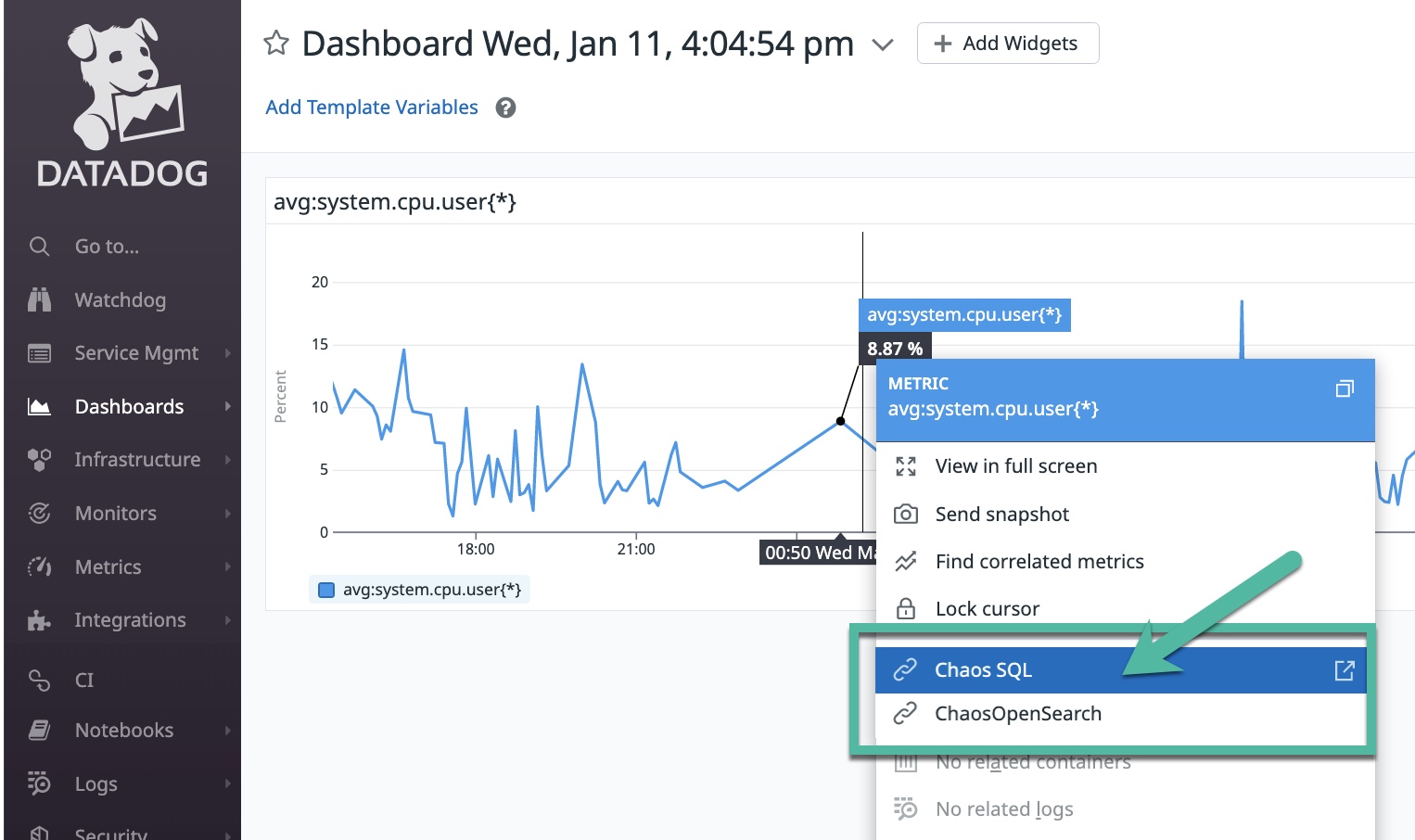
Datadog Notes & Links Annotation Widget
You can use a Notes & Links widget to create a label on a Datadog dashboard that you can click on to create the context link effect. Testing shows that direct URLs are working in the annotation widgets, but Datadog variables do not appear to be supported.
For example, you could use a Notes & Links widget to direct users to the ChaosSearch portal or to a specific page. For example, a Notes & Links widget to open to the SQL Analytics page follows:
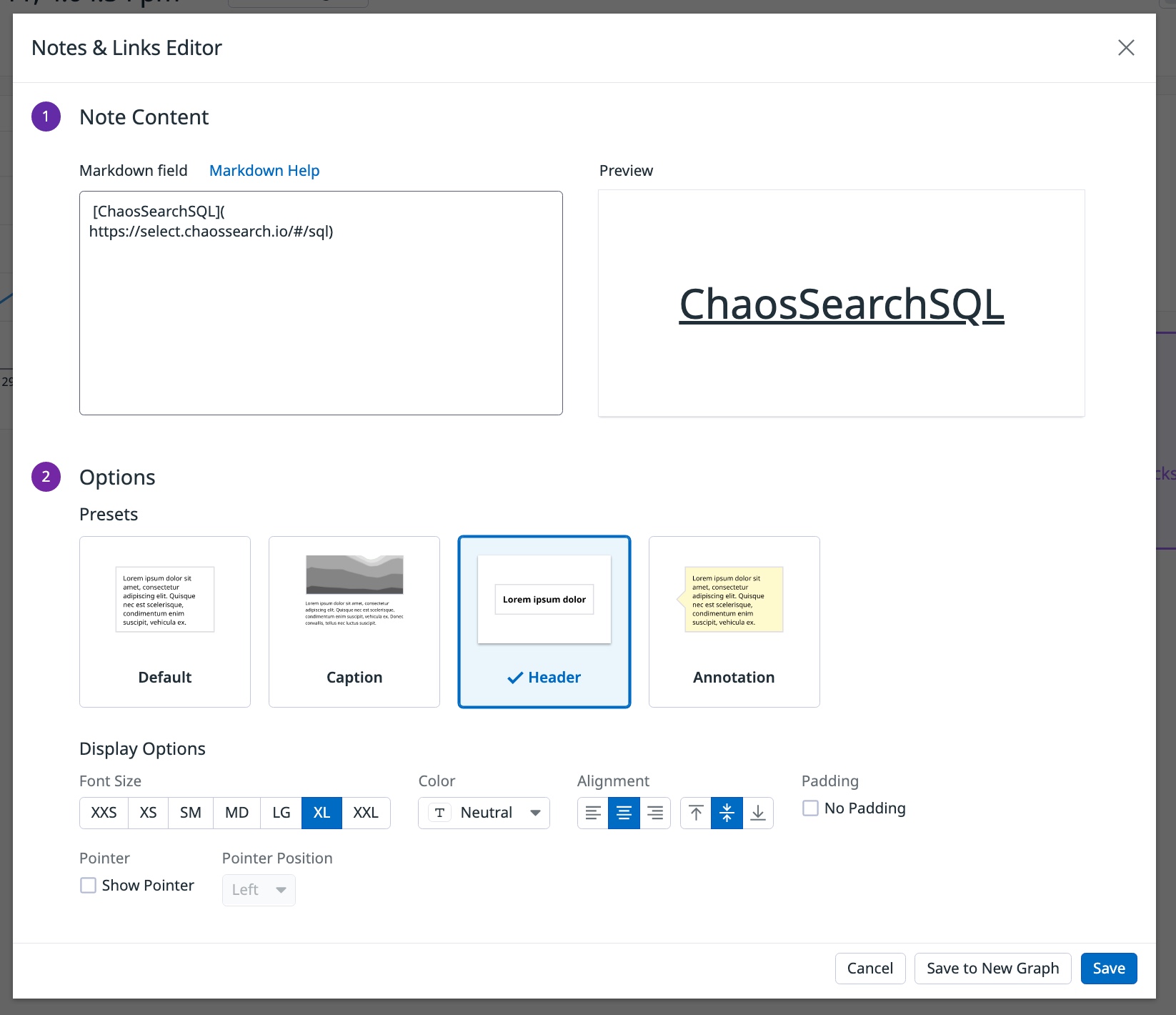
In this example, note that the Markdown Field contains the text for the link (ChaosSearchSQL) and the URL to the sample target page:
[ChaosSearchSQL](https://select.chaossearch.io/#/sql)Updated 8 months ago
