Managing Your Object Groups
Use the Storage page to review and manage the object groups created for indexing your cloud-storage files.
The Storage page organizes all of the object groups that you have permission to view. From main Storage page, you can see the storage buckets and existing groups in the left menu.
If you select a group, the page updates to show tabbed panes that you can review information about the group properties, included objects, events, interval information, and isolation details for the data. You can start or stop indexing for one or more object groups.
The Storage page includes controls for sorting the groups in ascending and descending order, as well as refreshing the list of groups.
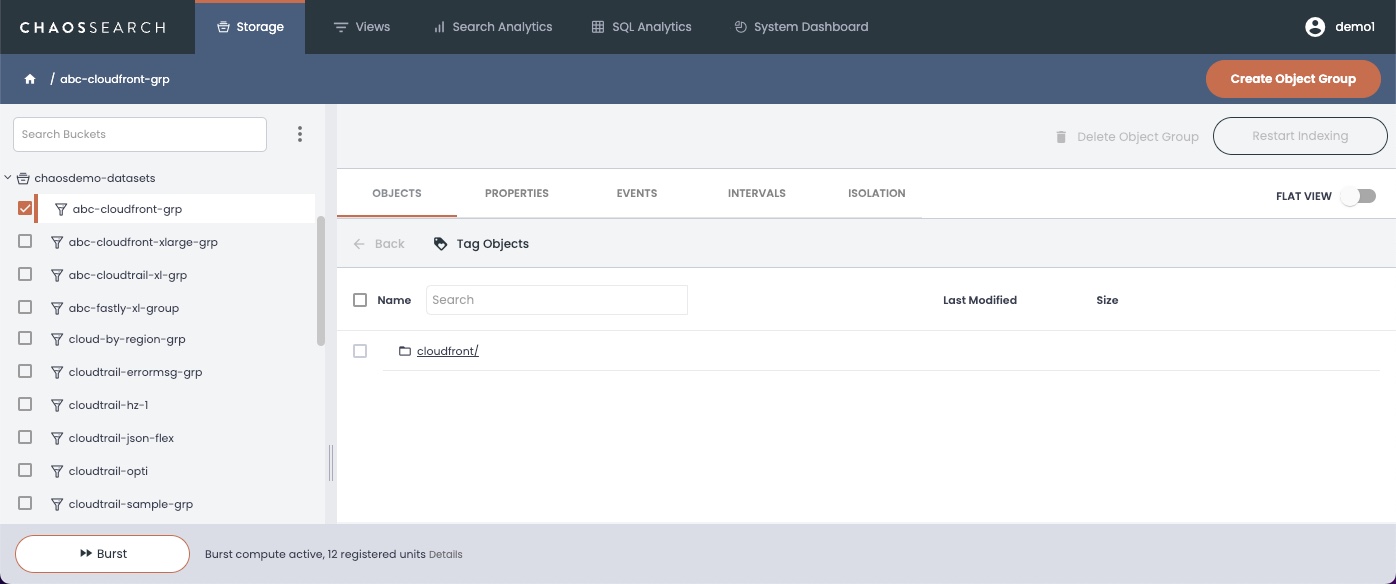
From the Properties pane, you can quickly review the indexing status status and event issues.
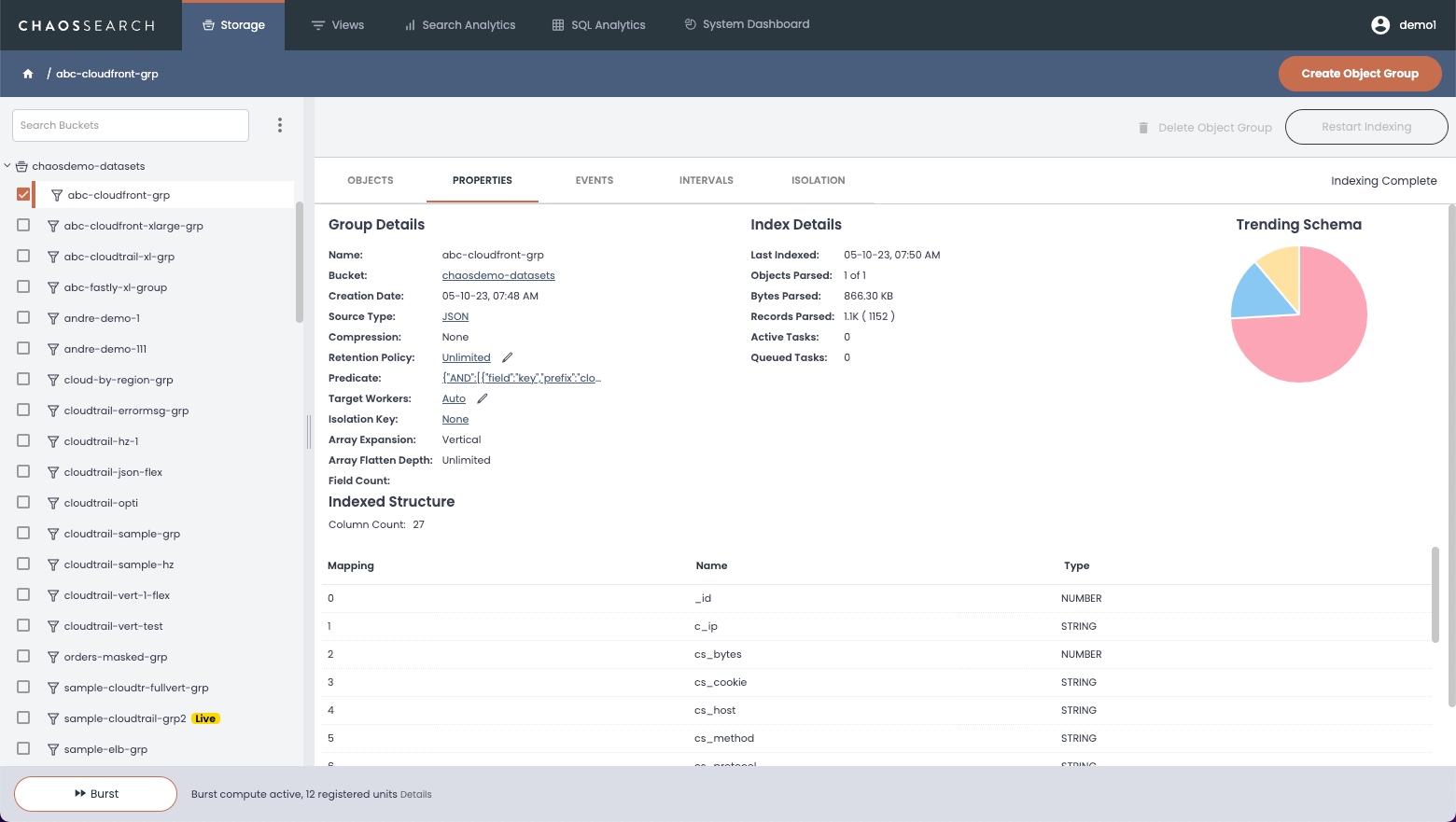
The Events column displays status icons for possible indexing issues in the object groups:
- A red caution icon indicates a failure condition to investigate.
- A yellow caution icon indicates an invalid format error to investigate.
Hover the mouse pointer over an events icon to display a pop-up message with more information. You can also click the object group name and review the Events tab for more information on the problems.
Searching for an Object Group
You can search for groups using the search/filter field in the left menu. Type a string in the field, and the left groups list updates to show the object groups that match the input text. For example, searching for the string sample reduces the list to the object groups that contain that string.
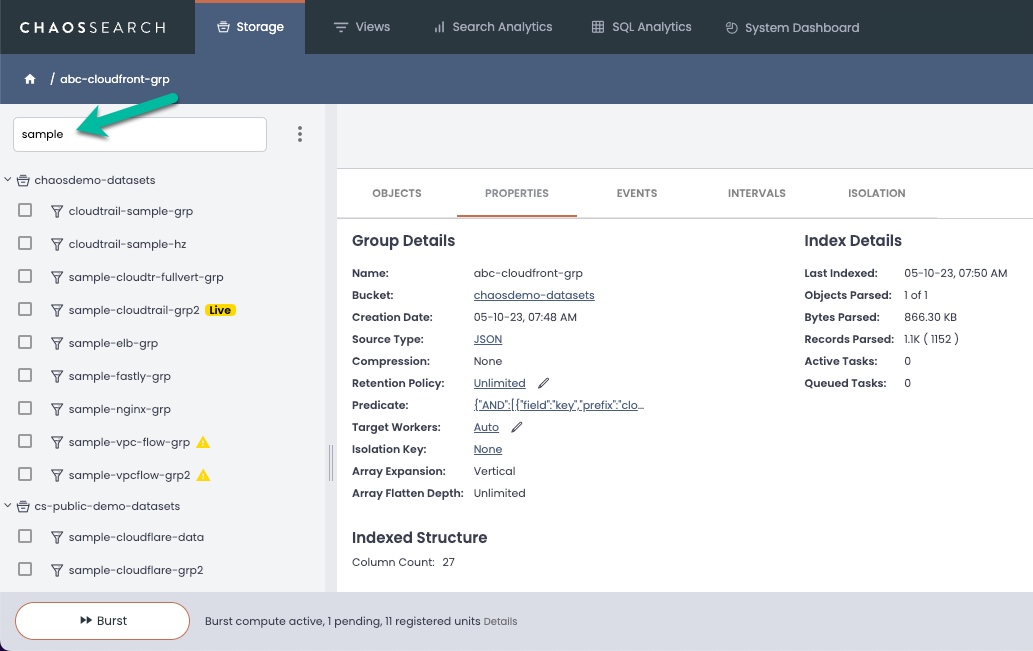
Updated 8 months ago
