Configure a Model RBAC Group
Use the sample templates to create the JSON group definition and import it.
You can configure groups in the interface by loading a JSON file that defines the permissions or by using the Add Groups wizard. There are also group API endpoints for creating and managing RBAC groups.
In many cases, group definitions can begin with the basic templates and can then be edited as needed for your environment. When you have a completed and reviewed permissions file, you can import it to define the groups.
To load and edit a JSON RBAC template using the UI:
- Log in to ChaosSearch as the tenant account user.
- In the top right corner, click the user's name and select Accounts.
- Click Groups.
- In the top right corner, click Add Group.
- In the pop-up, specify the name of the group. If you are assigning groups in the IdP system, this name must exactly match the name used in the identity provider.
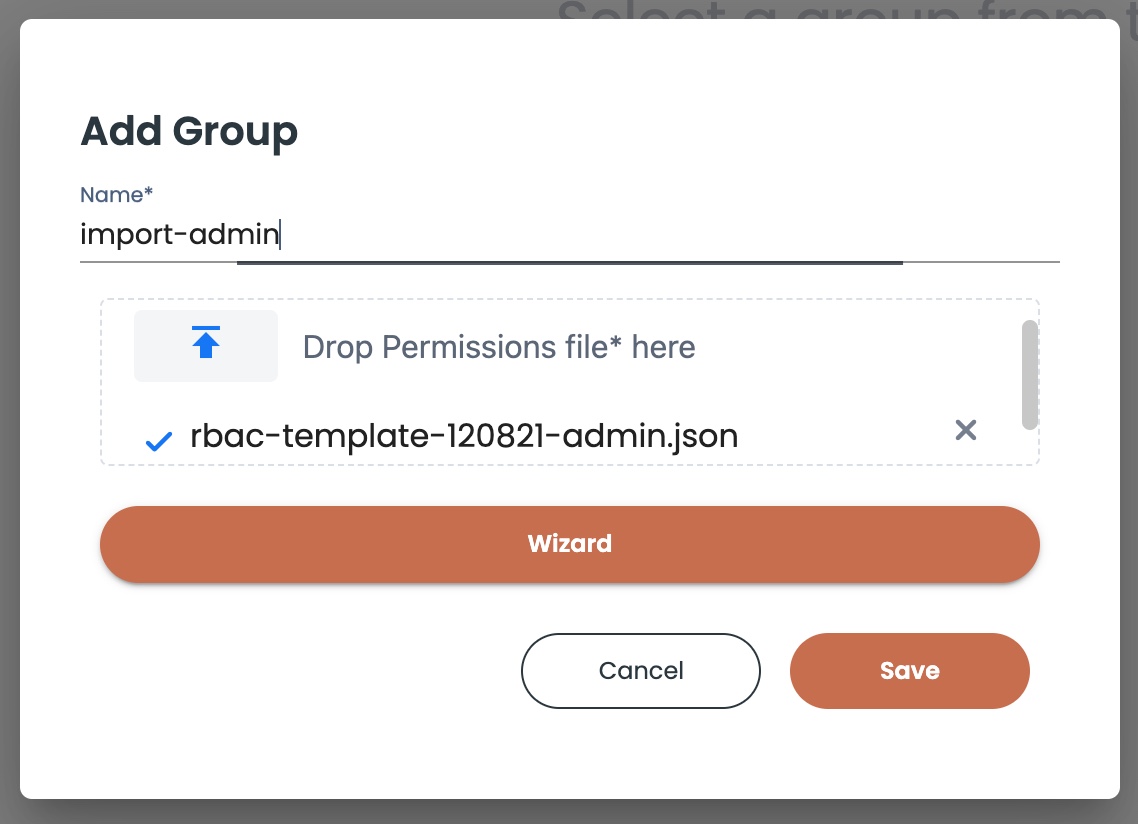
- Click the arrow icon for Drop Permissions file* here.
- Find and select the file saved in step 3 to load it. The file name appears in the upload window.
- Click Save. The new group is added.
Updated 8 months ago
