Bursting
Temporarily scale compute resources to add more workers for larger or urgent workloads
During site planning, ChaosSearch works with customers to plan the compute resources needed to support the expected workloads for their ad-hoc searches, visualizations, and indexing.
There might also be times when above-the-norm spikes in work volume could occur. ChaosSearch and its powerful design of stateless compute includes a "burst compute" feature that allows users to request more compute and spin up some temporary workers when needed for higher throughput.
Bursting is an optional configuration setting for ChaosSearch user deploymentsA burst policy and support must be enabled for a user deployment. Policies are configured by the ChaosSearch Platform and Customer Success teams. The policy specifies how much compute to add when bursting, and how long burst workers will be active before they automatically spin down and the configuration returns to its default worker levels.
The Burst button on the Console UI sends the request to activate the burst compute. The burst compute remains in effect for a limited time (configurable for the site, the default is 2 hours).
Burst Activation
The Burst button is located in the lower left corner of the console window. When burst is not in effect (idle), the button has an icon with arrows, and the Idle status message shows a summary of the current base workers, as in the following screen.
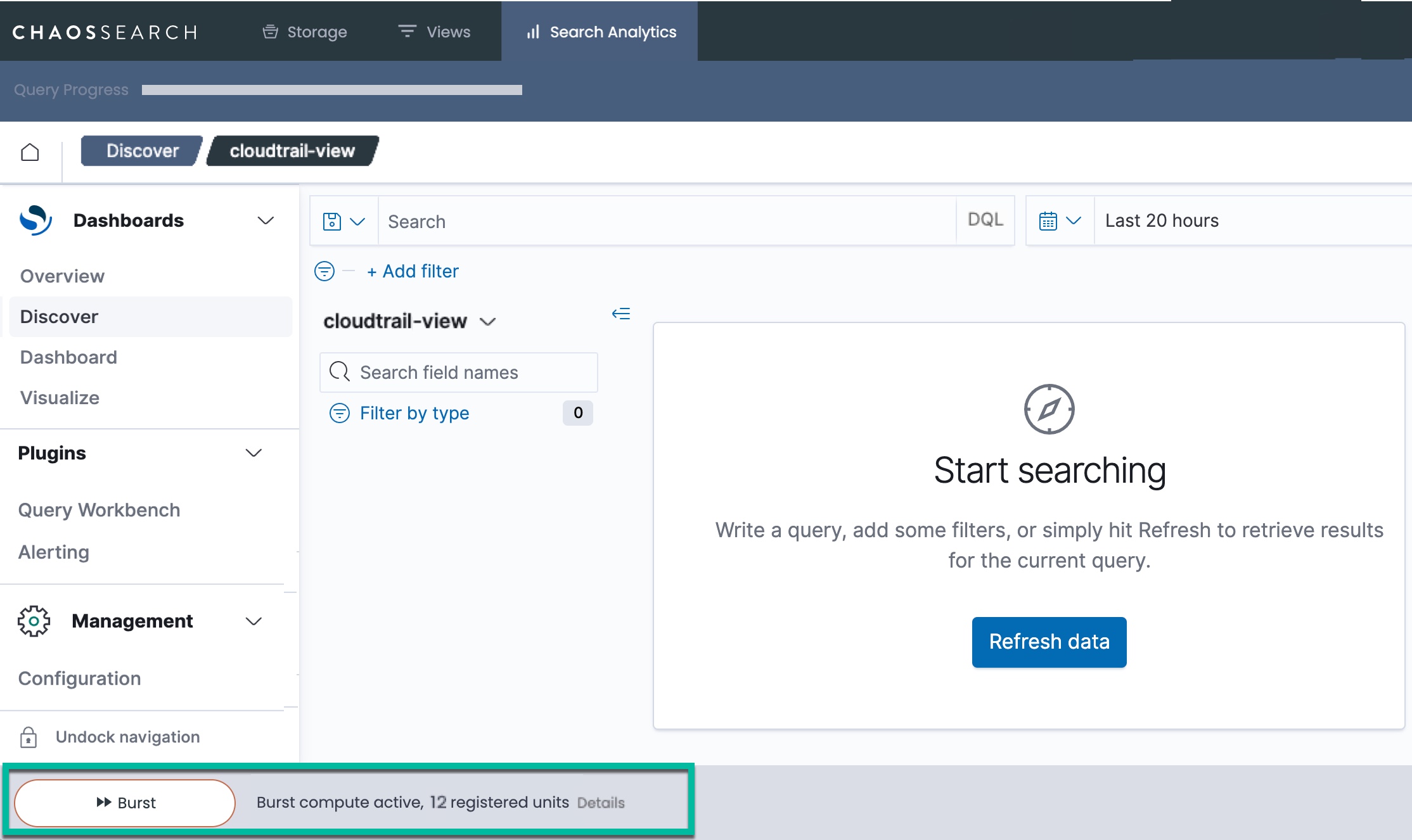
The number of base workers varies based on the deployment's configuration. The Details link displays information about the cloud region(s) where the compute/workers are running.
When Burst is clicked, the button changes to a spinning icon to show that burst has been requested. The message is the same for a short time.
Burst support and policy details are verified, then the message updates to show the time remaining for the burst workers, the number of workers that are pending (spinning up), and the registered workers (available for work). Depending on the size of the burst compute policy, it can take a minute or two for the new workers to register.
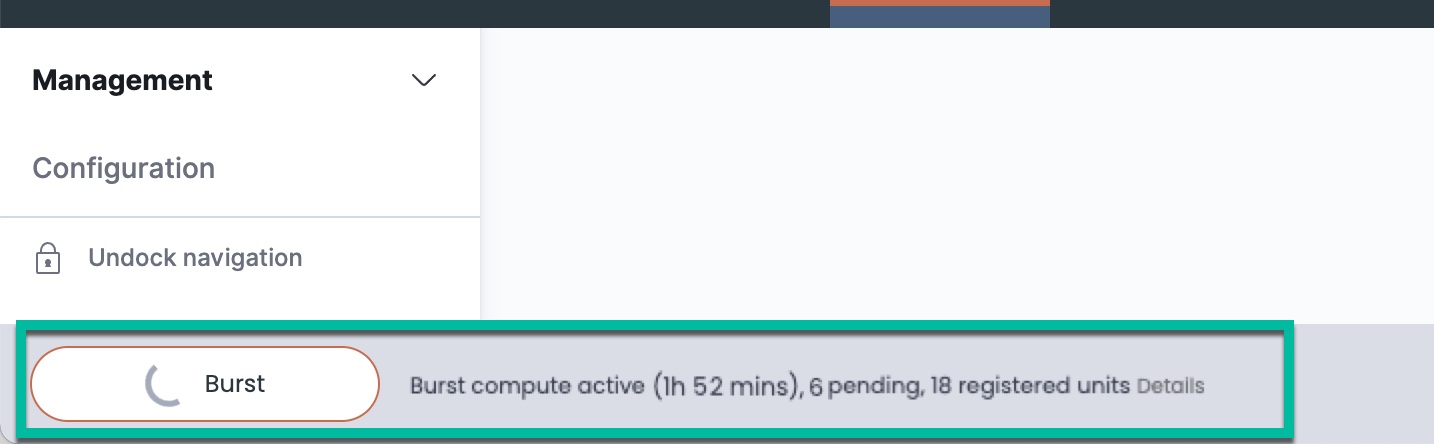
The Burst button has no effect when a burst policy is not configured.If a user deployment is not configured with a burst policy, but the Burst button is visible, clicking Burst will start the verification process. The process will exit and return to the Idle state message with the arrow icon.
Burst Completion
When the burst compute is fully registered, the spinning circle changes to a check mark and the full set of workers (base + burst) are registered. The remaining time for the burst workers updates periodically as it counts down to 0.

When the timer ends, the burst workers and compute are released and the Burst button changes back to the Idle state icon with the arrows. Burst is idle and available again upon request.
Consecutive burst requests do not activate more burst workers.When burst is in effect, note that repeated clicks of the Burst button do not add more workers. The burst worker cap is set and enforced by the policy. However, a subsequent burst request will reset the remaining time for the workers to the configured time limit.
For example, if the burst policy specifies a time limit of 2 hours, and burst has been active for 45 minutes, clicking Burst will reset the remaining time counter to 2 hours.
Updated 8 months ago
Review the cloud storage configuration details, or proceed to creating object groups from the Storage tab
