PagerDuty Integration
Configure alerts to go to PagerDuty for incident management services.
PagerDuty is a platform for digital operations and incident response available from PagerDuty, Inc.
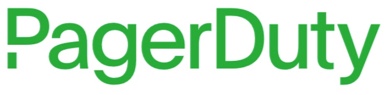
What does ChaosSearch offer PagerDuty users?
ChaosSearch has a one-directional integration with PagerDuty. It is easy to configure alerts to go to your PagerDuty account to notify the right engineers.
Add a Custom Webhook Integration in ChaosSearch, and start taking advantage of PagerDuty's alert and event management platform with the ChaosSearch alert notification system.
Functionality of the Integration
When an alert is triggered in ChaosSearch, an alert is created in PagerDuty automatically through the integration.
Configuring the Integration
The PagerDuty integration has three main steps:
- Configure the PagerDuty integration support for ChaosSearch.
- Add PagerDuty as a destination in ChaosSearch for alerts.
- Create a monitor and trigger to define the alerts that are sent to PagerDuty.
Configure the PagerDuty Integration Support
In the PagerDuty application, add an API integration to a service, or use one that has already been created for ChaosSearch.
- Verify that you have a PagerDuty account, and log in to the application.
- Navigate to Services and select Service Directory.
- On the Service Directory page, create a new service or choose from one of
the available services.
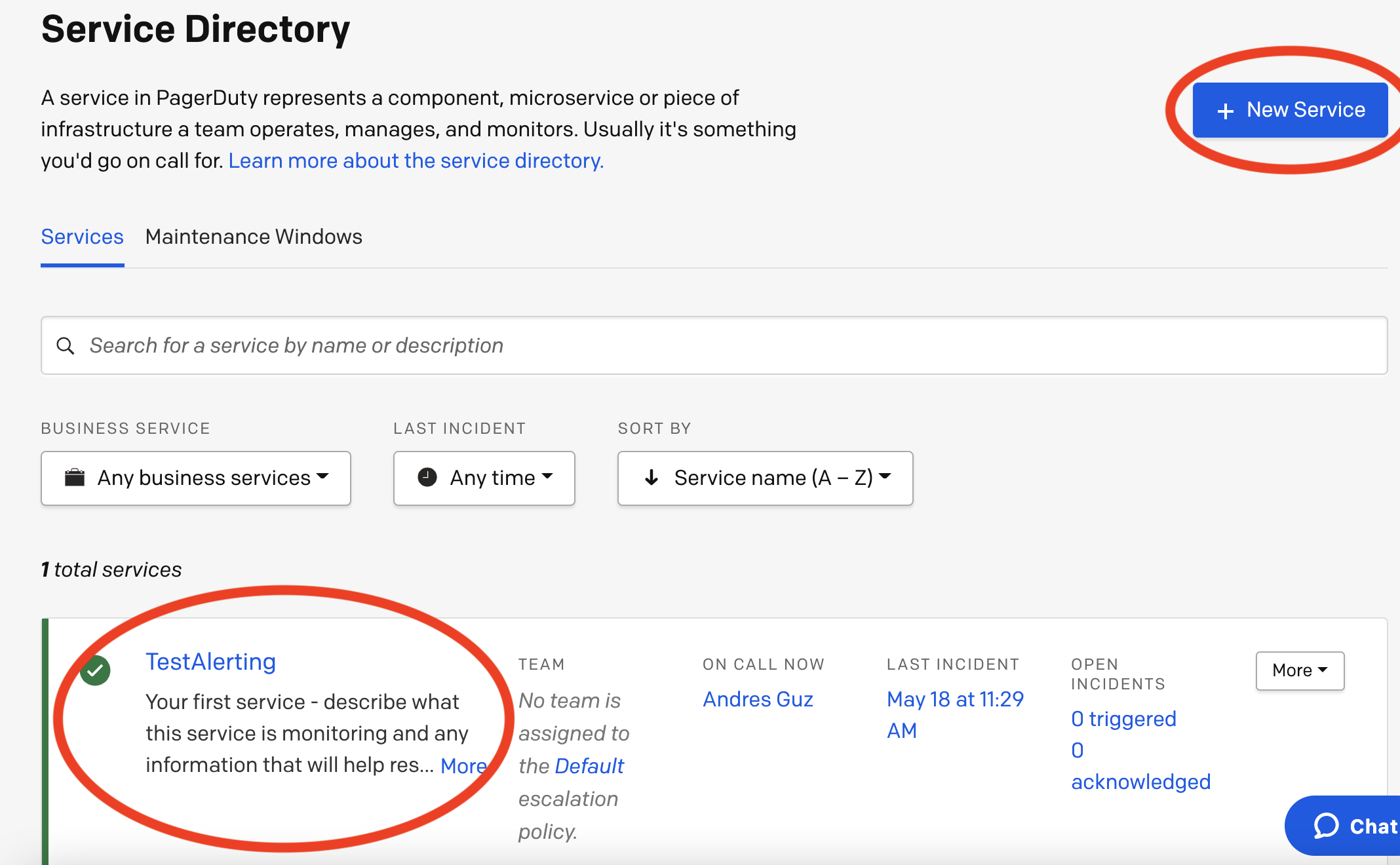
step 3
- On the Service page, go to the Integrations tab and click Add an Integration.
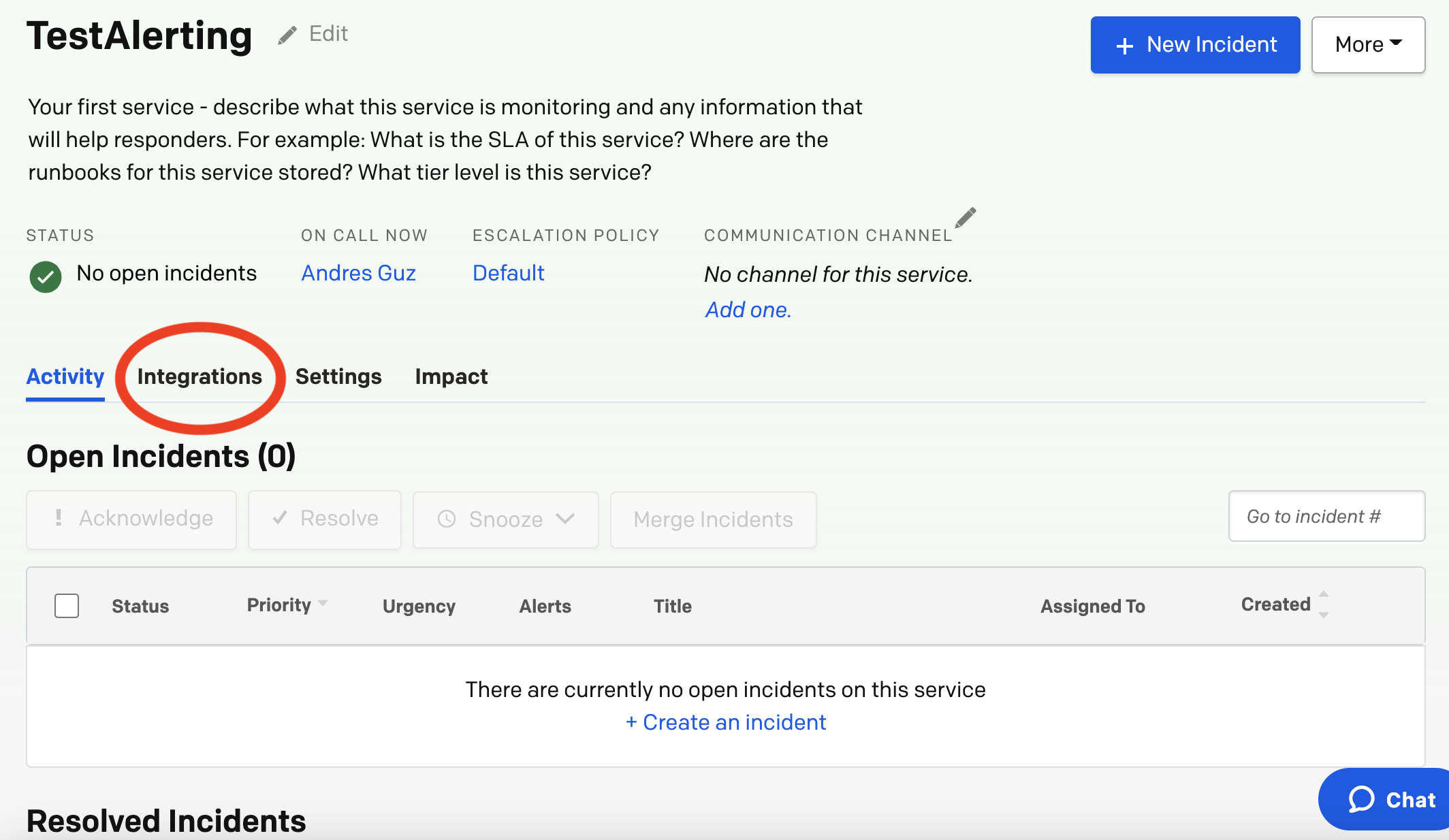
Step 4
- On the Add Integrations page, select Events API V2.
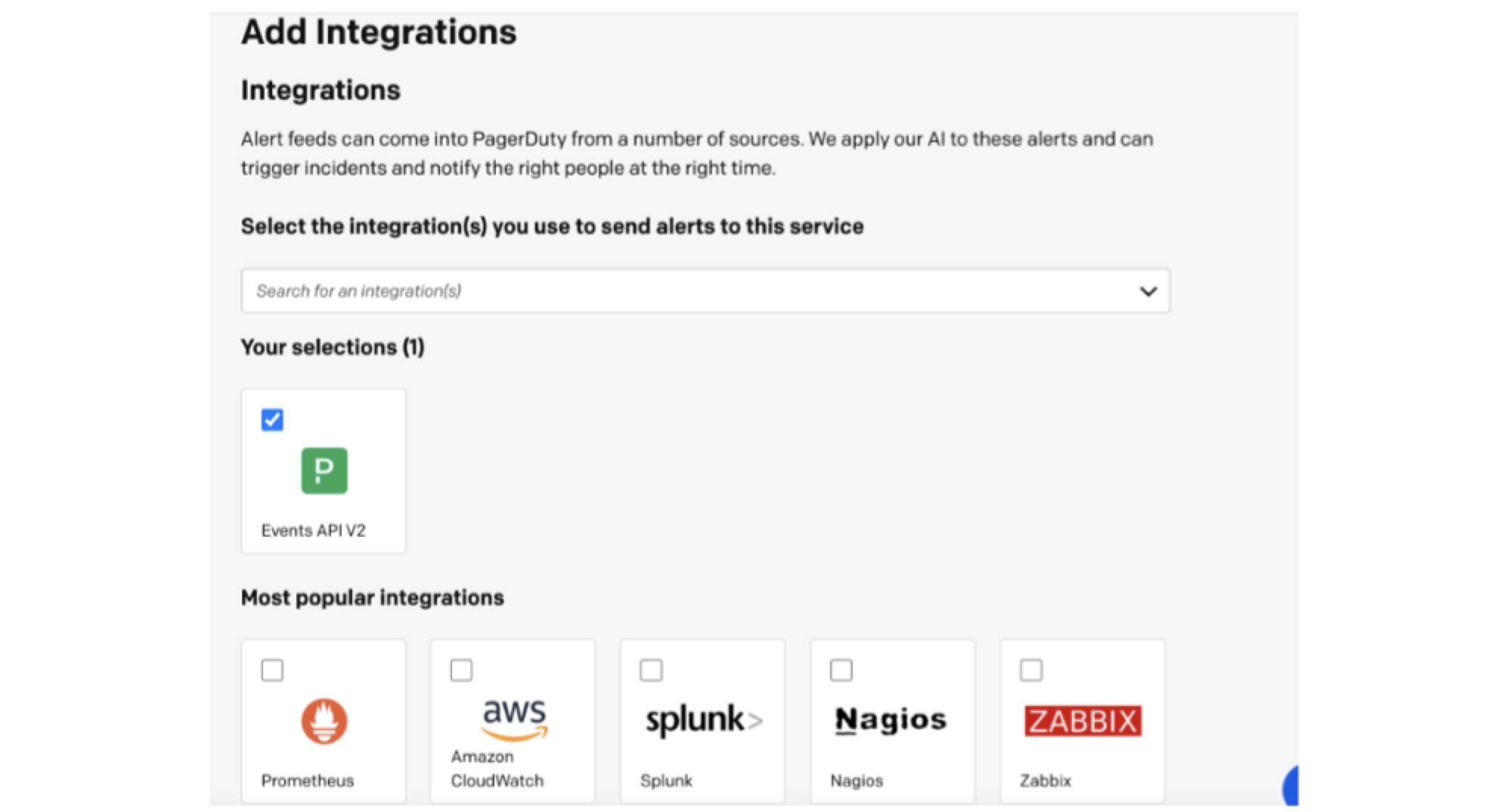
Step 5
- On the new integration, drill down from the right corner icon.
- In the Integration Key field and in the Integration URL (Alert Events) field, copy the values to a text file or other location so that you have them for the step to add a destination later in this process.
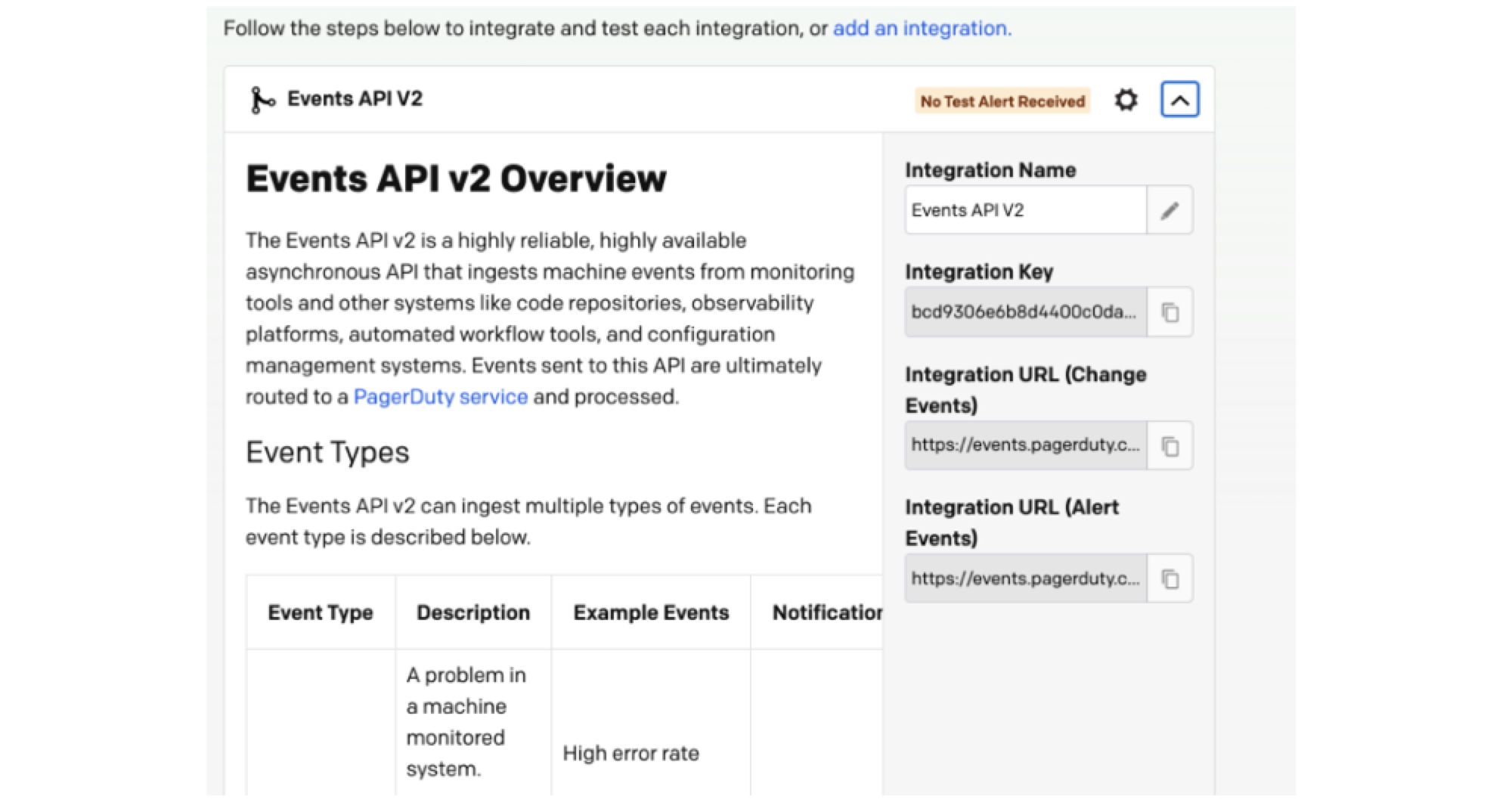
Ste 6
Add PagerDuty as a Destination in ChaosSearch
- Log in to the ChaosSearch console as a user with Analytics access.
- On the System Analytics tab, click Alerting in the left menu area. The Alerts page opens.
- Click Destinations.
- Click Add destination.

- Type a name for your integration such as
PagerDuty. - In the Type field, select Custom Webhook. Some additional fields are added to the page.
- Select the Define endpoint by URL option, and specify the following:
- In the Webhook URL field, type or paste the Integration URL (Alert Events) value:
https://events.pagerduty.com/v2/change/enqueue. - In the Header information field, click Add header to add a new empty pair of Key/Value fields.
- In the Key field, type
X-Routing-Keyand in the Value field, type the Integration Key from your PagerDuty service definition.
- Click Create.
Create Monitor
To create a monitor in ChaosSearch, follow these instructions.
After you create the monitor, you must define the trigger as described in the same instructions.
Configure Actions SectionIn the final step of creating a trigger, the Message payload should be configured as follows
{"event_action":"trigger", "payload":{"summary":"thing","severity":"critical","source":"CS"}}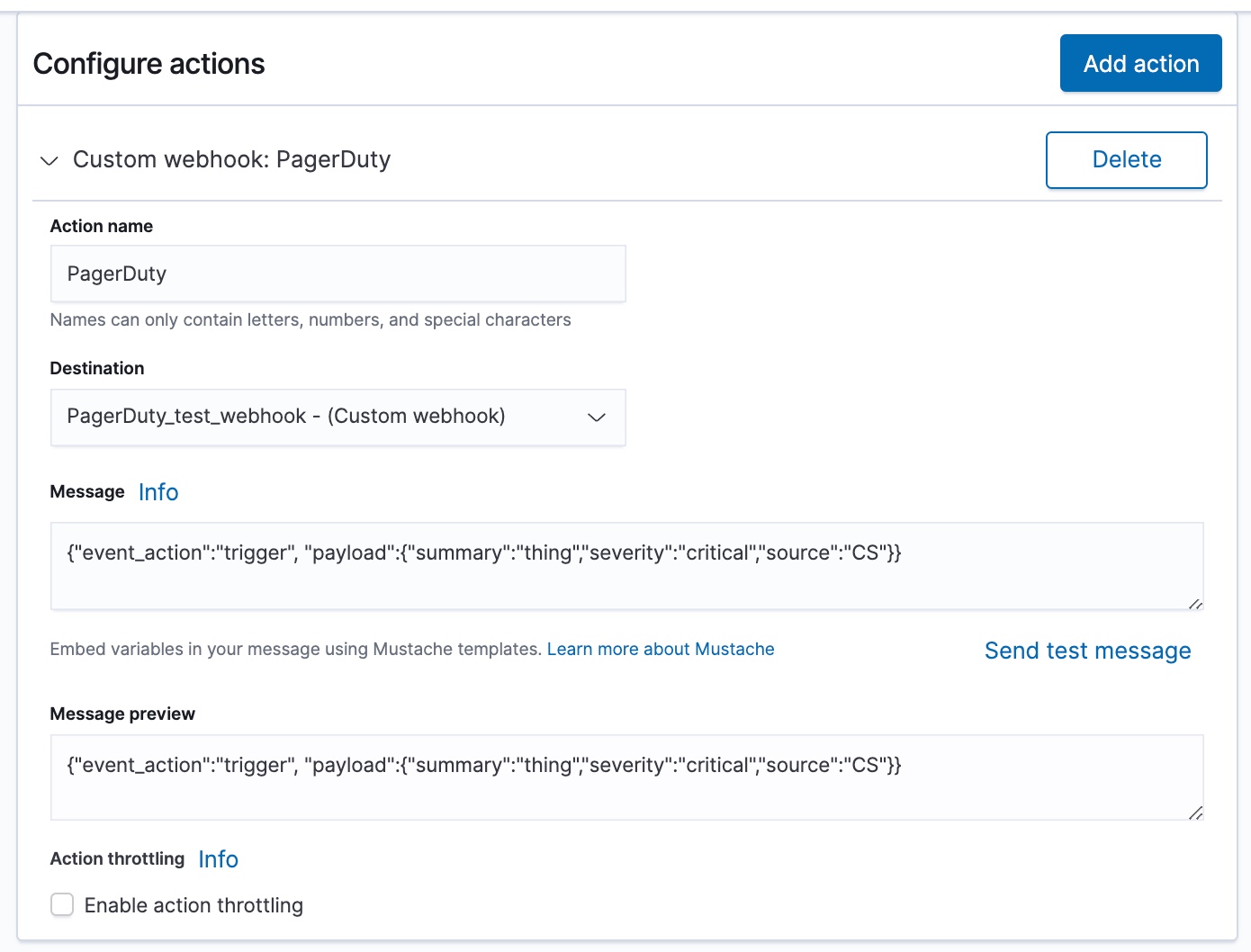
Updated 8 months ago
