Conversation Troubleshooting and Error Messages
A summary of some common error messages and troubleshooting scenarios for Chaos AI Assistant
Timeout Limit
Chaos AI Assistant has a configured 60-second timeout limit for the time to respond to your questions or requests. If the Assistant reaches that limit, it cancels your last request and displays the message Conversation has reached timeout limit, and it displays the configured views/datasets for the conversation.
You can copy and paste your question to try it again. If the query times out again, review your question or request to see if you can improve the clarity or context of the question.
Max Tokens Limit
LLM APIs often use tokens as a way to parse the input (the text you type in a conversation) into chunks that are processed by the LLM. Tokens might represent a small keyword, or a fragment of a keyword; each keyword that you type in a conversation consumes tokens that are used to process that request. Each response from the engine also consumes tokens, so the combination of question/input and response could result in reaching the token limits.
Many APIs are configured with token limits to help manage the size and processing work needed to respond to a conversation request. It is possible to run out of tokens with very detailed or complicated conversations, or with simultaneous user activity.
If the Assistant reaches the token limit, it cancels your last request and displays the message Conversation has reached maximum limit, and it displays the configured views/datasets for the conversation:

In some cases, as activity gets closer to the token limit, responses from the Assistant could become more brief to limit token consumption.
Unknown Error
If Chaos AI Assistant encounters an unexpected error, it returns the message:
Conversation failed: <some error text>
The standard system prompt of the configured datasets/views is displayed. Retry the question, and if you continue to see this error, contact your system administrator.
Request Failed Error
If the SQL query crafted by Chaos AI Assistant encounters a problem in syntax or if it takes longer than the configured query heartbeat, the system displays a Request Failed popup:
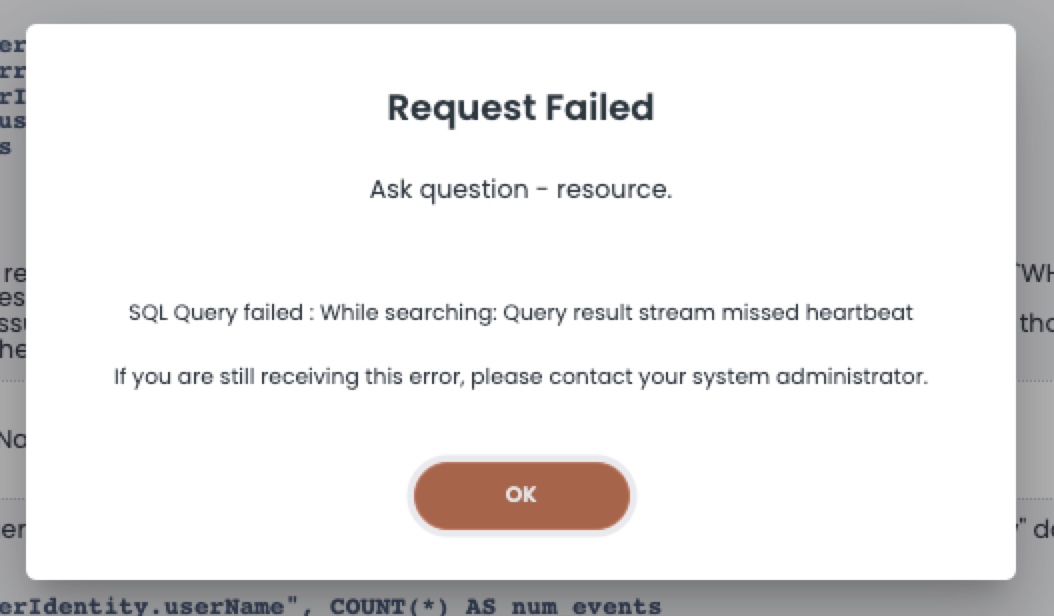
In this example, the query required more time to return results than allowed by the heartbeat timer. In other cases, the messages might include the phrase SQL Query failed: line <x> <error message> to indicate an issue with the query.
The message Table not found - <view_name> indicates a condition where the wrong view name might have been used in the query, or the view referenced in the conversation was deleted. Check the conversation dataset list and the Views tab to verify that the view exists.
Review the message and click OK to dismiss the pop-up. You might try copy and pasting the SQL query into the SQL Editor or command line utility of your choice, and reviewing possible error conditions for the query.
Watching for Chaos Assistant SQL LIMIT impacts
When you request a SQL query for a specific question that you want to answer, note that Chaos Assistant imposes some default limits for the responses that it displays in the browser. This limit helps to avoid cases where very long/large result sets could saturate browser memory and cause issues.
As a general good practice, use Chaos AI Assistant to prepare a query for the analysis questions that you are investigating. If you see that a limit might have capped the results that appear in the window, you can frame a new question with a larger limit, or better yet, copy the query and run it in a SQL query interface of your choice, like the SQL Analytics > SQL Editor of the ChaosSearch console.
If you want a COUNT DISTINCT for a column (for example, a distinct number of users), the results that appear in the conversation could be truncated to an imposed limit. To run a query and obtain a COUNT DISTINCT without the browser window impact, copy the query and run it in an editor such as the SQL Editor.
Removing Chaos AI Assistant Searches
When you prompt Chaos AI Assistant to run an Elasticsearch query for you, a search is defined in Search Analytics for that investigation. The search definition is named ask-chaos-b1c08e89-04ee-48c6-bb79-6385b83cea56 with a unique hash ID. You can use the Search Analytics Saved Objects window to filter on the search definitions and delete the Chaos AI Assistant searches after your conversations are finished:
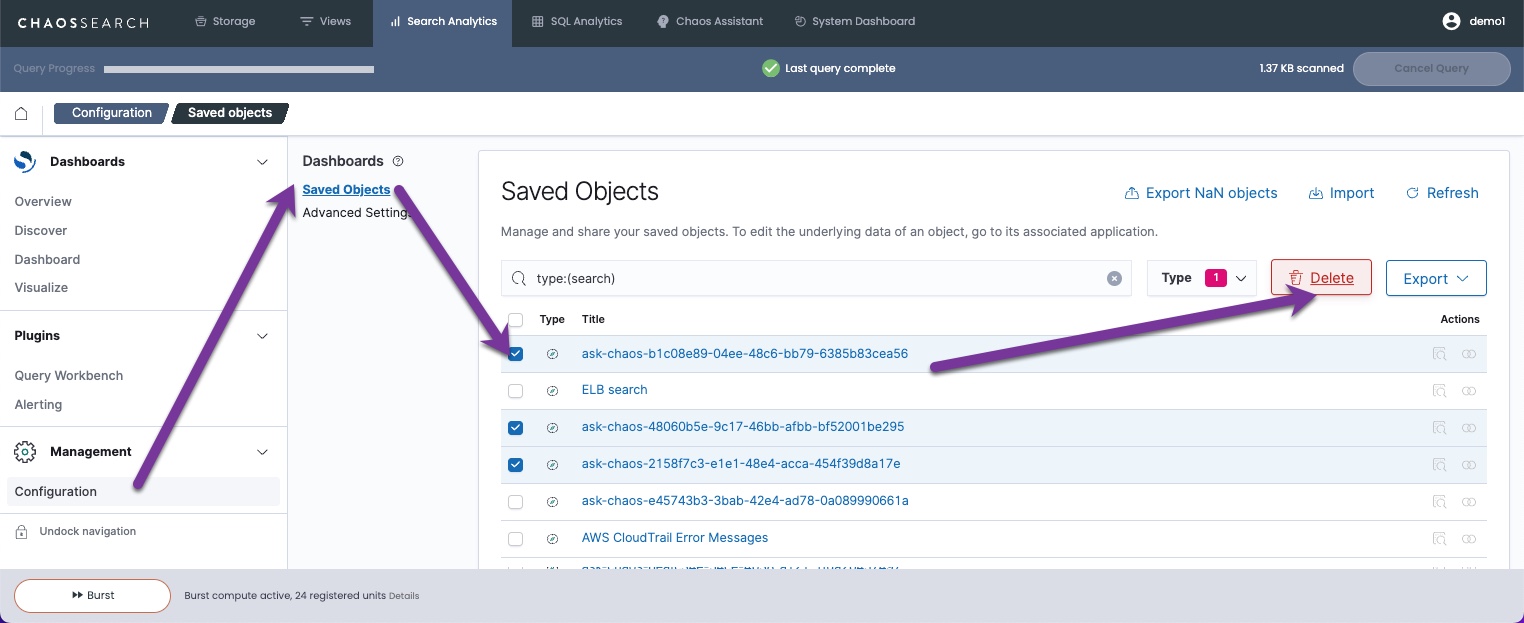
Query Cannot Run in Assistant
If there are errors such as an unknown/misspelled view name or similar conditions in a question to Chaos AI Assistant, the Assistant tries to form a sample query but the query might not have the prompt to run it. See Handling Errors in Questions.
Updated 8 months ago
