Sample Chaos AI Assistant Conversation
A closer look at the Chaos AI Assistant and how to use it.
To create a Chaos AI Assistant conversation:
- On the ChaosSearch console, click Chaos Assistant on the navigation menu.
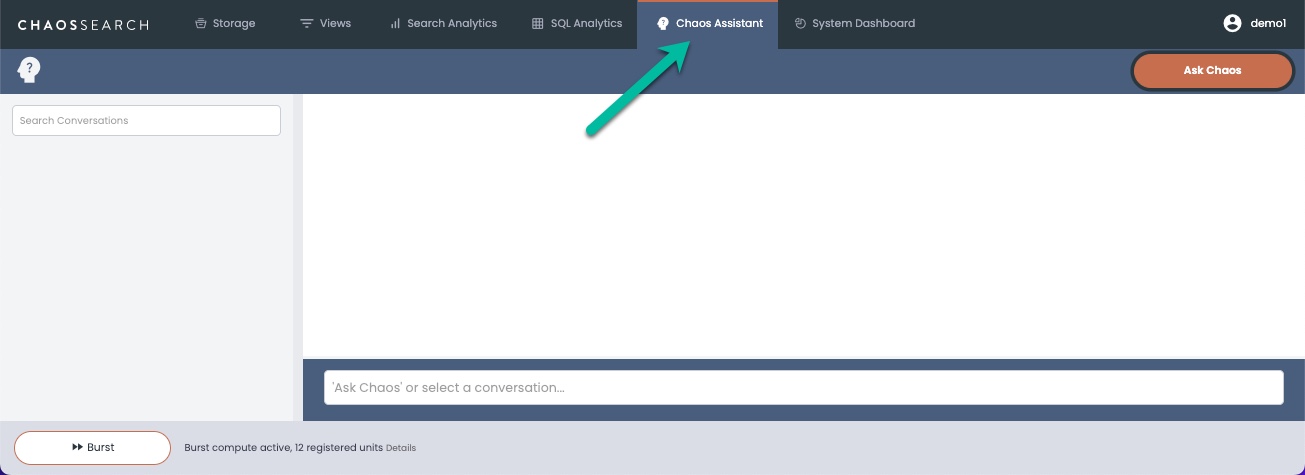
- Click Ask Chaos to start a conversation. The Create Conversation window opens.
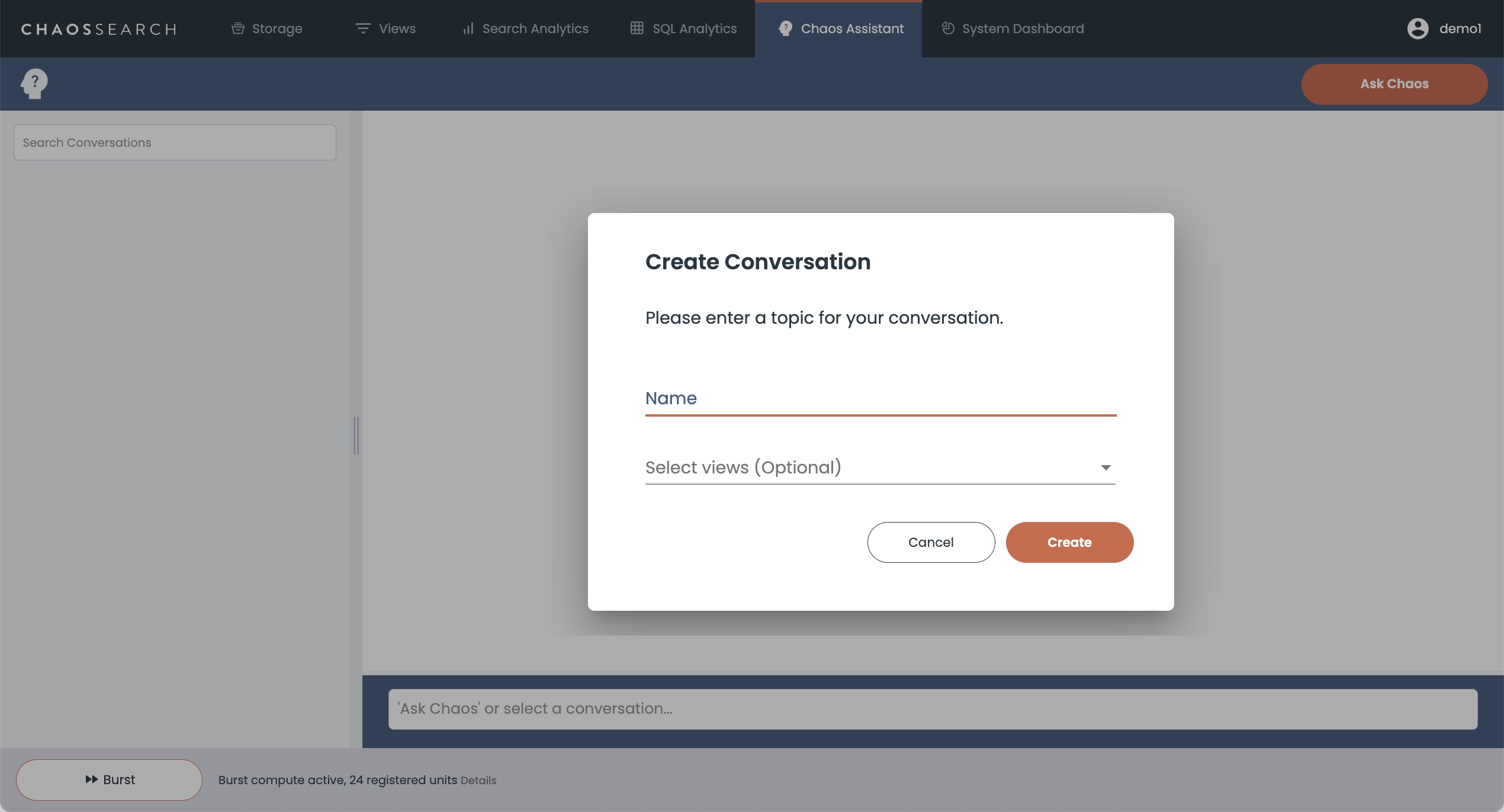
- In the Name field, type a name for your conversation. Choose a name string that helps to identify the type of questions that you plan to ask. Some examples follow:
- Analyze security
- Cloud service performance
- CloudFront analysis
- Optionally, in the Select views field, select one or more views for the datasets that you want to examine with Chaos AI Assistant. Chaos AI Assistant could use all of the views that you have access to use. As a better practice, limit the inquiries to a subset of one or a few views. In this example, the view
abc-cloudfront-xlarge-viewis selected.

- The Chaos AI Assistant creates the conversion record and displays a system prompt with more information about the view selected for inquiry:

- As one way to begin, you could ask Chaos AI Assistant for some general information about Cloudfront if that would be helpful, for example
what is AWS CloudFront and what can the logs tell me:
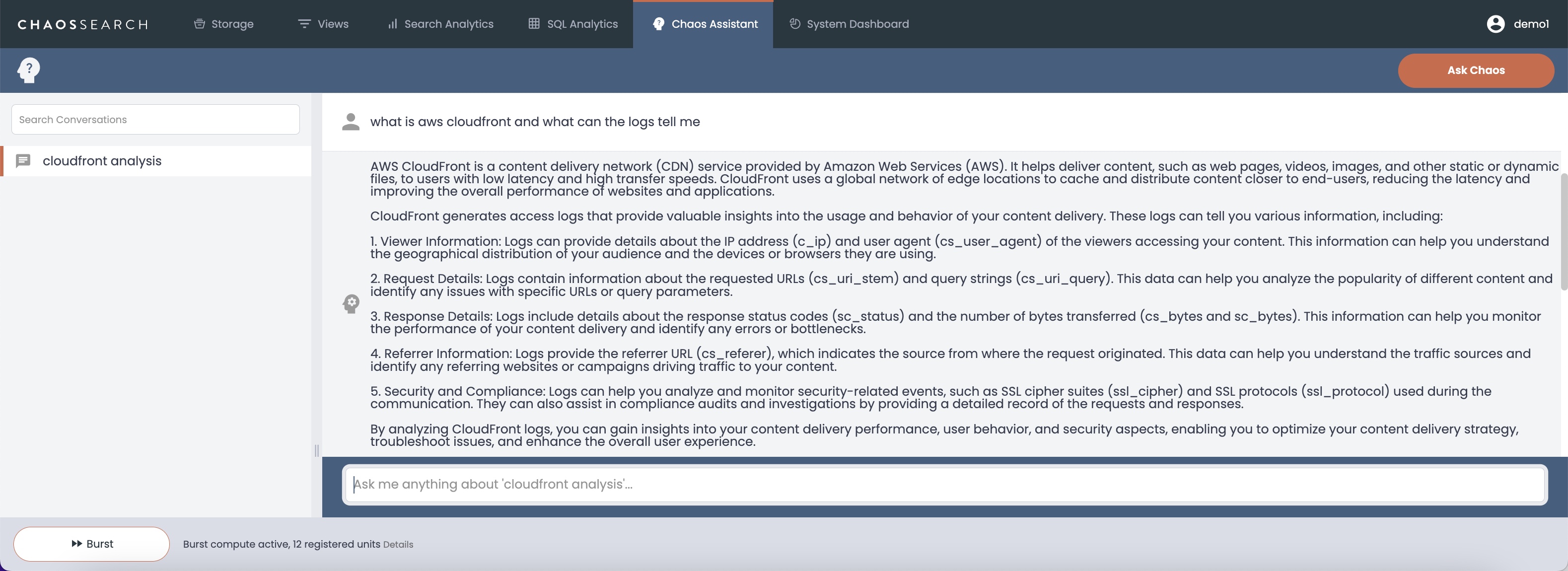
- As another example, you could ask Chaos AI Assistant for some insights about the types of questions to investigate using the selected CloudFront view based on your role:
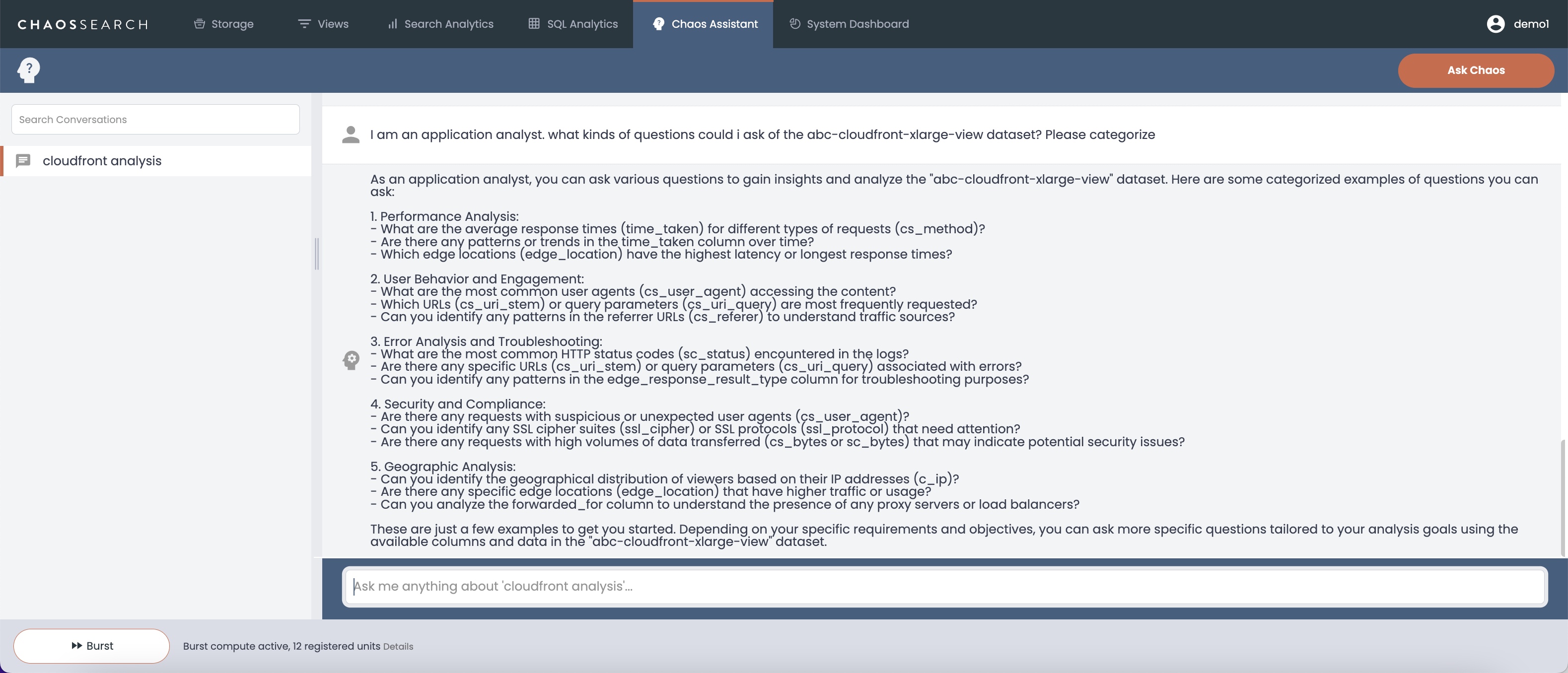
- In this example, you might begin with some basic
sc_statuscode investigation by asking for a SQL query to show the distinctsc_statusvalues found in yourabc-cloudfront-xlarge-viewdataset. Follow the query syntax to ask your question:
please write a sql query to show the distinct values of the sc_status column in the abc-cloudfront-xlarge-view for the last 10 years
The Chaos AI Assistant forms the SQL query for you, and displays a prompt to run the query:
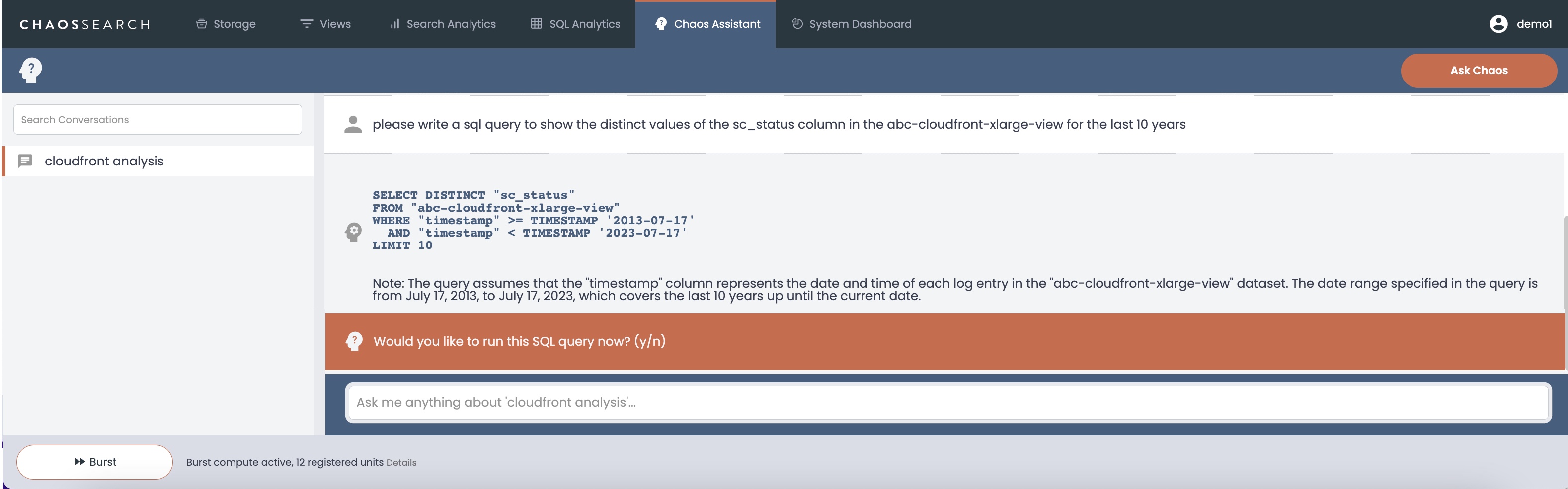
- Type
yand press Return to run the SQL query. The Chaos AI Assistant displays the SQL results in the conversation window. (Because the SQL query is displayed in the conversation window, you can copy and paste the query text into a favorite SQL editor if you want to refine and run more SQL queries from that editor.)
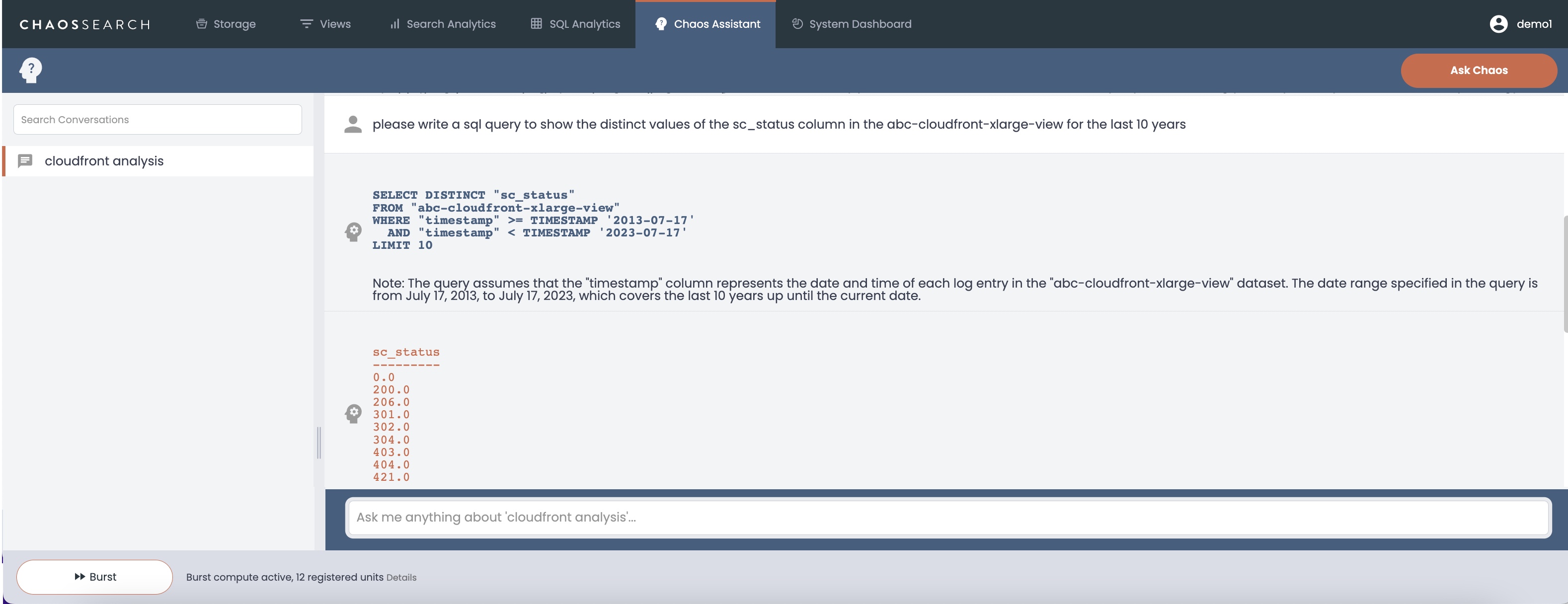
- Chaos AI Assistant has access to a wide library of general information. You could ask for more information about the status codes and their meaning if that information would be helpful to your investigation:
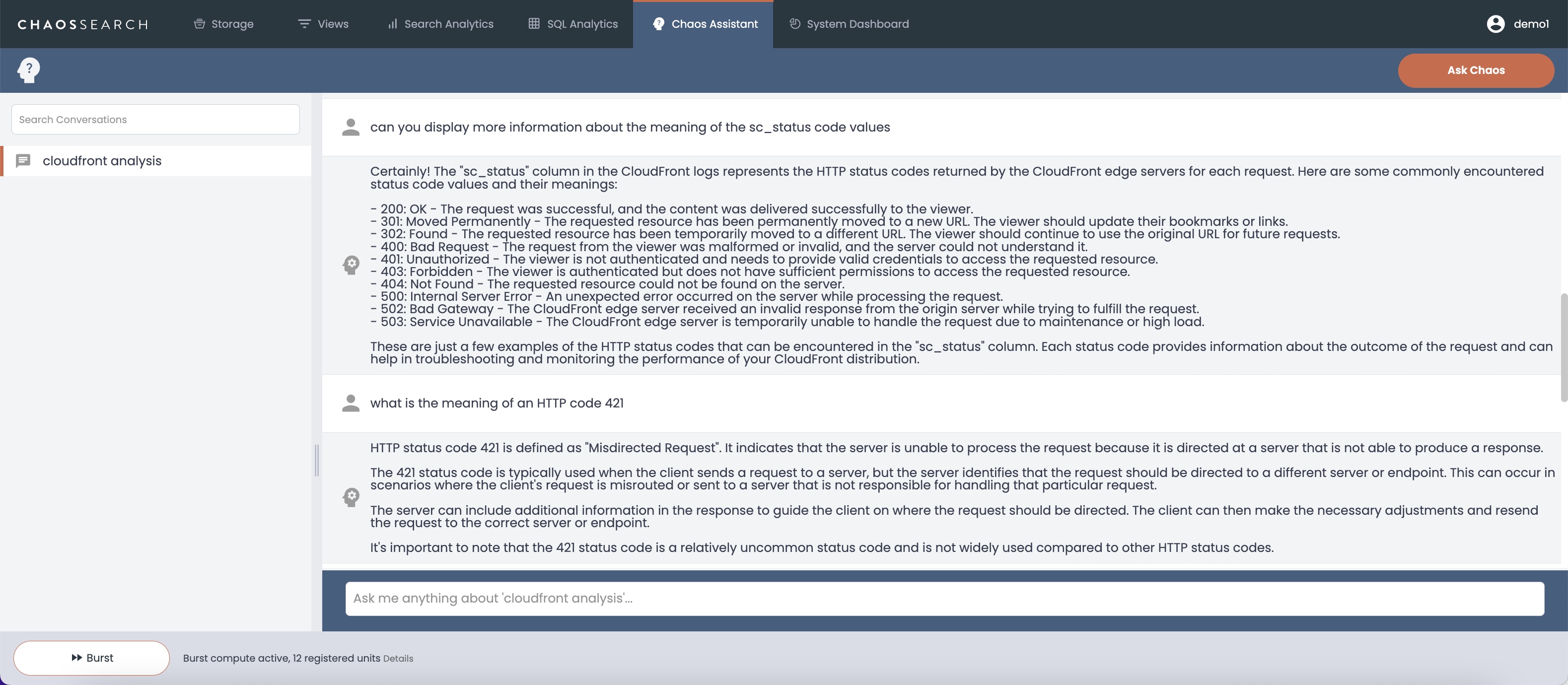
- After reviewing the range of distinct
sc_statusvalues, you can run a Search Analytics Discover to see the records that have a specificsc_statusvalue. For example, you follow the syntax query rules to ask Chaos AI Assistant to create a search query to show the records inabc-cloudfront-xlarge-viewwith ansc_status codeof 421:
please write a search query to show the records with an sc_status code of 421 in the abc-cloudfront-xlarge-view for the last 10 years
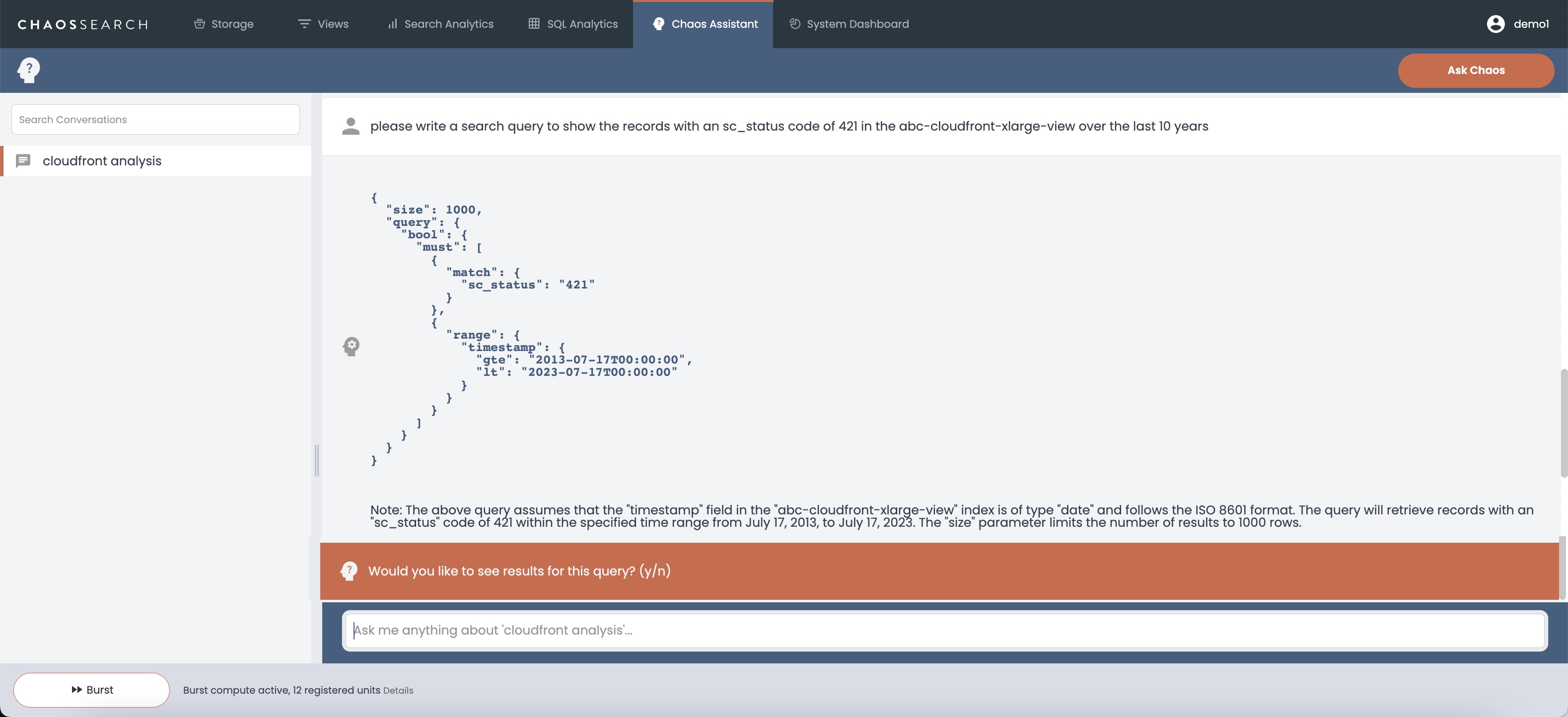
- Type y and press Return. For a search query, Chaos AI Assistant opens a window to Search Analytics Discover to show you the results. In this example, there are 5 results with the
sc_statuscode of 421 for your investigation. From the Discover window, you can change filters and adjust the display as you would like to examine the information more closely.
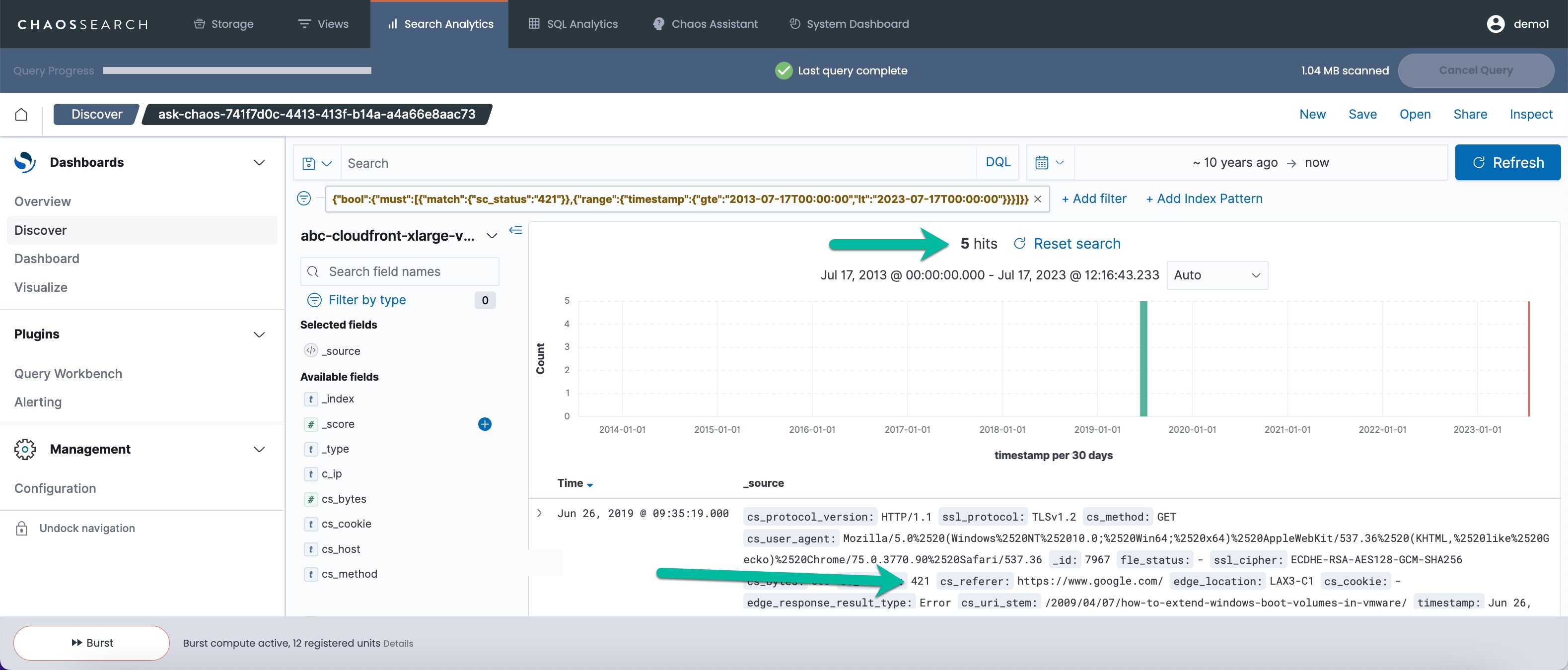
You can return to the Chaos AI Assistant conversation to continue your investigation and ask more questions as needed.
Chaos AI Assistant Search NamesIn the top left corner, note that the Chaos AI Assistant creates a search named
ask-chaos-<id>each time that you request a search query. These named searches names are stored as saved objects in Search Analytics, and you can delete them periodically after the assistant session is over.
As shown in this sample session, Chaos AI Assistant can field and answer all kinds of questions about your ChaosSearch views, the data they contain, and how to use that data to learn about and answer your analytics questions.
Updated 8 months ago
Use permissions to grant users access to views for conversations
