API Keys Page
Use the API Keys page to create, delete, and list the keys associated with a user account.
When you first access the API Keys page of the Settings/Help area, the page could be empty, or it could list the keys that have been created for your account. The following page shows that no keys have yet been created.
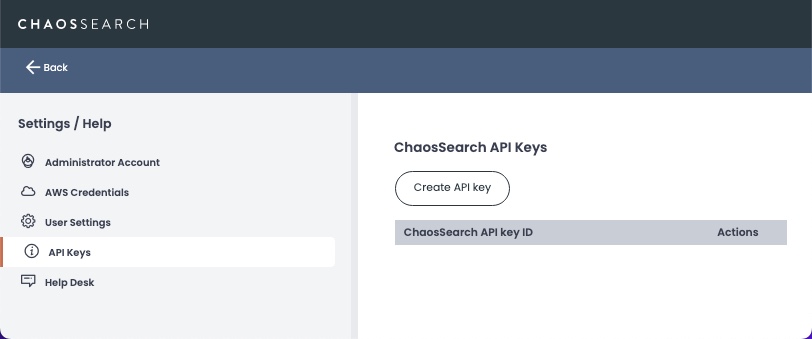
Create an API Key
To create a new API key and secret, click Create API key. The following window appears with the information for the new key:
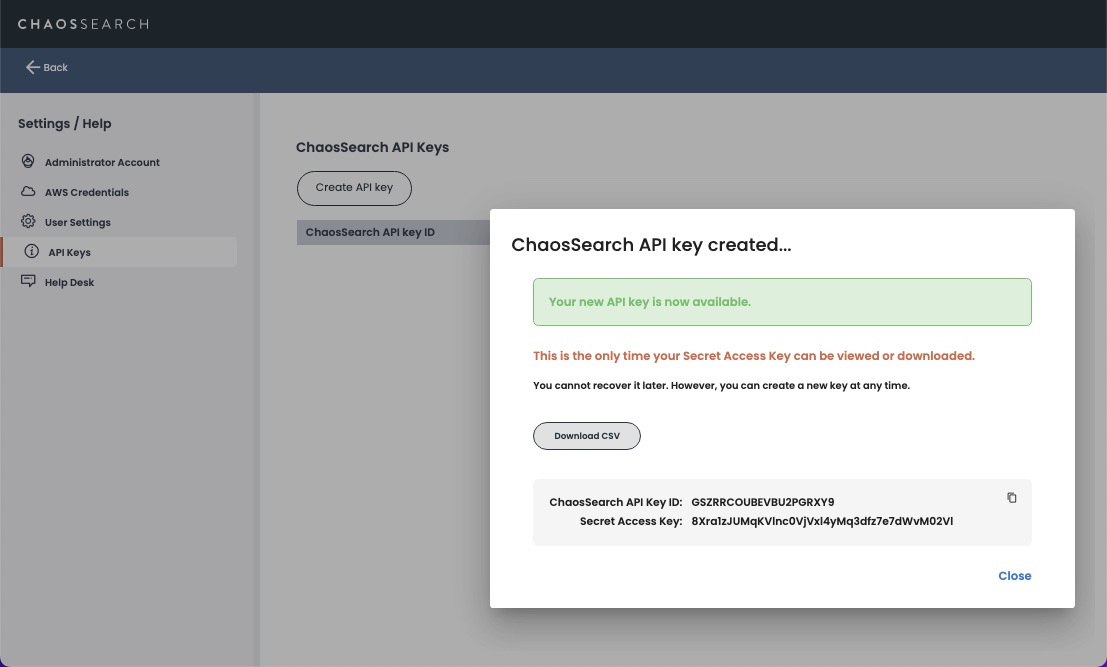
In the pop-up window, you can click Download CSV to download the access key and its secret key that you just created. The keys are also displayed in the pop-up window summary.
Record the secretMake sure that you record the key ID and its secret key. The secret key is only displayed and accessible from this created pop-up window. You can download a CSV file of the access key and secret key pair. After you close the window, the secret cannot be displayed or recovered from the UI or the API in the future. If you lose the secret, you can always delete the access key ID and create a new one to generate a new secret.
After one or more keys are created, the API Keys page displays the access keys and a Delete link for each key. The secret key is not visible or displayable.
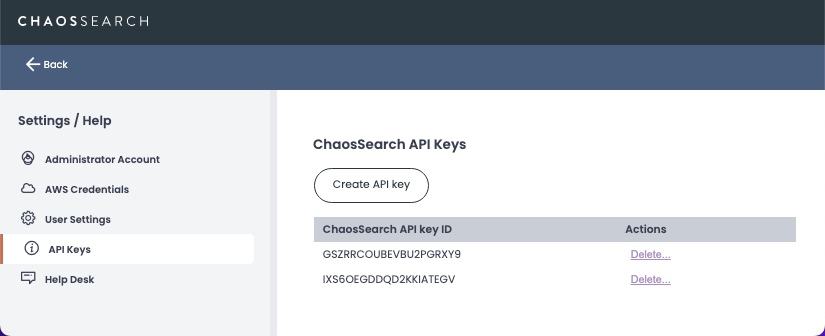
Delete an API Key
To remove an API Key and its associated secret from your user account, click Delete in the Actions columns. A confirmation window appears:
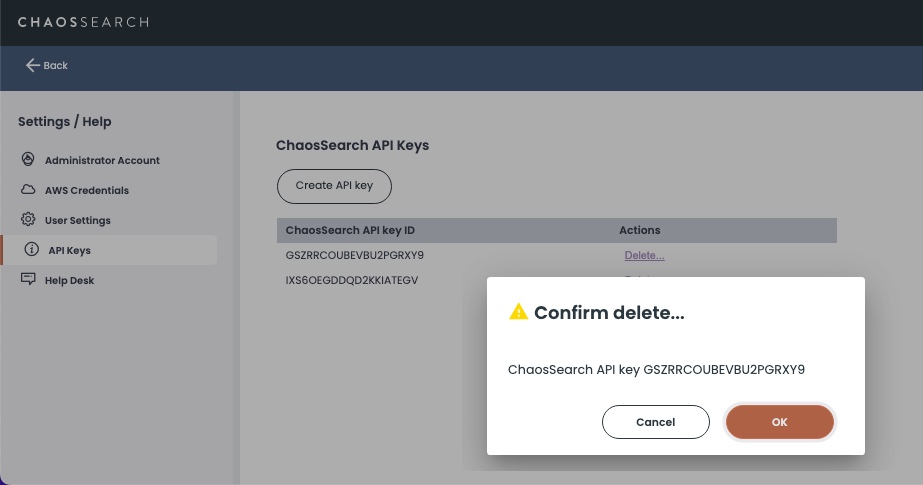
Click OK to delete the API key. The removal takes a few seconds to complete. The API Keys window shows a progress spinner while the removal is in progress. While a key is being deleted, the other Delete links are temporarily disabled.
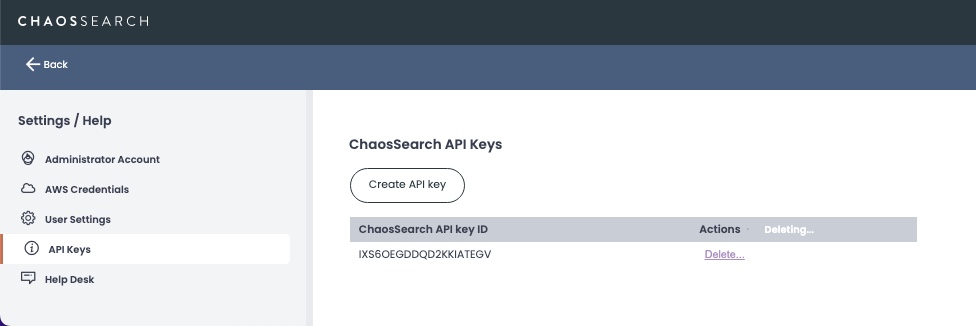
Updated 8 months ago
