Microsoft Teams Integration
Configure alerts to go to Microsoft Teams for incident management services.
Microsoft Teams is a workspace for real-time collaboration and communication, meetings, file sharing, and app sharing.
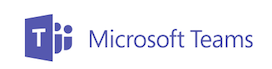
What does ChaosSearch offer to Microsoft Teams users?
ChaosSearch's one-directional integration allows Microsoft Teams users to receive alerts within the defined channel. This notification can help users to proactively respond to and take action on alerts from different data sources.
Add an Incoming Webhook Connector in Microsoft
- Navigate to the channel where you want to add the webhook and select the ellipses icon (•••).
- Choose Connectors from the menu.
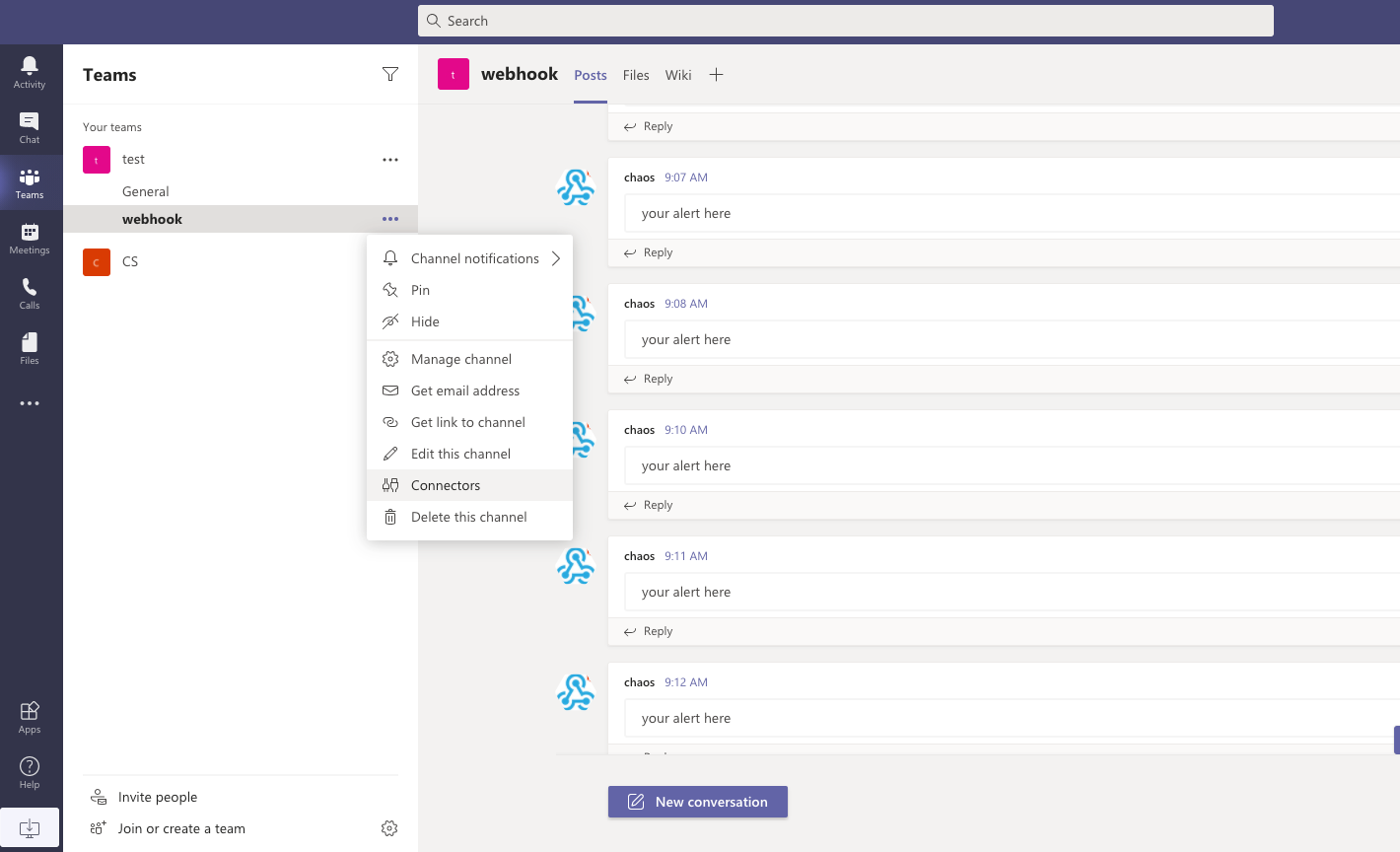
- Scroll or search to find Incoming Webhook, and click Configure.
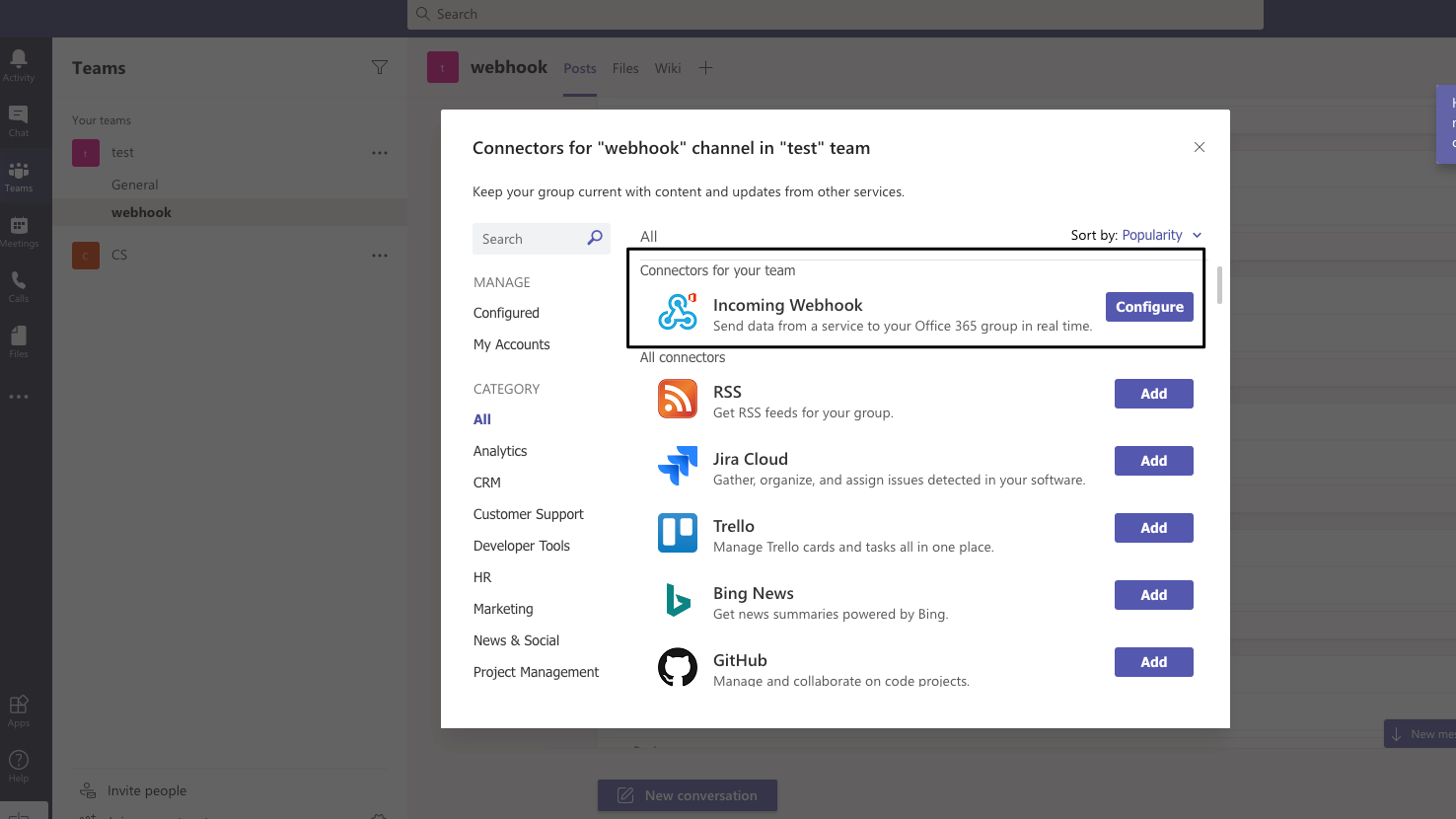
- In the connectors window, type a name and optionally upload an image avatar for your webhook.
- The window displays a unique URL that will map to the channel. Make sure that you copy and save the URL; you will need to provide it to the outside service.
- Click Done. The webhook will be available in the team channel.
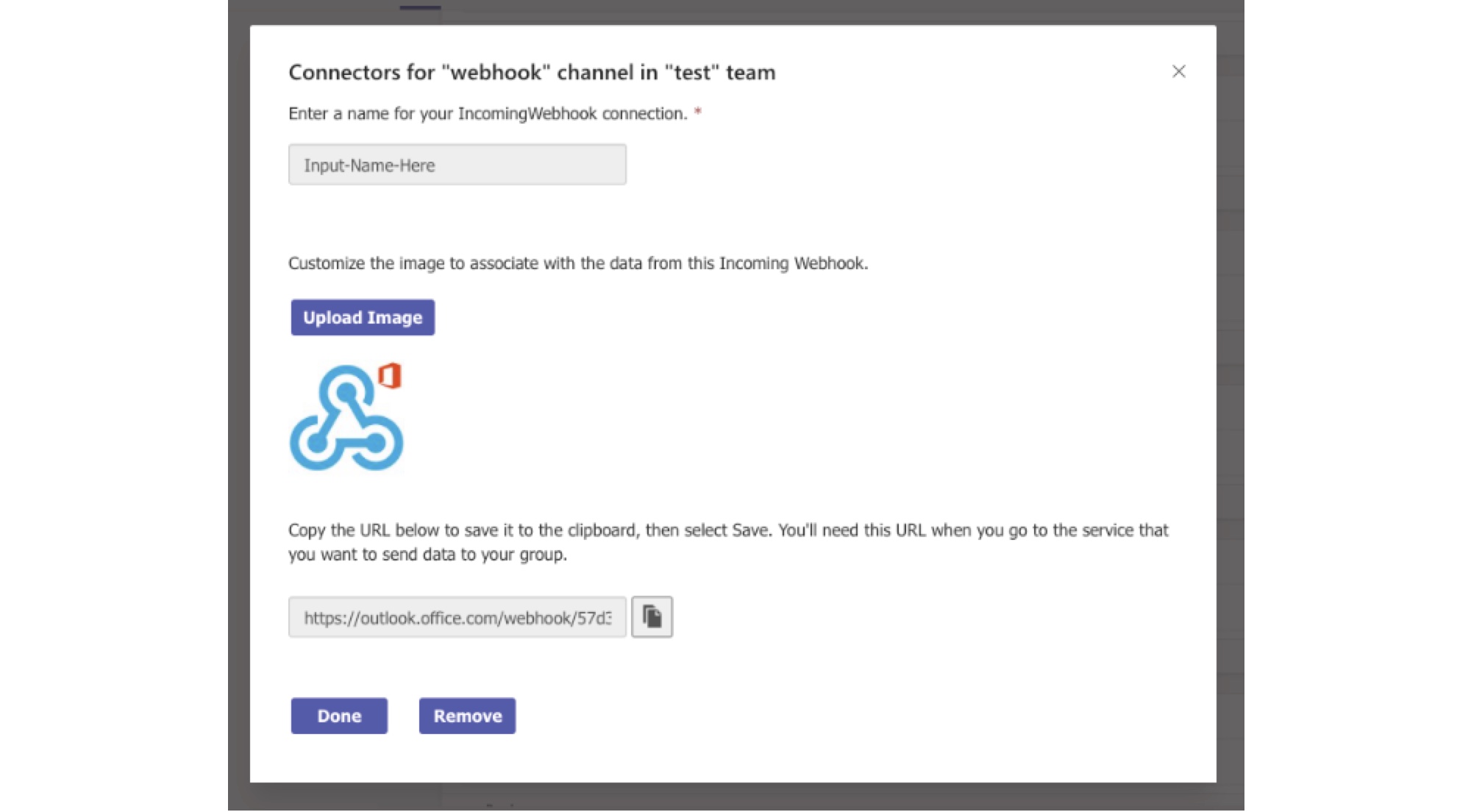
For more information, see the Microsoft Teams Incoming Webhook doc.
Add Microsoft Teams as a Destination in ChaosSearch
- Log in to the ChaosSearch console as a user with Analytics access.
- On the System Analytics tab, click Alerting in the left menu area. The Alerts page opens.
- Click Destinations.
- Click Add destination.
- Type a name for your integration such as
MS Teams. - In the Type field, select Custom Webhook. Some additional fields are added to the page.
- Select the Define endpoint by URL option.
- In the Webhook URL field, type or paste the unique URL value from the MS Teams connector.
- Click Save.
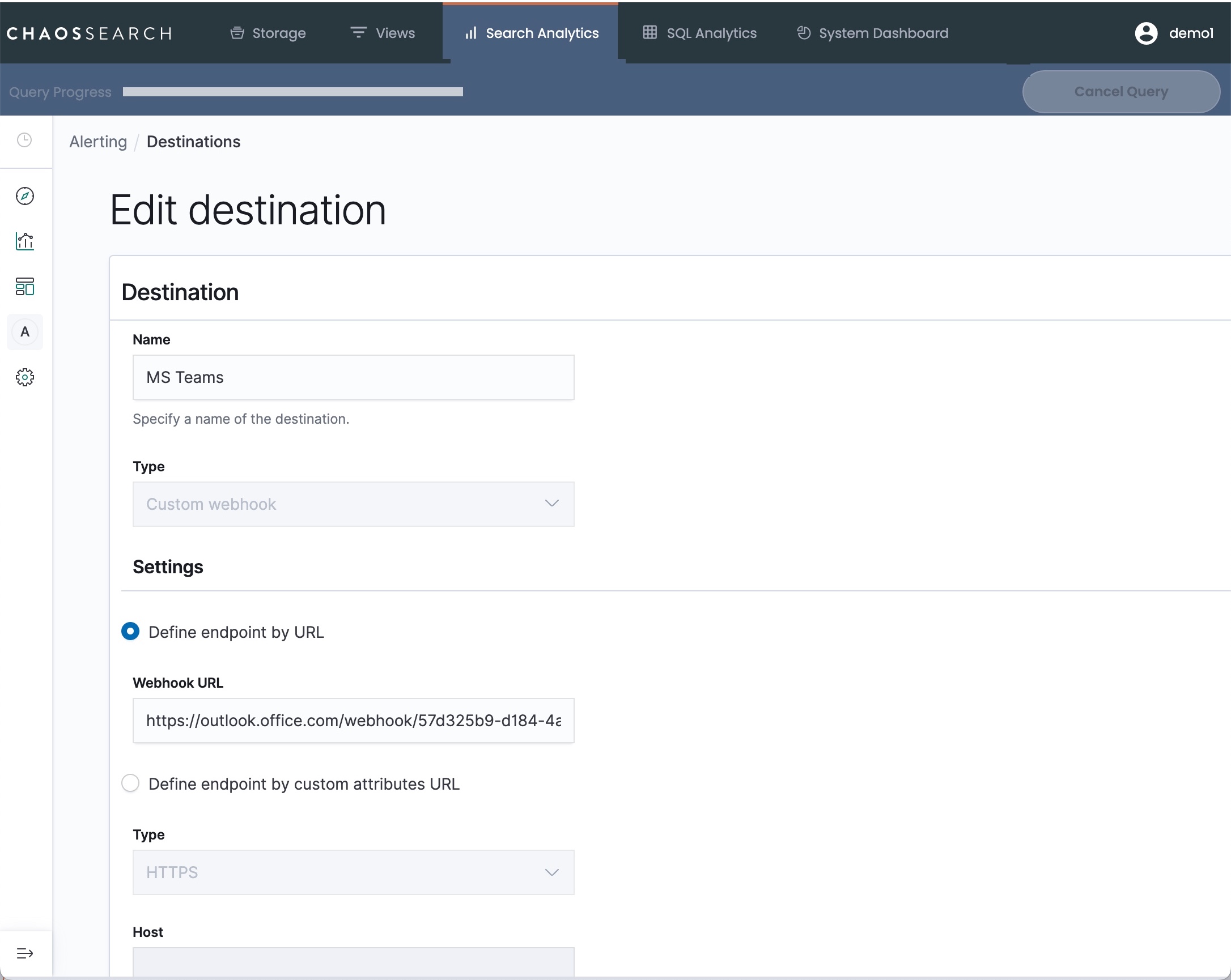
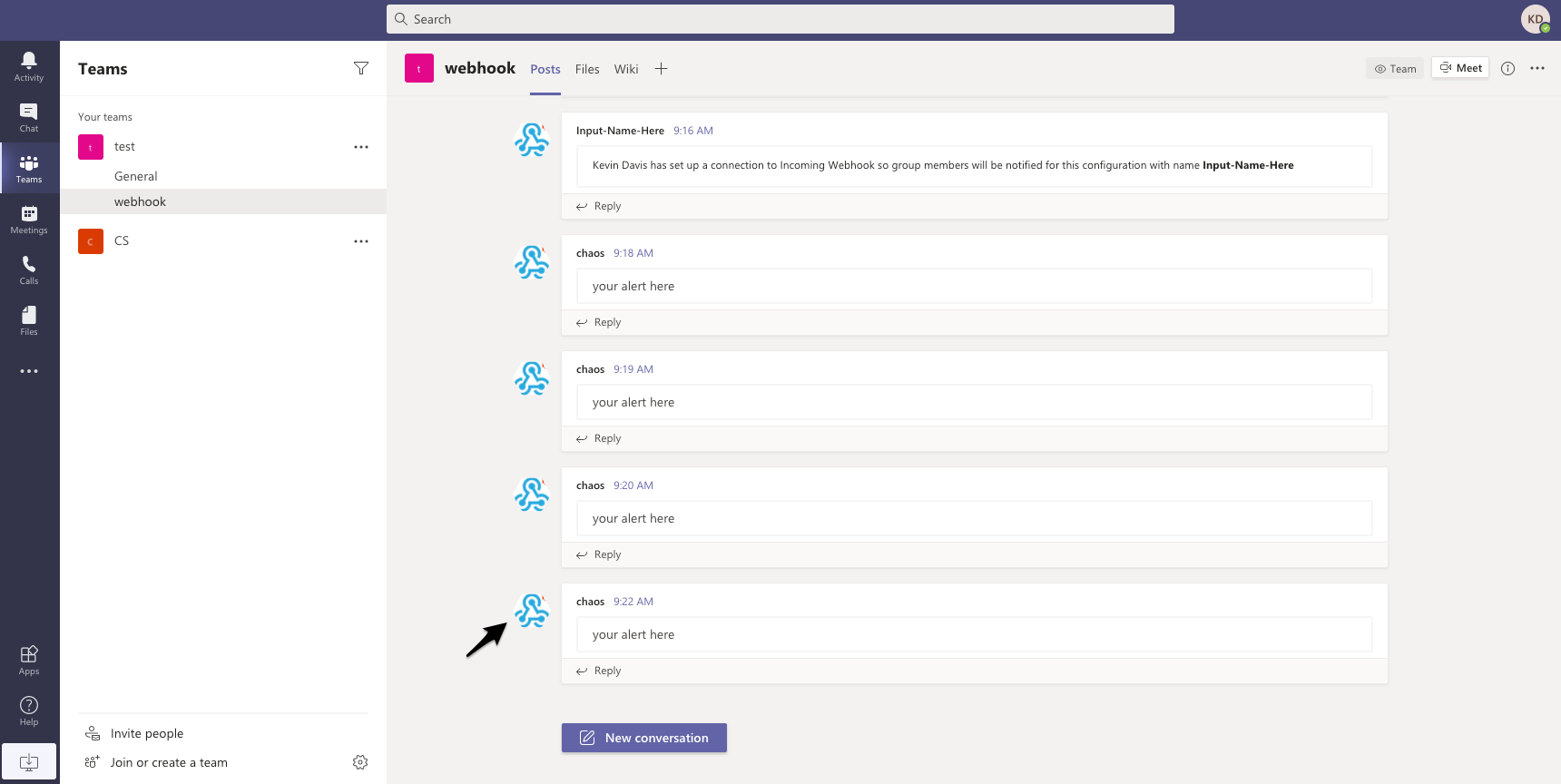
Updated 8 months ago
