Alert Destinations
Create one or more destinations to manage where alert notifications are sent.
A destination is a location to which the Search Analytics alerting tools send notifications when alerts are active. ChaosSearch supports sending notifications to a Slack channel or to a monitoring application via custom webhook.
Triggers and destinationsWhen you define a trigger, you can select a destination for notifications if one is already created. To streamline the process, it is a good idea to create destinations first before monitors and triggers.
Creating a Destination
To create a destination:
- In Search Analytics > Alerting window, click Destinations. The Destinations page opens and displays the list of current destinations. You can create, view/edit, and delete destinations from the Destinations page.
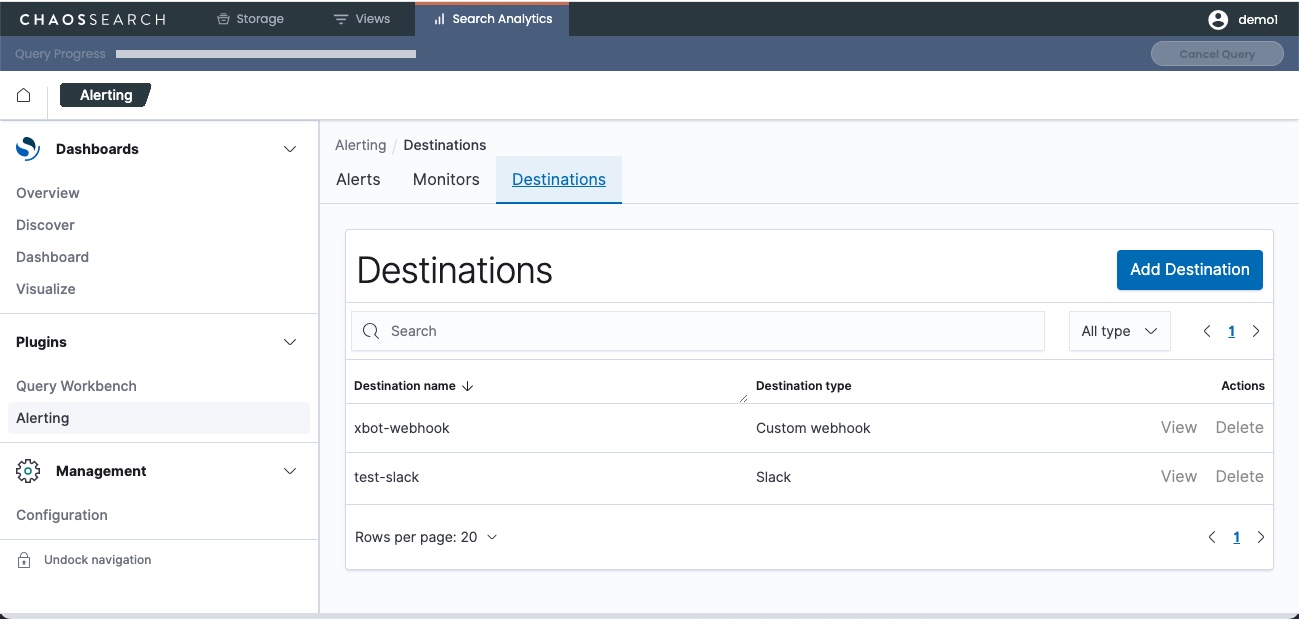
- Click Add destination. The following window opens.
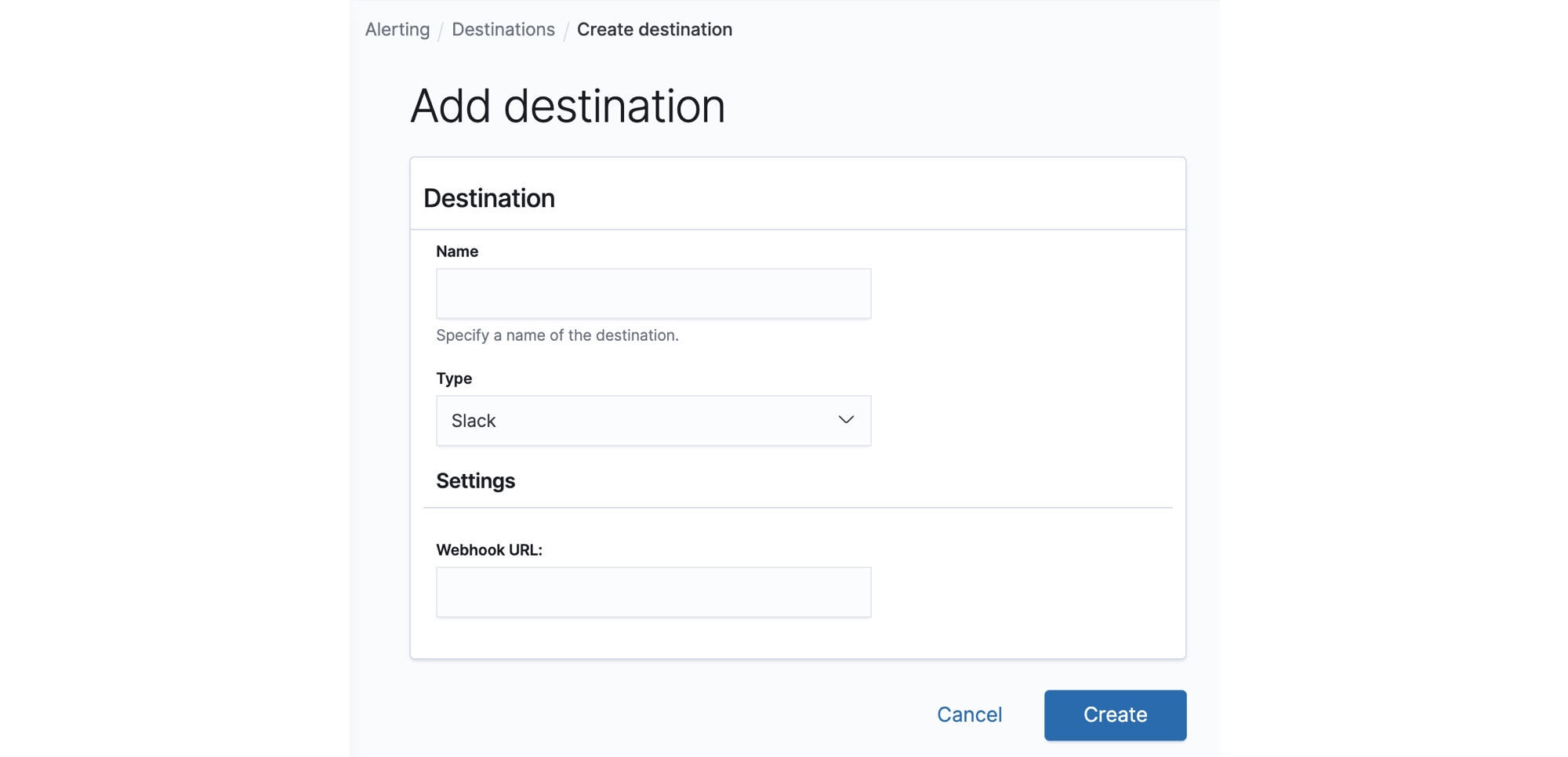
- In the Name field, type a name for the new destination.
- In the Type field, select a destination type from the list:
- Amazon Chime – Sends a notification to the Amazon Chime messaging service. NOTE: Amazon Chime is not a supported destination type. If Amazon Chime is a desired destination, define it using the custom webhook option.
- Slack – Sends a notification to a Slack channel messaging service.
- Custom webhook – Sends a notification to a custom webhook destination.
- For a Slack destination, paste or type the URL for the channel in the Webhook URL field.
- For a Custom webhook destination, the window displays additional fields for the webhook information. Each custom webhook will have different values and information. Review the documentation for the target destination service to gather the required information for the custom webhook definition. The custom webhook fields follow:
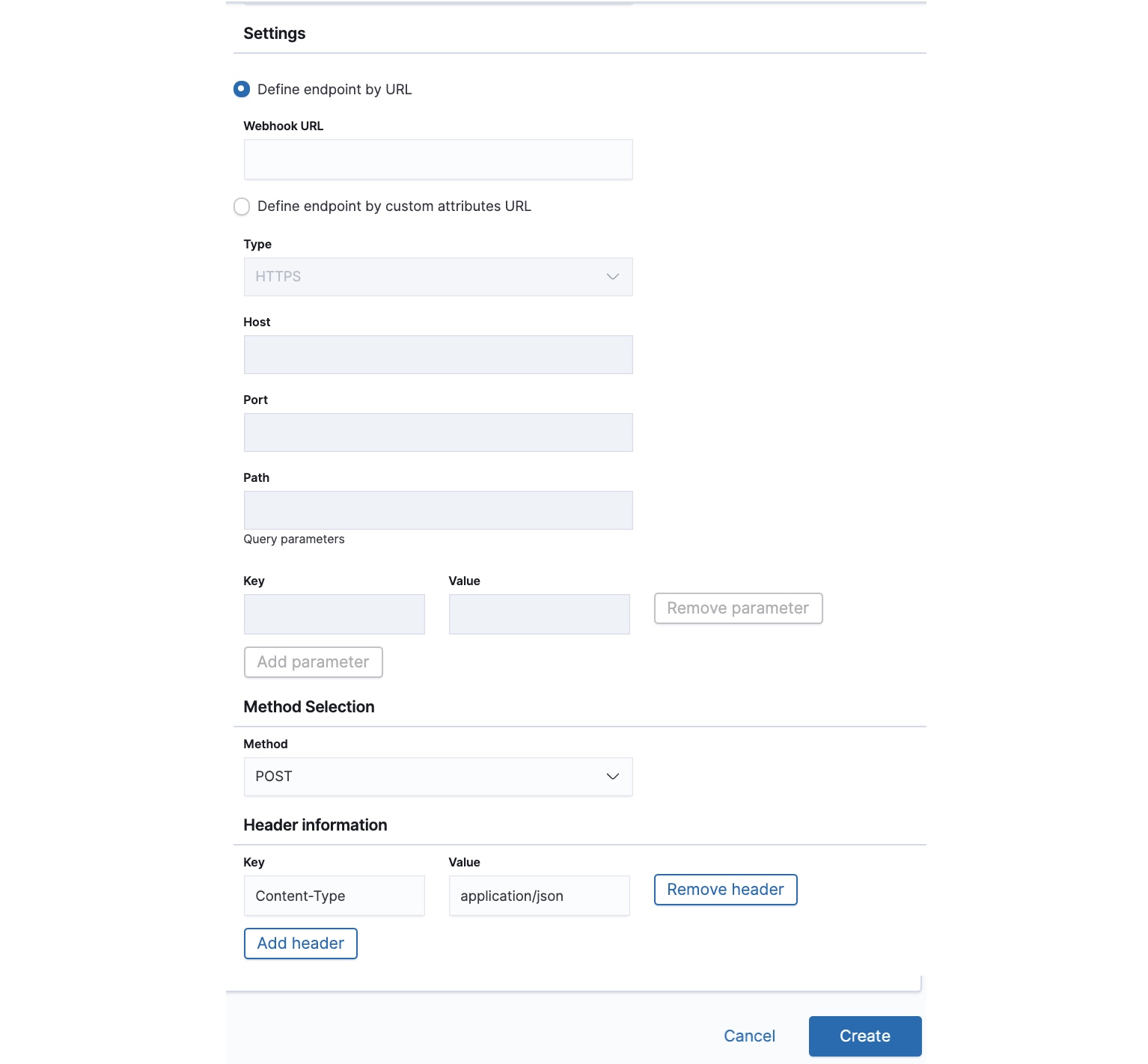
Custom Webhook Headers and ParametersCustom webhooks typically require parameters and headers. For example, if your endpoint requires basic authentication, you might need to specify a header with a key of Authorization and a value of Basic Base64-encoded-credential-string. You might also need to change Content-Type to information that is required by your target application. Popular values are
application/json,application/xml, andtext/plain.
- Click Create to save and add the destination to the Destinations page.
A sample Slack destination definition follows:
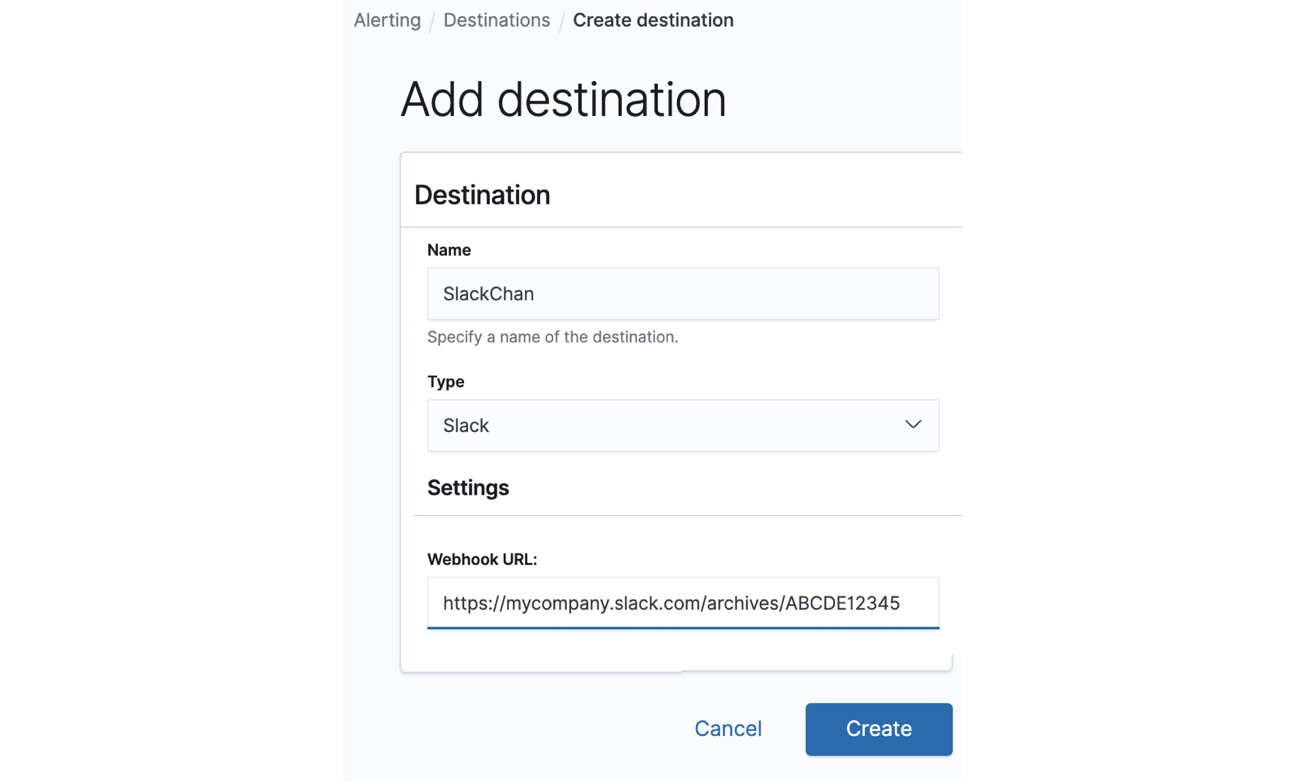
Selecting a Destination for a Trigger
When you create a trigger, you specify a condition to evaluate the monitor against, a severity for the condition, and optionally, a destination to send notifications. The destination must already be configured in the Destinations list.
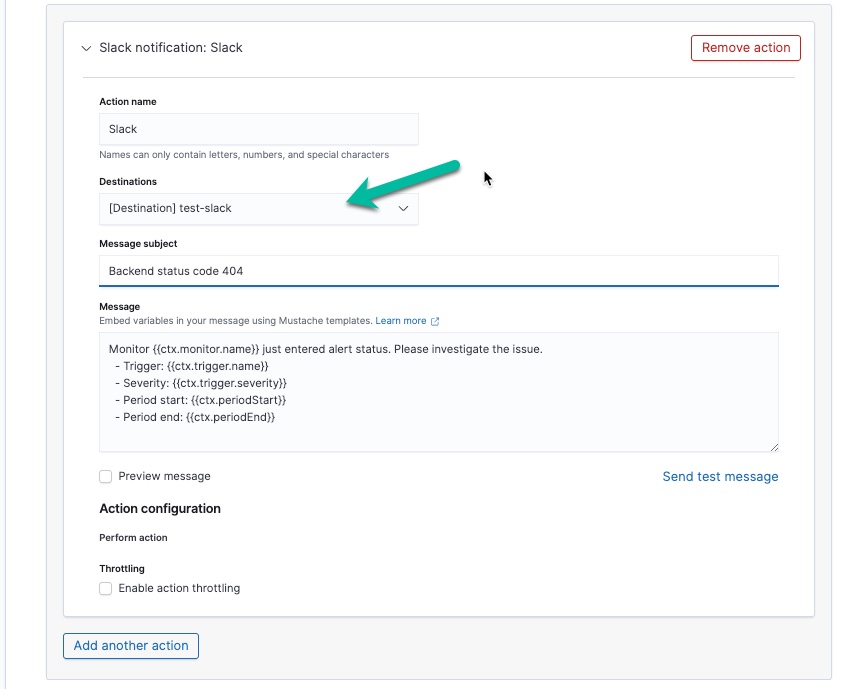
The following screen shows a sample Slack channel message for an alert that is activated:
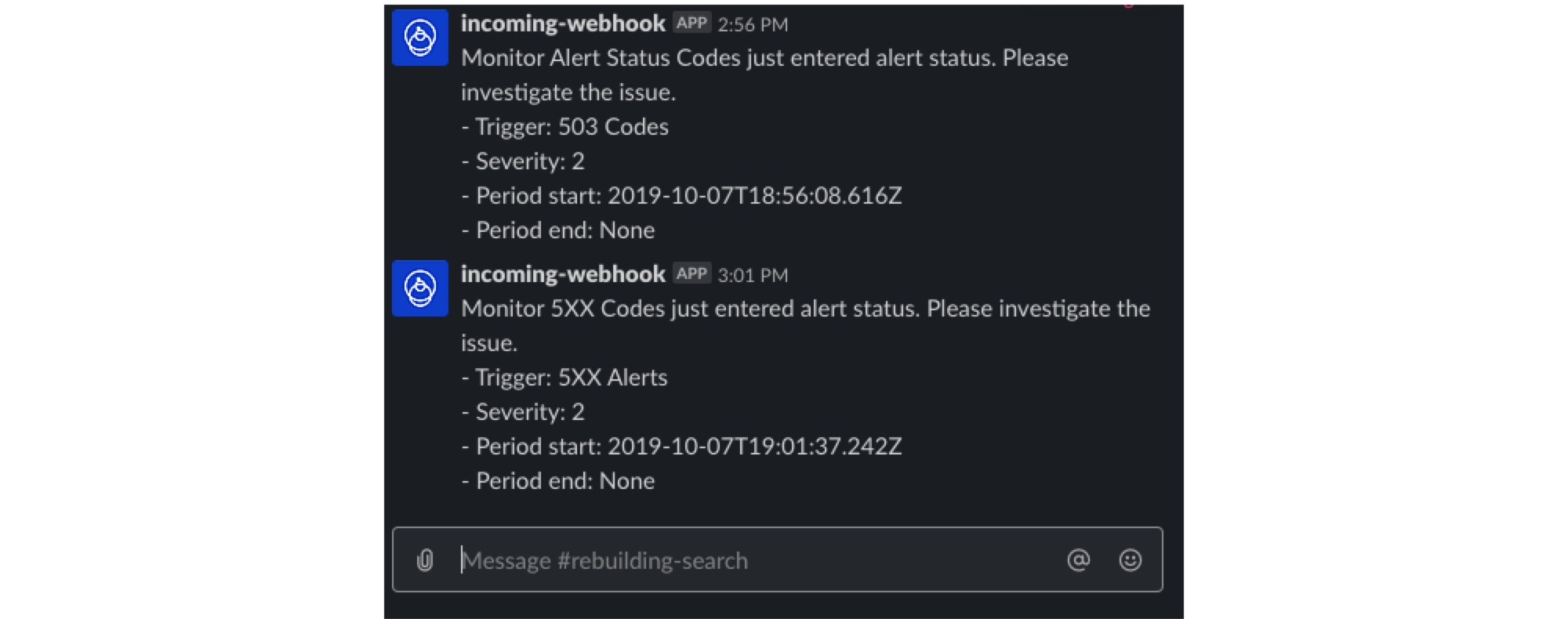
Updated 8 months ago
