Dashboard and Visualization Migration
Review how to migrate dashboards and visualizations from other Kibana or OpenSearch Dashboards deployments to Search Analytics.
You can migrate popular visualizations, dashboards, and searches from your current Kibana or OpenSearch Dashboards deployment for use in ChaosSearch. This topic describes how to export objects from your current environment and use the import function in the Search Analytics area of ChaosSearch.
NOTE:These examples show screens for the ChaosSearch-embedded Search Analytics application. Your existing Kibana/OpenSearch Dashboards application and its interface could be different.
Export Objects
To export saved objects from Kibana/OpenSearch Dashboards:
- In your Kibana/OpenSearch Dashboards application, navigate to Management > Configuration.
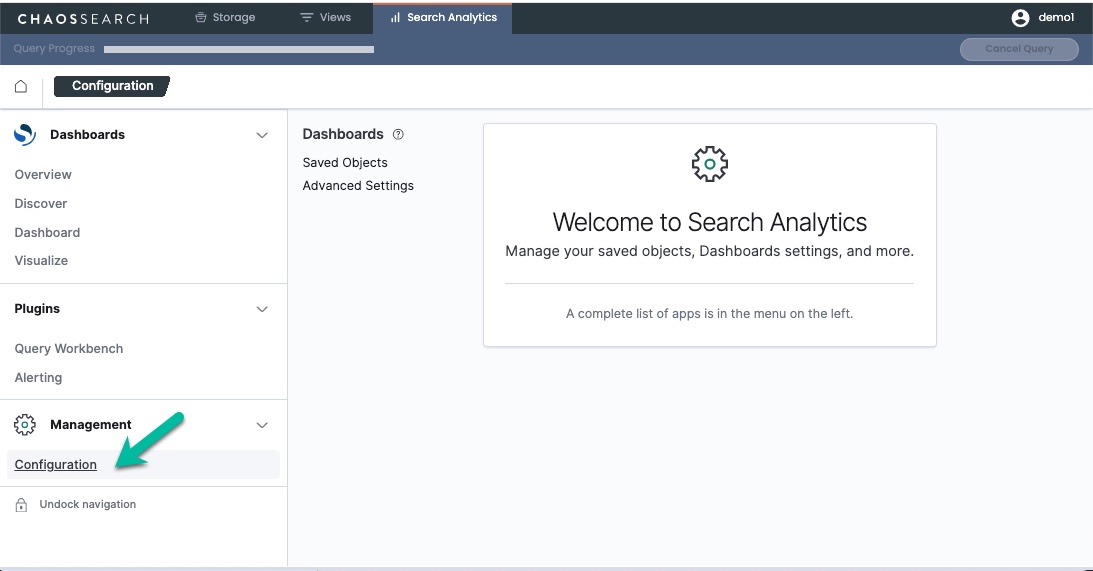
- In the Configuration window, click Saved Objects. A list of saved queries, dashboards, visualizations, searches and related objects appears. You can use the Type field to filter to a specific category like dashboards.
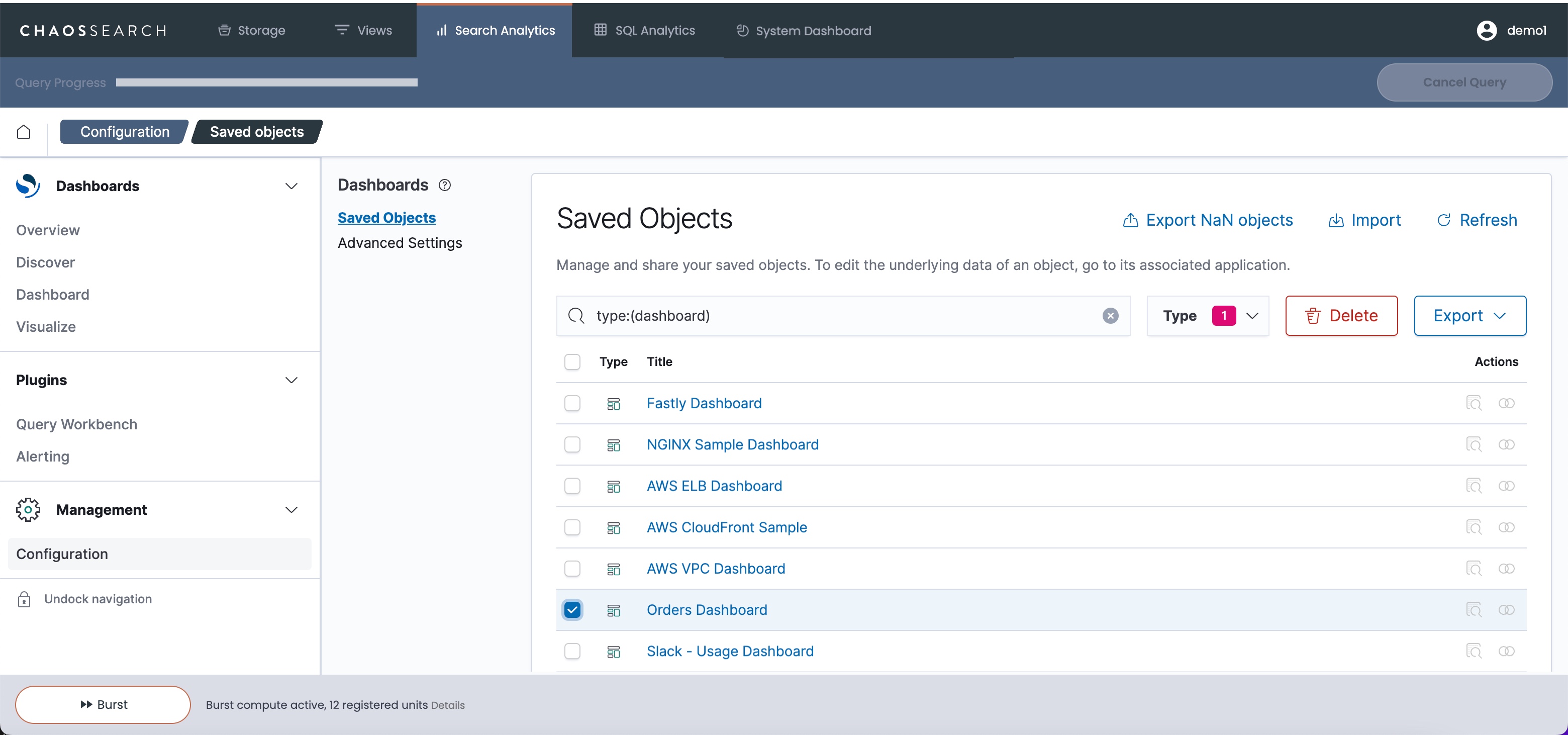
- Select the object(s) that you want to export in the list, then click Export.
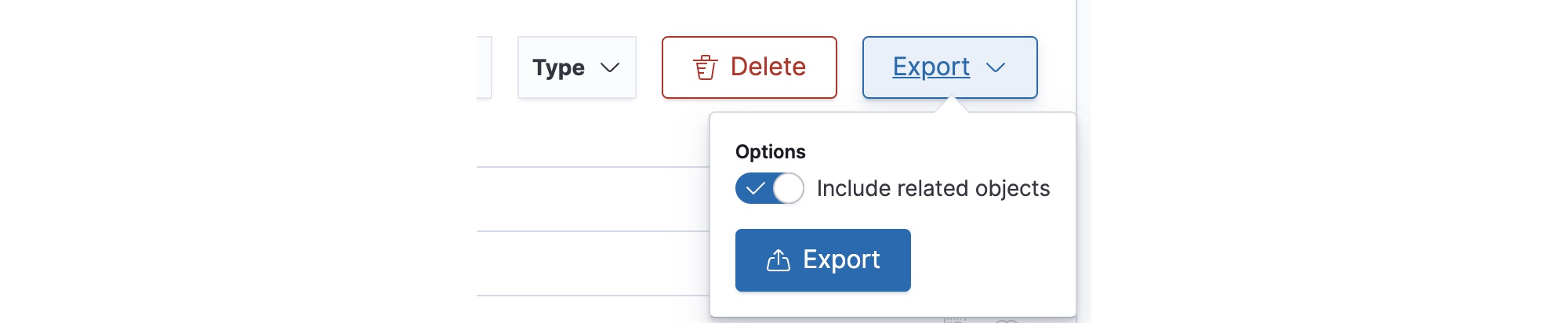
- In most cases, make sure that you enable Include related objects to export any supporting objects needed by the selected object(s) that you are exporting. If you deselect the option, you export only the main definition of the selected objects.
- Click Export in the prompt area. Look for a message that the file is downloading in the background.
The selected object(s) and related objects are downloaded to a JSON file in your browser downloads area.
Import Objects
Before you import, is it a good practice to review the exported ndjson file to see if changes are needed. You might have to change visualizations from an old index pattern name used in the former environment to a ChaosSearch view name in the new ChaosSearch environment. Some changes might be easier to address by reviewing and editing the ndjson file in a text editor before import.
During import, issues such as a missing index pattern (that is, no equivalent view name), or missing fields, will prompt an editor to open so that you can change the ndjson file as needed.
To import visualizations, dashboards, or searches into ChaosSearch:
- In the Search Analytics area of ChaosSearch, navigate to Management > Configuration.
- Click Import in the top right. The Import saved objects window opens.
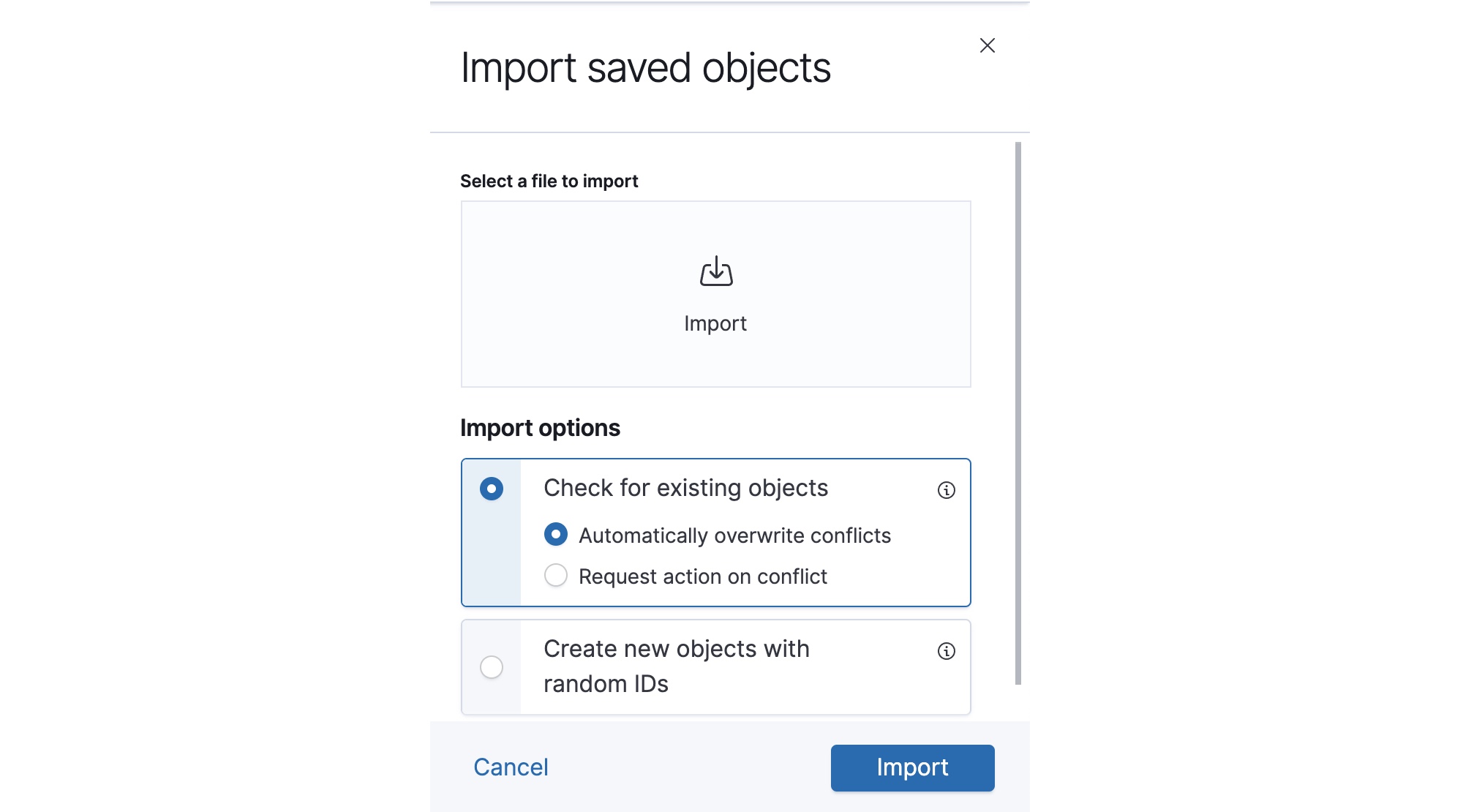
- Click Import to open a file browser, then select the exported JSON file created by a previous export.
- Select the Import options, such as checking for existing objects and either overwriting or taking other actions when matching objects are found, or creating new objects with new IDs.
Depending on the import options that you selected, and whether there are existing objects of the same name present on the current system, you could be prompted to overwrite files. Migrate your objects carefully to avoid impacts to any current objects on the ChaosSearch system.
Assistance for MigrationsThe ChaosSearch Customer Success and Support team can help with planning and migrating Kibana/OpenSearch Dashboard objects. For questions or assistance, please contact Support via your Slack channel or send e-mail to [email protected].
Updated 8 months ago
