JumpCloud SSO
An overview of the process to configure SSO connections between ChaosSearch and JumpCloud
JumpCloud (by JumpCloud, Inc.) is a popular identity and access management solution to manage identities, access, and devices from a single location. ChaosSearch supports SSO integration with JumpCloud. Your organization can easily incorporate ChaosSearch as an application that can be added to the user console for permitted users.
For customers who use JumpCloud IAM services, this topic describes the steps to configure JumpCloud application bookmarks.
Overview of the JumpCloud Bookmark Process
Application bookmarks allow administrators to define authentication connections in their IdP portal to important business services and applications, and to make those connections available to the users who need access. The bookmarks appear as links in the broker's user portal alongside links and icons to their other business applications.
To configure a bookmark in JumpCloud:
- As the JumpCloud administrator, log in to your JumpCloud Administrator Portal.
- Go to USER AUTHENTICATION > SSO.
- Click ( + ) to configure a new application.
- Click URL Bookmark at the bottom, then click configure.
- Type a Display Label. Specify a clear display name for the bookmark; users will see this value in their user portal, and JumpCloud admin will see this label in the Configured Applications list on the SSO page.
- Add any additional clarifying text for users in the Description field to explain what the bookmark is, and how to access it.
- Select a Display Option. You can select a color and a logo for the bookmark.
- Type or paste the Application URL under the Bookmark Configuration.
Application URL ValueFor the Application URL, specify the correct domain and URL for the ChaosSearch customer portal. The Customer Success team can help make sure that you have the correct URL, for example:
https://customer.chaossearch.io/#?sso_login=true.
-
Click activate.
-
The bookmark is added to the Configured Applications list view. Verify that you can find the bookmark display label under Supported Functionality.
-
After the bookmark is saved, it appears in the SSO Configured Applications list.
After a bookmark is created, the JumpCloud administrator must grant users access to the bookmark.
To grant users access to the bookmark:
- As the JumpCloud administrator, log in to your JumpCloud Administrator Portal.
- Go to USER AUTHENTICATION > SSO.
- In the Applications list, select the bookmark that you created for ChaosSearch.
- Select the User Groups tab.
- Select the users to whom you want to give access, and click save.
Connecting to ChaosSearch
For the ChaosSearch users at the customer site who are granted access to the bookmark, the application bookmark will appear on their JumpCloud portal page. A sample portal follows.
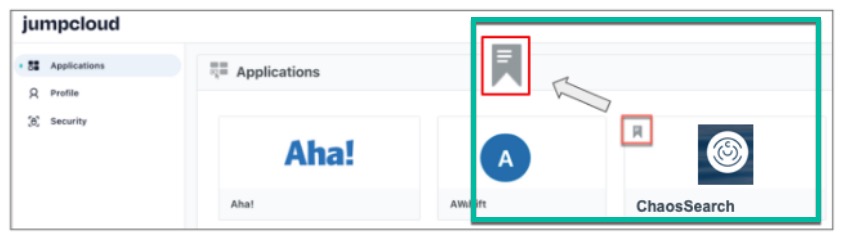
You click the bookmark for the ChaosSearch application to open the connection to the ChaosSearch portal. The user should be logged in as their subaccount with the permissions configured for their account.
Note that the process to configure the SSO connection to ChaosSearch and to provision the user accounts and their permissions remains the same. Contact [email protected] to plan and implement the SSO integration for your site.
Updated 8 months ago
