Deleting Object Groups
Delete object groups to remove unnecessary or test groups and their indexed data.
As you refine your data files and analytics needs, some early or testing object groups might no longer be applicable. Delete unused or no-longer-needed object groups for good system maintenance practices and to reduce any confusion for the users who build views.
Before you can delete an object group, you must delete all of the daily interval(s) of indexed data created for the group and any views that reference the object group. This topic describes how to delete an object group and its intervals.
CAUTIONAlways confirm that an object group and intervals are no longer needed for analytics or business needs before deleting its data and the group. It is possible to recreate a group and re-index if the raw cloud source files are still available, but not if its source files were archived or deleted by your cloud storage policies.
If the following window appears when you try to delete a group, there are daily intervals present or the group is referenced by one or more views. Use the Steps in Deleting Intervals to remove any intervals, and delete or edit the view to remove the object group reference.
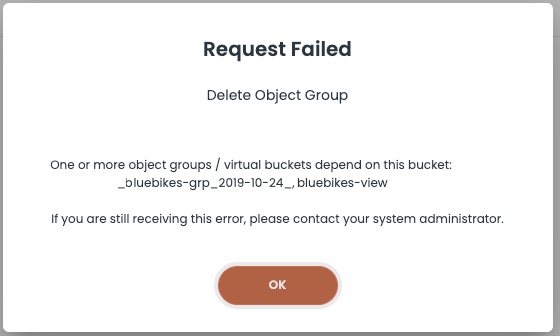
Deleting Intervals
When you identify an object group that you want to delete, first check for and delete any daily intervals (essentially the indexed data) for the group.
You could also manually delete daily intervals to remove old or unneeded indexed data for the group, or if you are working with ChaosSearch Customer Success to clean out existing indexed data before re-indexing the matching log and event files for the object group.
To delete daily intervals for an object group:
- In the Storage area, select the object group that has the intervals that you want to delete.
- Click Intervals to review the list of intervals for the group. The sample screen shows a group with one interval. Object groups might have zero, one, or more intervals.
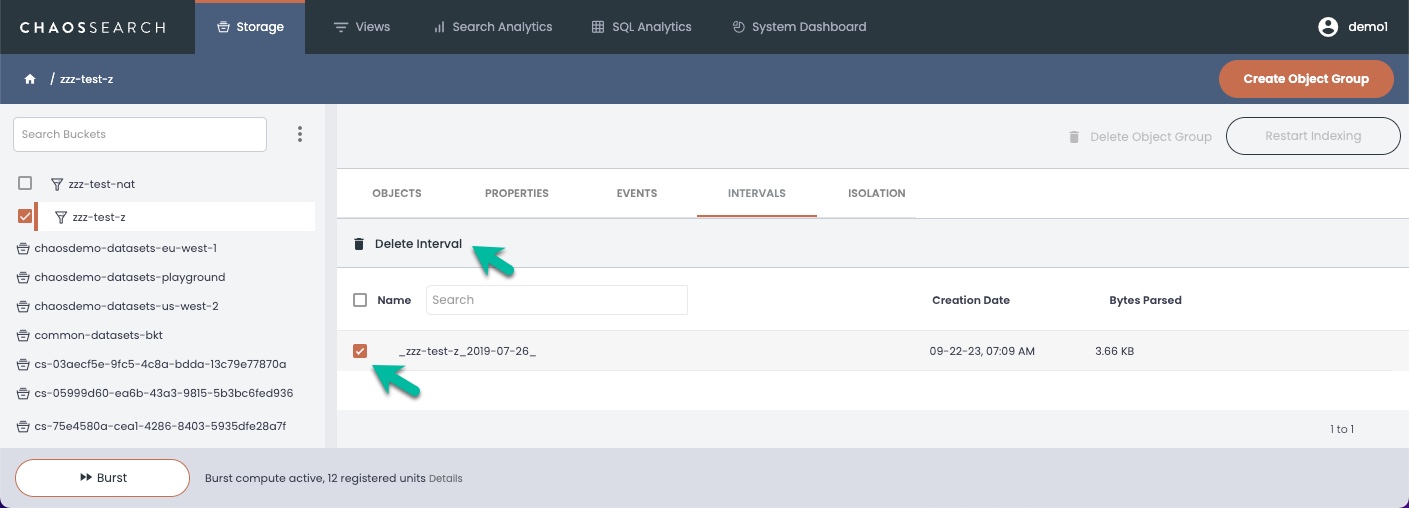
- Select the intervals either by clicking the checkbox for each interval file or by using the Name select/de-select checkbox to select them all.
- Click Delete Interval(s). The system displays a prompt to confirm that you want to delete the interval(s).
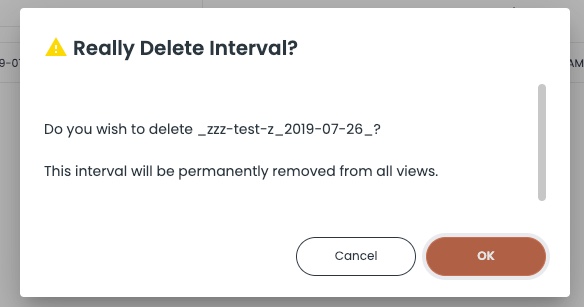
- In the confirmation window, click OK to remove the interval(s). It can take a few minutes to delete large intervals or many interval files.
Note that in the top right corner, the Delete Group option remains grayed out until all of the intervals are deleted for an object group.
Deleting Object Groups
You can delete an object group that has no associated daily intervals or that is used in a view.
- In the Storage area, select the object group that you want to delete, if you are not already in the group page.
- Click Delete Object Group in the top right corner. (If you hover over the group name in the left list, you can also click the ellipses icon and click Delete.)
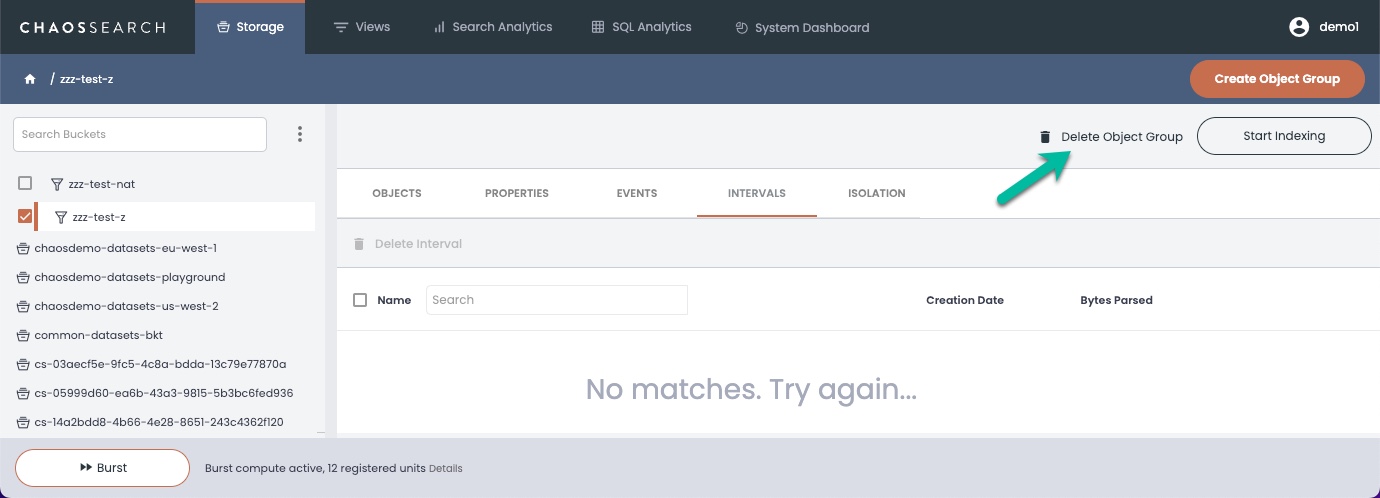
- In the confirmation window, click OK to remove the object group.
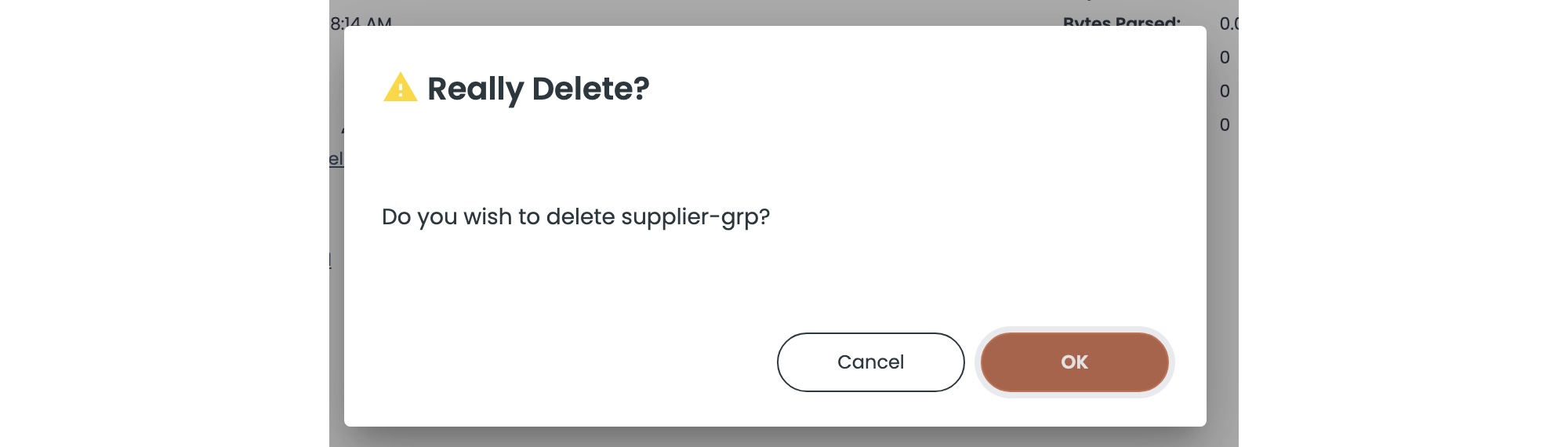
Updated 8 months ago
