Exporting and Importing within Superset
You can export and import one or more saved dashboards or datasets using the Superset UI.
When you export a Superset dashboard, the export process creates a JSON file with the definition of the dashboard, its charts, and related information in your local workstation. The exported JSON file can be used as a backup of the dashboard, or to migrate those components to another Superset implementation.
Superset allows you to import the JSON file of the exported dashboard. You can then navigate to the target Superset install where you want to import the dashboard and use the UI to import the file. The import process loads the information to create the dashboard.
When you export a dataset, you create a YAML file of the dataset table schema for the associated ChaosSearch view. You cannot import an exported dataset, but you can add a dataset using the UI.
Charts and SQL QueriesThe export/import process is not supported for charts or SQL queries in Superset. However, SQL queries can be saved in Superset, and the queries themselves saved in text file form on your workstation. Charts that are part of a dashboard are exported with that dashboard.
Exporting a Dashboard
As an example of the steps to export one or more components:
- On the Superset Dashboards page, hover over the Actions column area for the dashboard that you want to export.
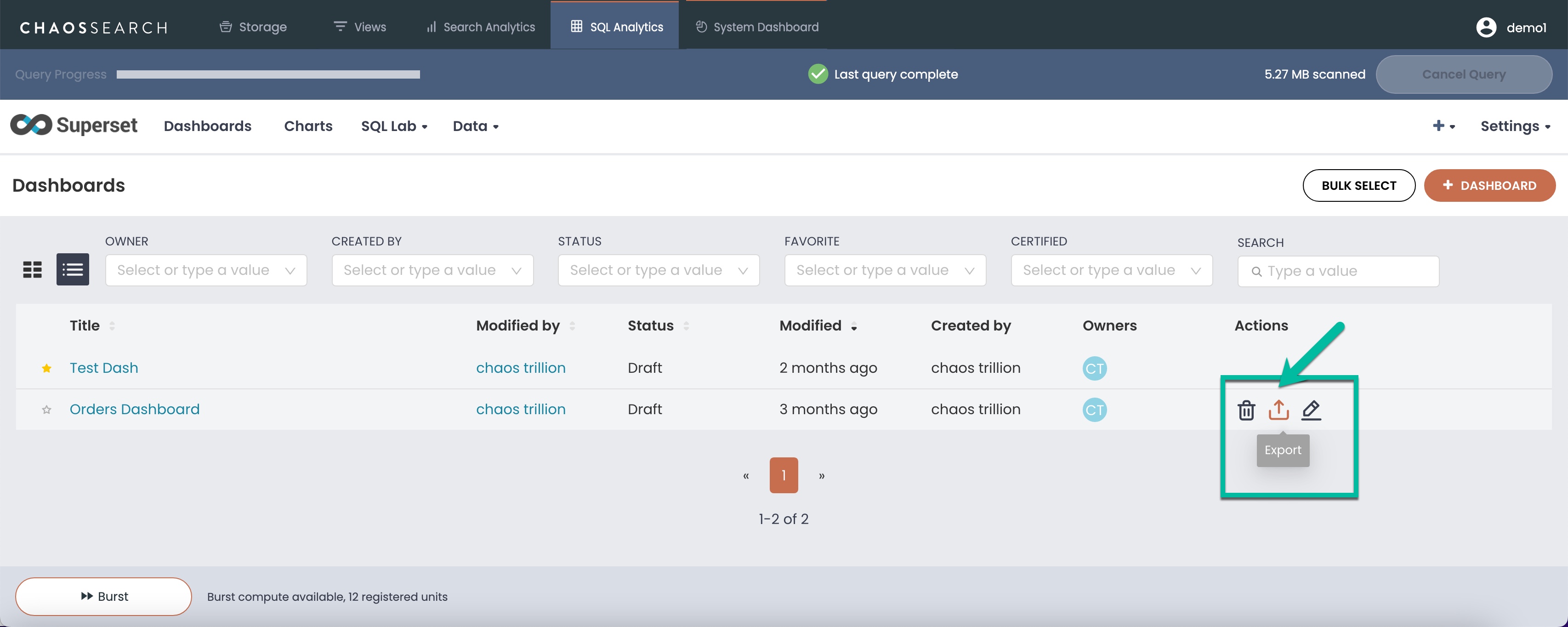
- In the Actions column, select the Export icon. Superset exports a JSON file to your local workspace containing the information for the related dashboard.
Importing a Dashboard
If you have an exported Superset dashboard JSON file, you can import that file to your Superset environment:
- In the target Superset UI, click the Settings > Import Dashboards menu option.
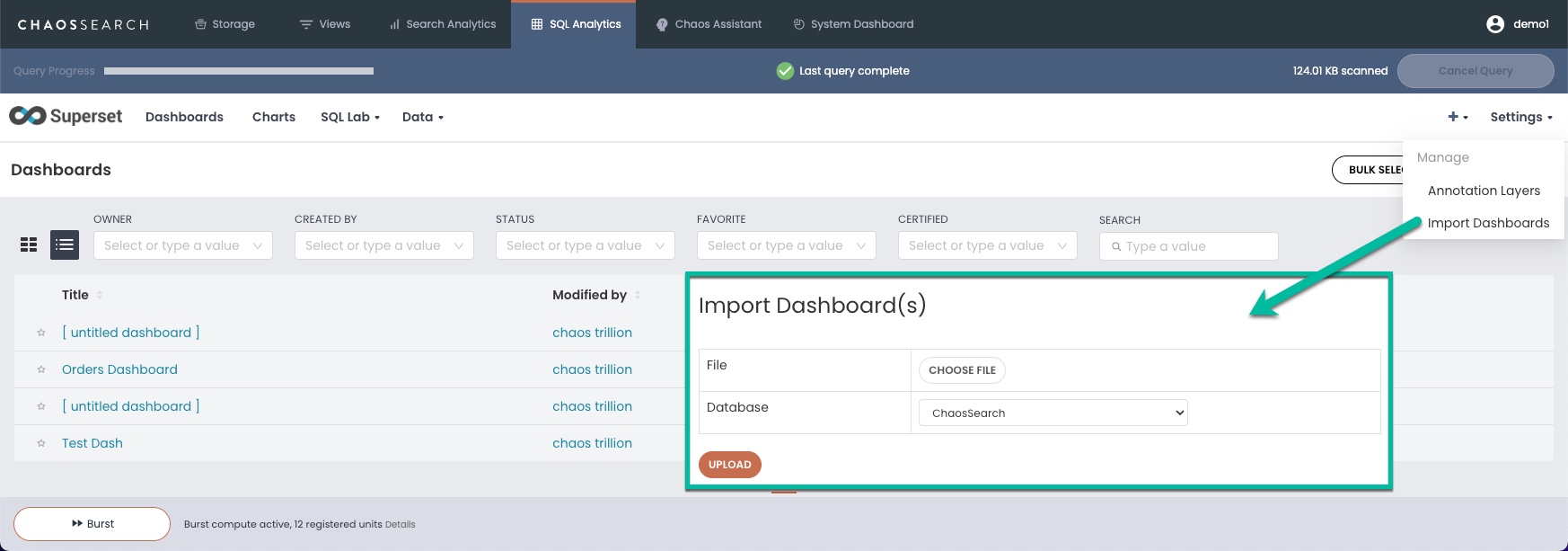
-
Navigate to the JSON file of an exported dashboard in your local workspace.
-
ChaosSearch is the only supported database.
-
Click Upload. The dashboard (and its charts if they do not already exist) is added to your Superset data store.
Updated 8 months ago
