Fields Page
Review and manage the fields of the indexed data for an object group.
Click the Fields tab for a closer look at the fields within the indexed data for an object group. The Fields list shows each field in the indexed data, its name and data type.
If you change a field's settings, the Apply button is activated. When you finish changing settings, click Apply to save the changes.
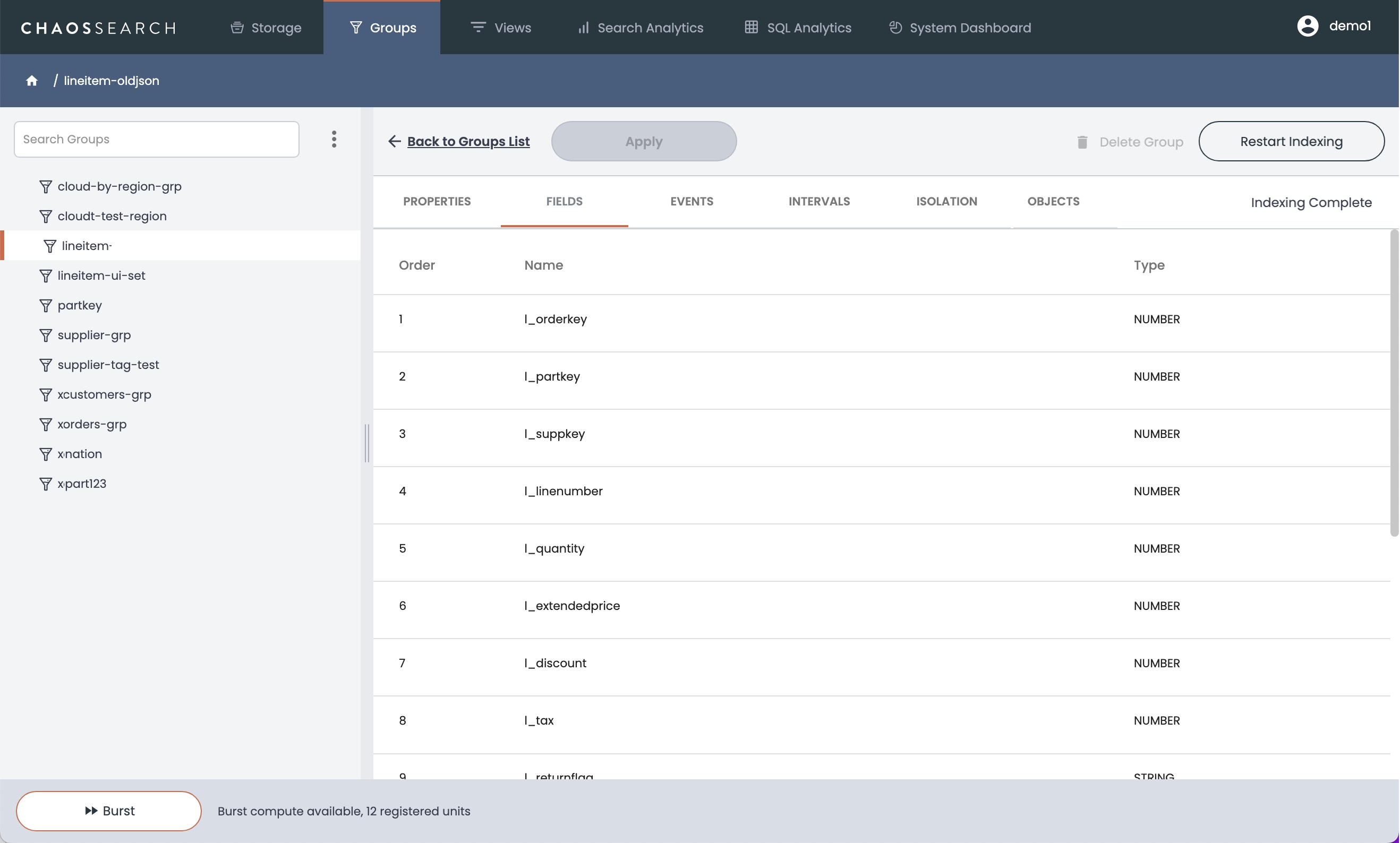
Enabled only with Groups tab.The Fields page is not available unless the Groups tab option is enabled for the cluster.
Updated 7 months ago
