Displaying View Information
Display the
From the Views tab, you can review the information for each view created on the system including its properties and the daily intervals that it analyzes. You can Refresh the display, set a view as a Favorite, and import visualizations (which are some template charts for a few popular applications). You can also delete one or more views from this page.
View Summary
In the Views area, select a view in the left list to display more information about the view. The page opens to the Properties tab for the view:
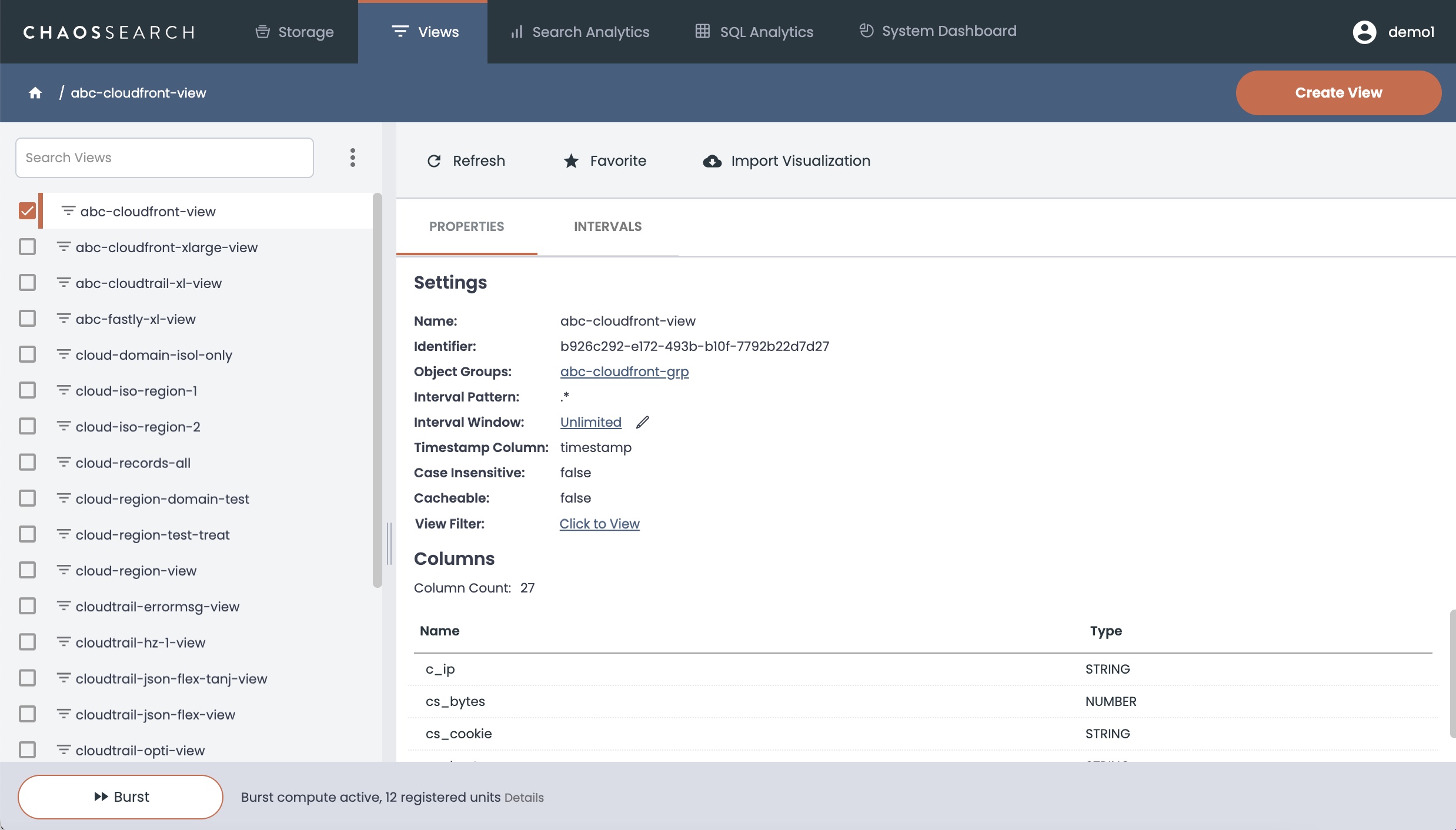
Settings Area
The Settings area provides a summary of the view definition. You can review the settings to examine the object group(s) selected for the view, if there are rules about the daily intervals analyzed by the view, the timeval column selected for the timestamp, and whether the view is case-sensitive or using caching.
You can click the Interval Window link value to change the interval window in the Settings area. This can either expand or reduce the daily intervals of the object group(s) that the view will analyze and return results for. Note that changing the interval window does not alter the indexed data, only the lookback window range for the daily intervals used for analysis by this view.
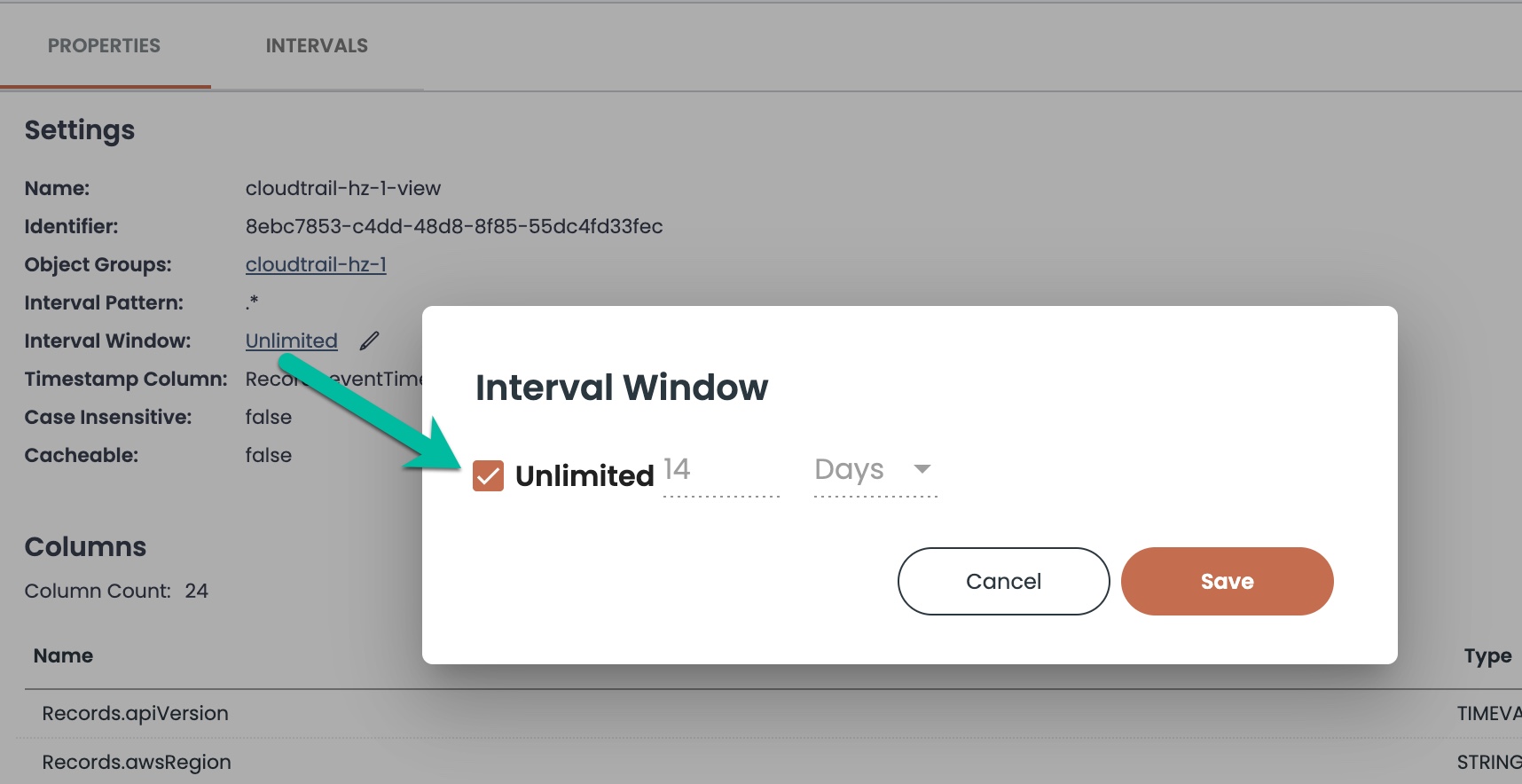
For views that use filtering (that is, filter columns for data isolation or similar restrictions of content), the View Filter field is a hyperlink to a JSON definition of the filtering rules that were defined for the view, as in the following example:
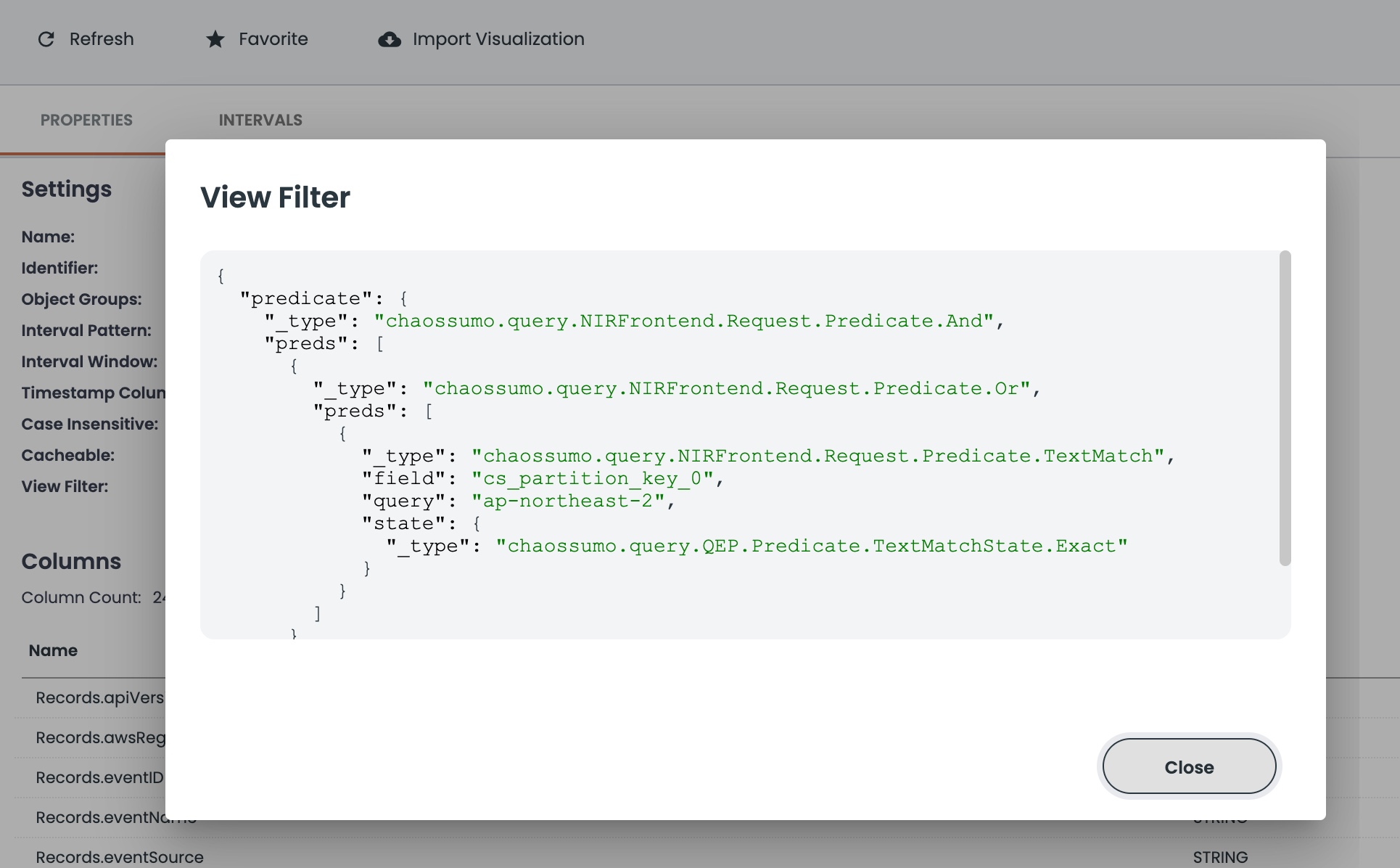
Columns Area
The Columns area shows the number of columns in the view and a list of the columns and their data types such as timeval, string, or number. If any of the view columns have filters or transformations, those settings are also shown in the columns area, as in the following examples:
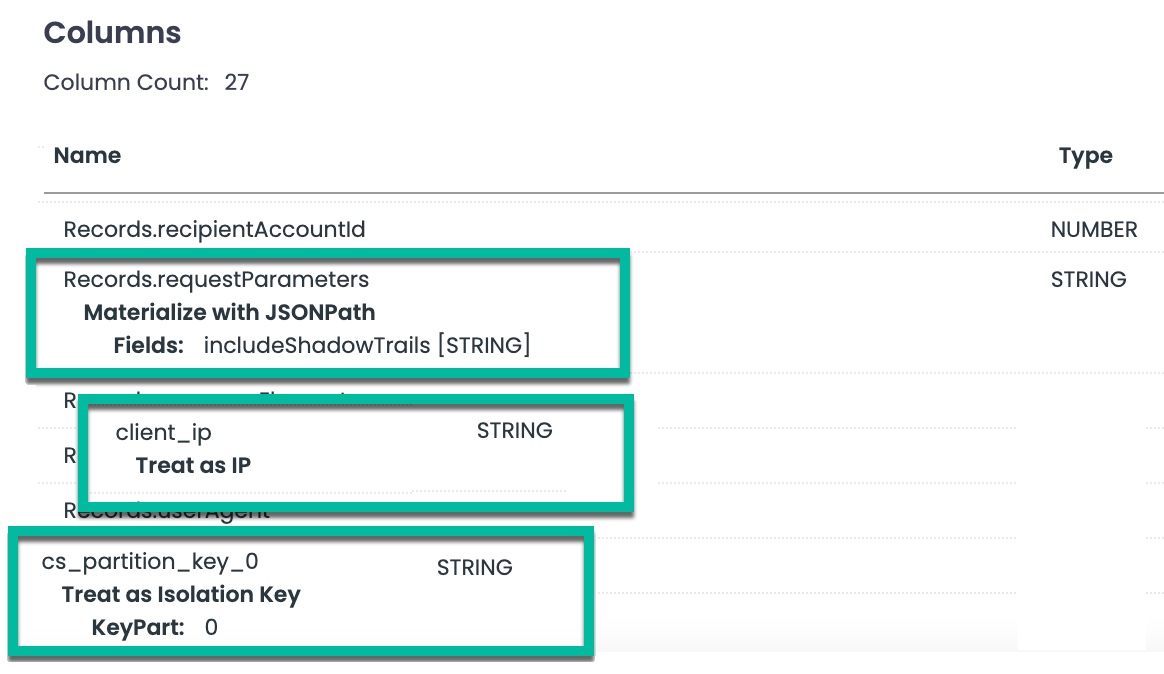
Intervals
The Intervals tab shows the list of intervals (and thus the associated indexed data) that the view references for querying and analytics. A sample interval page follows, showing the daily intervals for that will be searched when the corresponding view is used.
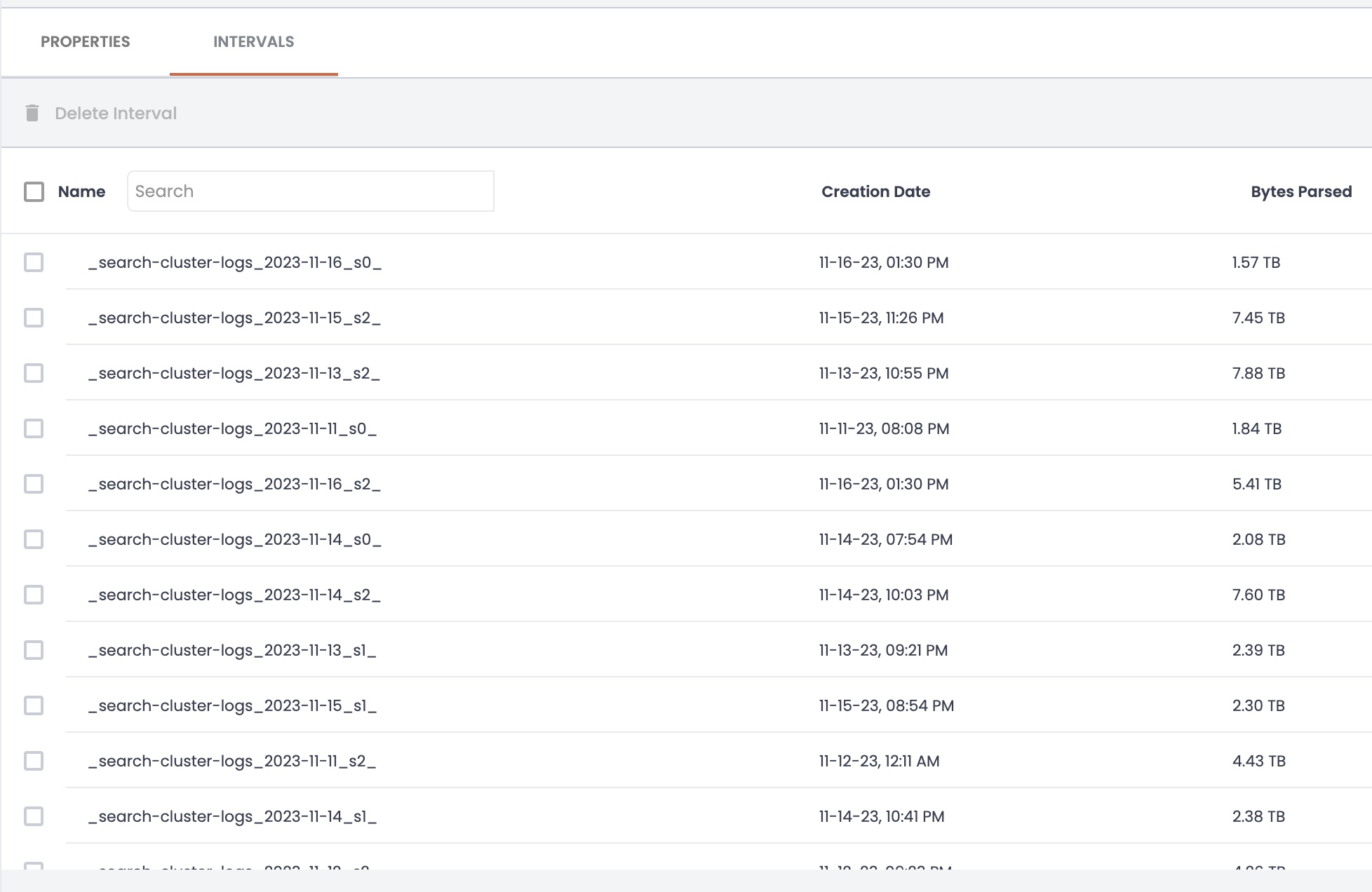
View modification
After you create a view, you can change the interval window to alter the days or months to analyze before today, as described above, but you cannot (yet) change the schema, name, or settings like timestamp from the user interface.
However, you can create a new view and overwrite an existing view name with different settings to change the view behavior.
Deleting Views
You can use the Views tab controls to delete one or more views that are no longer needed. Use caution when deleting views, because deleted views cannot be restored.
To delete one view, click the three-dots icon at the end of the view name in the list, and click Delete to remove the selected view:
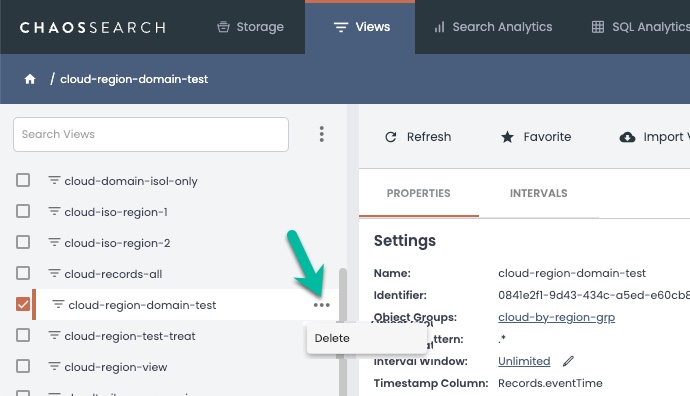
To delete multiple views, select the checkbox icon for the views that you want to delete, then click the stacked ellipses icon next to the Search Views field. In the pop-up menu, select View Options, then select Delete Views to remove the selected views:
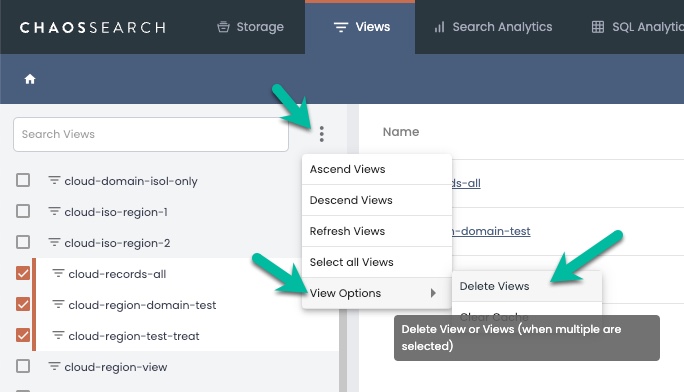
Updated 5 months ago
